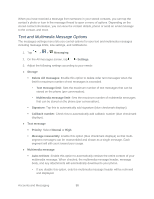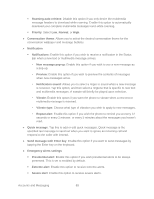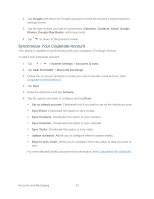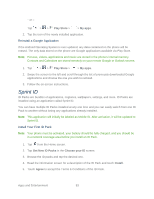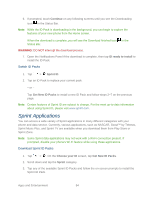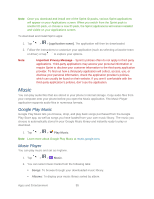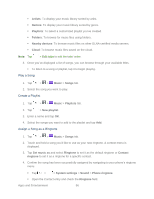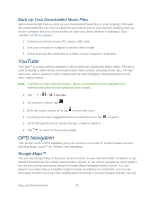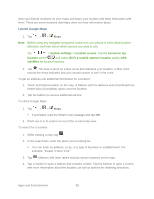LG LS980 Owners Manual - English - Page 104
Sprint ID, Reinstall a Google Application, Install Your First ID Pack
 |
View all LG LS980 manuals
Add to My Manuals
Save this manual to your list of manuals |
Page 104 highlights
- or - Tap > > Play Store > > My apps. 2. Tap the icon of the newly installed application. Reinstall a Google Application If the Android Operating System is ever updated, any data contained on the phone will be erased. The only data stored on the phone are Google applications available via Play Store. Note: Pictures, videos, applications and music are stored in the phone's internal memory. Contacts and Calendars are stored remotely on your remote Google or Outlook servers. 1. Tap > > Play Store > > My apps. 2. Swipe the screen to the left and scroll through the list of previously downloaded Google applications and choose the one you wish to reinstall. 3. Follow the on-screen instructions. Sprint ID ID Packs are bundles of applications, ringtones, wallpapers, settings, and more. ID Packs are installed using an application called Sprint ID. You can have multiple ID Packs installed at any one time and you can easily switch from one ID Pack to another without losing any applications already installed. Note: This application will initially be labeled as Mobile ID. After activation, it will be updated to Sprint ID. Install Your First ID Pack Note: Your phone must be activated, your battery should be fully charged, and you should be in a network coverage area before you install an ID Pack. 1. Tap from the Home screen. 2. Tap Get New ID Packs in the Choose your ID screen. 3. Browse the ID packs and tap the desired one. 4. Read the information screen for a description of the ID Pack and touch Install. 5. Touch Agree to accept the Terms & Conditions of the ID Pack. Apps and Entertainment 93