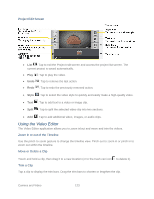LG LS980 Owners Manual - English - Page 130
Audio Zoom, Tracking Focus, Camera
 |
View all LG LS980 manuals
Add to My Manuals
Save this manual to your list of manuals |
Page 130 highlights
5. Touch to stop recording. Note: Drag the small screen to move it to your desired location. Touch and hold the small screen to resize it. This function may not be available depending on the object. Tracking zoom is only available when using the rear camera; not the front camera. Audio Zoom Focuses the audio recording on a particular area of your choosing; this will increase microphone sensitivity and reduce background noise. 1. Open the Camera application. 2. Change to video mode, tap > Audio zoom > On. 3. Tap to start recording. 4. Zoom in a certain area to increase sound sensitivity and decrease noise. Note: Available only in landscape view. 5. Tap to stop recording. Tracking Focus The Tracking Focus feature allows you to record videos tracking and focusing the object that you select automatically. 1. Open the Camera application. 2. Change to video mode and tap to start recording. 3. Tap on the subject in the preview screen to track it while you record the video. 4. Tap to refine the focus. Camera and Video 119