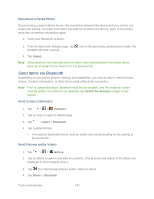LG LS980 Owners Manual - English - Page 161
System Updates, Transfer User Contents From an Android Phone to Your LG G2, Transfer Via PC or Laptop - firmware
 |
View all LG LS980 manuals
Add to My Manuals
Save this manual to your list of manuals |
Page 161 highlights
System Updates From time to time, updates may become available for your phone. You can download and apply updates through the Settings menu. Update Your Android Operating System This option allows you to update the Android Operating System (OS) on your phone via an overthe-air connection. There are two components: Sprint User-Interface (UI) firmware and the phone's Google OS. 1. Tap > > Settings > System updates > Update Firmware and Update LG software. 2. Follow the on-screen instructions. Update Your Profile This option allows you to automatically update your online user profile information. If you choose to change your user name and select a new one online, you must then update the user name on your phone. 1. Tap > > Settings > System updates > Update profile. 2. Follow the on-screen instructions. Update Your PRL This option allows you to download and update the PRL (Preferred Roaming List) automatically. 1. Tap > > Settings > System updates > Update PRL. 2. Follow the on-screen instructions. Transfer User Contents From an Android Phone to Your LG G2 If you want to transfer your user contents (i.e., pictures) from an Android phone to your LG G2, you can perform one of the following steps. Transfer Via PC or Laptop You can transfer user contents via a desktop or laptop using a USB cable. Tools and Calendar 150