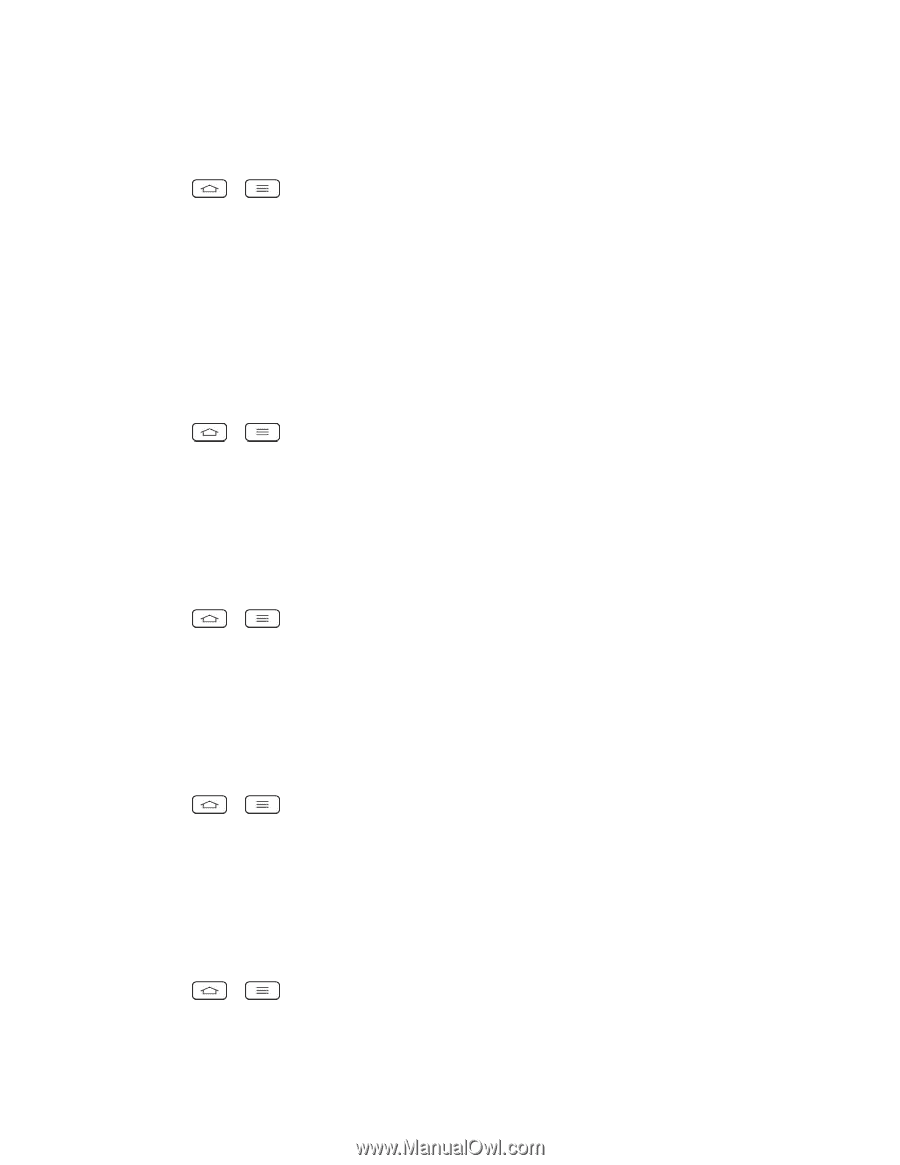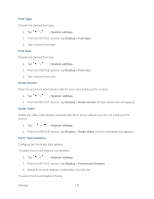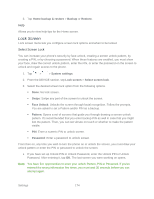LG LS980 Owners Manual - English - Page 184
Wallpaper, Screen Swipe Effect, Allow Home Screen Looping, Portrait View Only
 |
View all LG LS980 manuals
Add to My Manuals
Save this manual to your list of manuals |
Page 184 highlights
Wallpaper Choose the desired wallpaper. 1. Tap > > System settings. 2. From the DEVICE section, tap Home screen > Wallpaper. 3. Choose a location and select the desired wallpaper. 4. Tap Set wallpaper or Apply to set it as the wallpaper. Screen Swipe Effect Choose the desired type of effect to display when you swipe from one Home screen canvas to the next. 1. Tap > > System settings. 2. From the DEVICE section, tap Home screen > Screen swipe effect. 3. Tap the desired effect and OK. Allow Home Screen Looping Checkmark to show the first screen after last screen when scrolling. 1. Tap > > System settings. 2. From the DEVICE section, tap Home screen. 3. Tap the Allow Home screen looping checkbox. (A blue checkmark will appear.) Portrait View Only Checkmark to allow the wallpaper to scroll with the screen instead of having it as a static image. 1. Tap > > System settings. 2. From the DEVICE section, tap Home screen. 3. Tap the Portrait view only checkbox. (A blue checkmark will appear.) Home Backup & Restore You can backup and restore app/widget configurations and the theme. 1. Tap > > System settings. 2. From the DEVICE section, tap Home screen. Settings 173