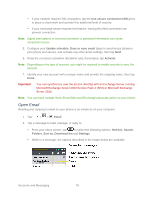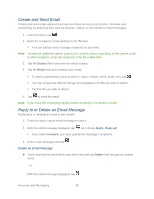LG LS980 Owners Manual - English - Page 86
Change Gmail Settings, Swipe to archive
 |
View all LG LS980 manuals
Add to My Manuals
Save this manual to your list of manuals |
Page 86 highlights
The chosen action affects the selected batch of messages. If you accidentally delete a batch of conversations, you can tap UNDO in the grey bar (that appears briefly after the action) at the bottom of the Inbox screen to return the messages to the Inbox or appropriate label. You can also use UNDO after archiving, and reporting spam. If you never work with batches of messages, you can hide the check boxes to leave more room for the subjects of conversations. (See Change Gmail Settings.) Change Gmail Settings You can change a number of settings for Gmail. Each Google Account has its own settings, so your changes affect only the current account. (See Switch between Accounts). Notification volumes and some synchronization settings can also be changed in the Settings application. 1. Tap > > Gmail. 2. Tap > Settings. 3. Tap General settings to change the following settings for all accounts. Archive & delete actions: Choose if you want to display only the archive option, only the delete option, or both options. Swipe to archive: Select to archive a conversation when you swipe it. Sender image: Allows the senders image to be displayed beside the name in the conversation list. Reply all: Mark the checkbox to make Reply all the default message action. Auto-fit messages: Mark the checkbox to shrink the messages to fit the screen and allow zooming. Auto-advance: Sets which conversation list is viewed after archive or deletion. Message actions: Sets when to show message actions. Confirm before deleting: Checkmark the checkbox to ask to confirm before deleting a message. Confirm before archiving: Checkmark the checkbox to ask to confirm before archiving a message. Confirm before sending: Checkmark the checkbox to ask to confirm before sending a message. Accounts and Messaging 75