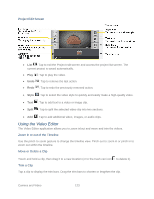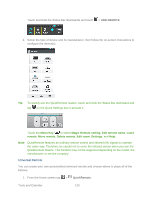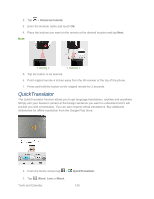LG LS980 Owners Manual - English - Page 132
Live Zoom, Dual Play, The Gallery, Videos, Polaris Viewer 5 is supported on Dual Play.
 |
View all LG LS980 manuals
Add to My Manuals
Save this manual to your list of manuals |
Page 132 highlights
2. Tap an album to open it and view its contents. (The pictures and videos in the album are displayed in chronological order.) 3. Tap a video in an album to play. Tap the video to view the playback controls. Live Zoom Live Zoom allows you to zoom in or zoom out on a portion of a video that is being played to make the desired section appear larger or smaller. When viewing a video, use your index finger and thumb in a pinching or spreading motion to zoom in or out. Note: While a video is playing, slide the screen up or down to adjust the screen brightness. While playing a video, slide the screen left or right to rewind or fast-forward. Do not press too hard; the touch screen is sensitive enough to pick up a light, but firm touch. Dual Play Dual Play (connected wired or wirelessly to two displays) can be run on a different screen. Note: Connect two devices using wired (Slimport-HDMI) cable or a wirelessly (Miracast). The connectable device can be a TV or a monitor supported by an HDMI cable or Miracast. The Gallery, Videos, Polaris Viewer 5 is supported on Dual Play. Tap once when two displays are a different status (i.e. the monitor is playing a video and your phone's video app is displaying an empty screen), then Dual Play will start. Video contents cannot be supported by Dual Play. Dual Play operates at 1280X720 or higher display resolution. Camera and Video 121