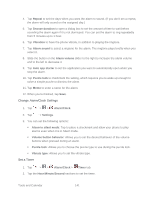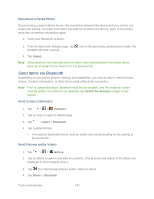LG LS980 Owners Manual - English - Page 155
Calculator, Delete, View completed tasks, Lists to display, Settings, Notifications, Vibrate
 |
View all LG LS980 manuals
Add to My Manuals
Save this manual to your list of manuals |
Page 155 highlights
Sort by: Allows you to sort tasks by Due date, Priority and Creation order. Delete: Allows you to delete tasks. View completed tasks: Allows you to view tasks completed. Lists to display: Allows you to select the display option. Settings: Allows you to set the following settings. • Notifications: Allows you to enable or disable reminder notifications. • Notification sound: Allows you to set the reminder notification sound. • Vibrate: Allows you to set the vibrate setting for reminder notifications. • Pop-up notification: Checkmark to display a pop-up reminder notification. • Add account: Allows you to add an account. - or - The following options are available when you touch and hold a task in the tasks list. Edit: Allows you to edit the task. Move: Allows you to move the task to another list. Delete: Allows you to delete the task. Share: Allows you to share the task with others. Calculator You can use the Calculator application to solve math problems. 1. Tap > > Calculator. 2. Enter numbers and arithmetic operators on the screen. Tap to use the QSlide for easy multitasking. Touch and hold the Calculator‟s display to open a menu where you can copy what you‟ve entered and access other tools. Tap to delete the last number or operator you entered. Touch and hold to delete numbers repeatedly. Tap to open an Options menu to view your calculation(s) history or change panels between Scientific and Basic or Settings. Tools and Calendar 144