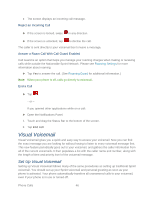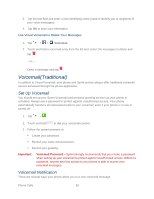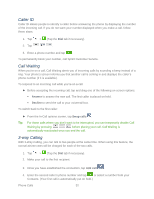LG LS980 Owners Manual - English - Page 59
Listen to Multiple Voicemail Messages, Visual Voicemail Options, Con Visual Voicemail Settings
 |
View all LG LS980 manuals
Add to My Manuals
Save this manual to your list of manuals |
Page 59 highlights
Reply to reply to the message. You can then reply to the sender or forward it to anyone with either an email or phone number. This allows you to send this voicemail message to several recipients at the same time. You can tag the reply message for both Urgency and Privacy. • Tap Send to deliver the new message. Listen to Multiple Voicemail Messages When you are done listening to a voicemail message you can easily access other voicemail messages without returning to the main voicemail screen. 1. Listen to the current voicemail message. 2. Swipe your finger left or right to display the next or previous message. It will begin playing automatically. You can navigate through voicemail messages as frequently as you'd like. You can even move to the next or previous message before you're finished listening to the current one. Visual Voicemail Options Use the Menu button to access and configure your Visual Voicemail options. 1. Tap > > Voicemail. 2. From this initial screen, you can: Tap to compose a new voicemail message. Tap Inbox to view the voicemail messages in other folder: Inbox, Trash, Archive. Tap to access Search, Settings, Help, and Send feedback. Configure Visual Voicemail Settings The Visual Voicemail settings menu lets you access settings for notifications, pictures, greetings, and more. 1. Tap > > Voicemail. 2. Tap > Settings and select from the following: Manage subscription to subscribe and unsubscribe from the visual voicemail premium monthly subscription service. This may take a minute. Auto forward to email to send a copy of new messages to an email address of your choice. Phone Calls 48