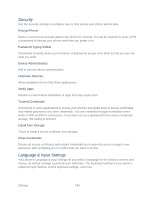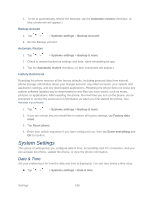LG LS980 Owners Manual - English - Page 197
System Settings, Date & Time
 |
View all LG LS980 manuals
Add to My Manuals
Save this manual to your list of manuals |
Page 197 highlights
4. To set to automatically restore the backups, tap the Automatic restore checkbox. (A blue checkmark will appear.) Backup Account 1. Tap > > Systems settings > Backup Account. 2. Set the Backup account. Automatic Restore 1. Tap > > Systems settings > Backup & reset. 2. Check to restore backed up settings and data, when reinstalling an app. 3. Tap the Automatic restore checkbox. (A blue checkmark will appear.) Factory Data Reset Resetting the phone restores all the factory defaults, including personal data from internal phone storage, information about your Google Account, any other accounts, your system and application settings, and any downloaded applications. Resetting the phone does not erase any system software updates you„ve downloaded or any files you have saved, such as music, pictures, or applications. After resetting the phone, the next time you turn on the phone, you„re prompted to reenter the same kind of information as when you first started the phone. See Activate Your Phone. 1. Tap > > Systems settings > Backup & reset. 2. If you are certain that you would like to restore all factory settings, tap Factory data reset. 3. Tap Reset phone. 4. Enter your unlock sequence if you have configured one, then tap Erase everything and OK to confirm. System Settings This group of settings lets you configure date & time, accessibility and PC connection. And you can activate the phone, update the phone, or view the phone information. Date & Time Set your preferences for how the date and time is displayed. You can also select a time zone. ► Tap > > Systems settings > Date & time. Settings 186