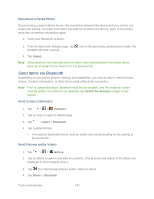LG LS980 Owners Manual - English - Page 159
Disconnect Bluetooth Connection During an Active Call, SmartShare
 |
View all LG LS980 manuals
Add to My Manuals
Save this manual to your list of manuals |
Page 159 highlights
5. Tap a paired phone. The external Bluetooth phone must be visible and communicating for the pairing to be successful. Disconnect Bluetooth Connection During an Active Call You can manually disconnect or unpair from a Bluetooth phone through the Bluetooth settings menu. ► During an active call, where the audio is being routed through a connected Bluetooth phone (headset or hands-free connection), tap Bluetooth to route the phone‟s audio through the connected Bluetooth headset (On) or through the speaker (Off). When the call is routed to a Bluetooth headset, the current call area is surrounded by a blue box, the Bluetooth button indicates it‟s on, and the Bluetooth call icon is displayed in the Status Bar. When Bluetooth is turned off, the call is routed through either the earpiece or speaker, the call area is surrounded by a green box, the Bluetooth button indicates it's off, and the Call icon is displayed in the Status Bar. Note: Communication can be toggled between the Bluetooth headset and the phone earpiece or speaker by tapping the Bluetooth button On or Off. SmartShare You can use the SmartShare feature easily in the Gallery, Music, Video apps, etc. Enjoy Content Via a Variety of Devices You can share your phone's contents with a variety of devices. Tap to share the contents using various apps, such as Gallery and Music. Playing / Sending ● Play: You can play the contents via a TV, a Bluetooth speaker or etc. ● Beam: You can send the contents to the device of Bluetooth and SmartShare Beam supported. SmartShare Beam: Transferring the contents feature fast via Wi-Fi Direct. Enjoy Content from a Nearby Device You can enjoy your phone's contents with a variety of devices (i.e., PC, NAS, Mobile). Tools and Calendar 148