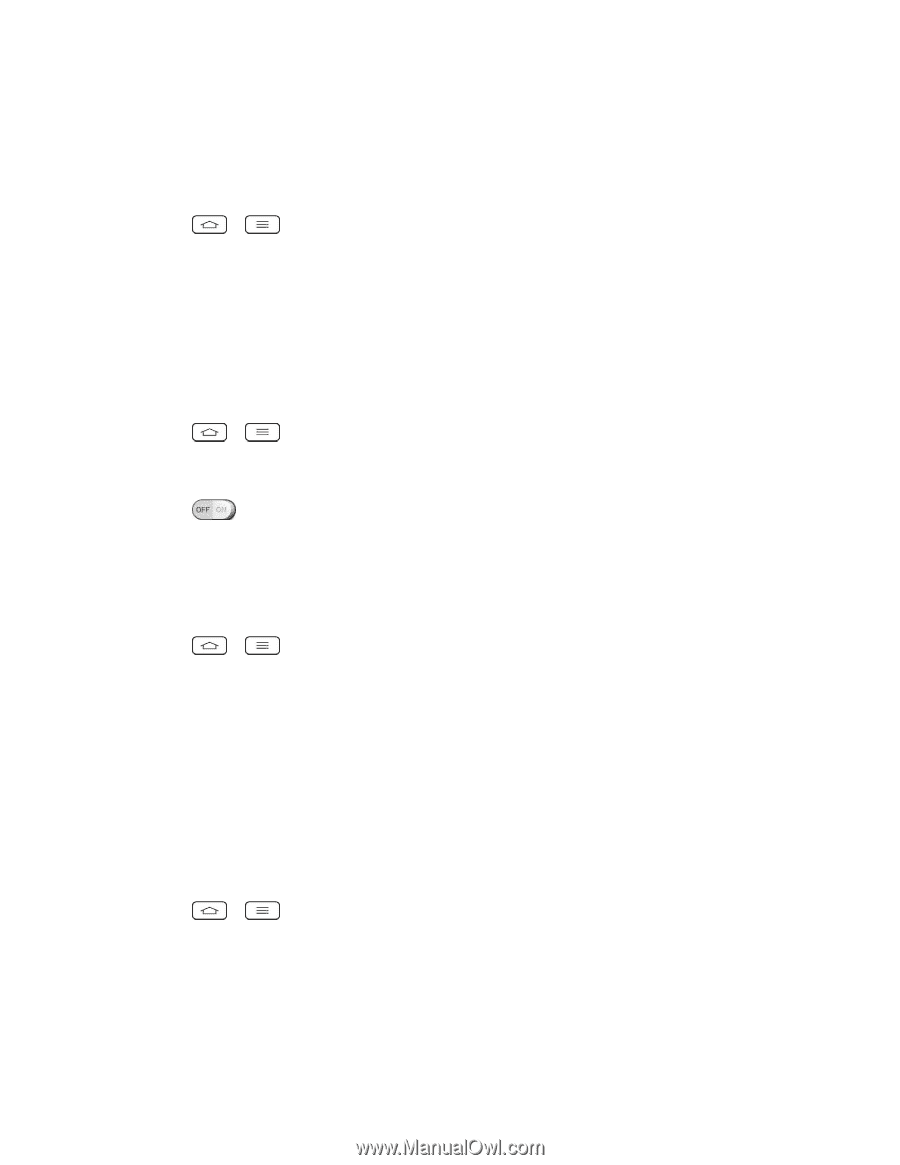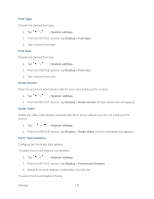LG LS980 Owners Manual - English - Page 179
Ringtone with Vibration, Voice Notifications, Notification Sound, Touch Feedback & System
 |
View all LG LS980 manuals
Add to My Manuals
Save this manual to your list of manuals |
Page 179 highlights
2. From the DEVICE section, tap Sound > Gentle vibration. Ringtone with Vibration To set the phone to vibrate accompanying the ringtone. 1. Tap > > System settings. 2. From the DEVICE section, tap Sound. 3. Tap the Ringtone with vibration checkbox to turn on the feature. (A blue checkmark will appear.) Voice Notifications To read out the incoming call and the message event automatically. 1. Tap > > System settings > Sound. 2. From the DEVICE section, tap Sound > Voice notifications. 3. Tap to turn the feature on and set the desired options. Notification Sound When you receive a notification such as the arrival of new messages, calendar events, or alarms, the phone sounds a ringtone. 1. Tap > > System settings > Sound. 2. From the DEVICE section, tap Sound > Notification sound. 3. Tap a sound to select it and to hear it. If you want to set the sound, tap OK. If not, select another sound or tap Cancel. Touch Feedback & System The Touch Feedback & System menu lets you select whether you hear tones when touching numbers on the dialpad, selecting on-screen options, and more. To hear tones when you use the dialpad to dial a number: 1. Tap > > System settings. 2. From the DEVICE section, tap Sound > Touch feedback & system. 3. Tap the Dial pad touch tones checkbox. (A blue checkmark will appear.) To hear sound when you tap buttons, icons, and other on-screen items: Settings 168