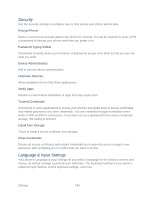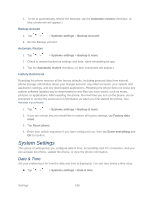LG LS980 Owners Manual - English - Page 200
PC Connection, Accessory, Activate This Device, System Updates, Select USB Connection Method - drivers
 |
View all LG LS980 manuals
Add to My Manuals
Save this manual to your list of manuals |
Page 200 highlights
PC Connection Your phone's PC connection menu lets you configure USB connection Method, and Ask upon connecting. Select USB Connection Method Opens a dialog box to choose the default connection mode when connecting your phone to a PC via USB. Choose from Charge Phone, Media sync (MTP), or Send images (PTP). Note: For Windows® XP, the MTP driver is not installed by default. If Windows Media Player(WMP) over version 10.x is installed on the PC, the MTP driver may be installed. For Windows® 7 except for N edition, the driver is installed. Ask Upon Connecting Checkmark to have the phone ask you to choose which USB connection mode it should connect with to a PC. Help Displays help information about the available USB connection methods. Accessory Keep in mind that turning on these accessory settings may result in irregular device behavior. QuickWindow Case Checkmark to activate the QuickWindow case to use functions available on the small view window. USB Storage Checkmark to display the app panel automatically when USB storage is connected to the phone via OTG (On-the-Go) USB cable. Tap Edit app panel to edit which apps are displayed. Earphone Checkmark to display the app panel automatically when earphone is connected to the phone. Tap Edit app panel to edit which apps are displayed. Activate This Device Follow the onscreen instructions to activate your phone. System Updates From time to time, updates may become available for your phone. You can download and apply updates through the Settings menu. Settings 189