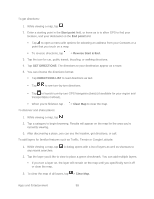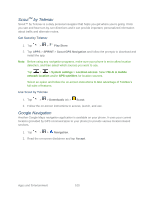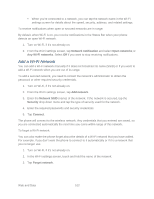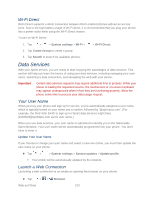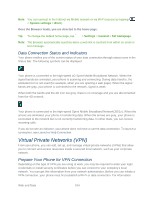LG LS980 Owners Manual - English - Page 115
Data Connection Status and Indicators, Virtual Private Networks (VPN)
 |
View all LG LS980 manuals
Add to My Manuals
Save this manual to your list of manuals |
Page 115 highlights
Note: You can connect to the Internet via Mobile network or via Wi-Fi (access by tapping > System settings > Wi-Fi). Once the Browser loads, you are directed to the home page. Tip: To change the default home page, tap > Settings > General > Set homepage. Note: The Browser automatically launches when a web link is touched from within an email or text message. Data Connection Status and Indicators Your phone notifies you of the current status of your data connection through status icons in the Status Bar. The following symbols can be displayed: Your phone is connected to the high-speed 4G Sprint Mobile Broadband Network. When the signal bands are animated, your phone is scanning and connecting. During data transfer, the animated icon is not used (for example, when you are opening a web page). When the signal bands are gray, your phone is connected to the network, signal is weak. When both the bands and the 4G icon are gray, there is no coverage and you are disconnected from the 4G network. Your phone is connected to the high-speed Sprint Mobile Broadband Network(3G/1x). When the arrows are animated, your phone is transferring data. When the arrows are gray, your phone is connected to the network but is not currently transferring data. In either state, you can receive incoming calls. If you do not see an indicator, your phone does not have a current data connection. To launch a connection, see Launch a Web Connection. Virtual Private Networks (VPN) From your phone, you can add, set up, and manage virtual private networks (VPNs) that allow you to connect and access resources inside a secured local network, such as your corporate network. Prepare Your Phone for VPN Connection Depending on the type of VPN you are using at work, you may be required to enter your login credentials or install security certificates before you can connect to your company‟s local network. You can get this information from your network administrator. Before you can initiate a VPN connection, your phone must first establish a Wi-Fi or data connection. For information Web and Data 104