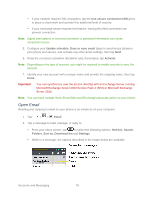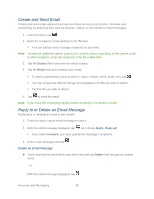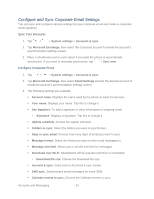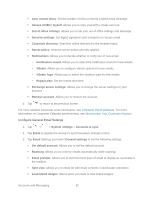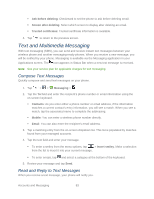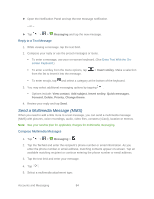LG LS980 Owners Manual - English - Page 90
Open Email, Use secure connection SSL, Update schedule, Days to sync email, Activate, Email, Refresh
 |
View all LG LS980 manuals
Add to My Manuals
Save this manual to your list of manuals |
Page 90 highlights
If your network requires SSL encryption, tap the Use secure connection (SSL) box to place a checkmark and activate this additional level of security. If your exchange server requires this feature, leaving this field unchecked can prevent connection. Note: Signal interruptions or incorrect username or password information can cause completion issues. 5. Configure your Update schedule, Days to sync email (days to synchronize between your phone and server), and activate any other email settings, then tap Next. 6. Read the on-screen activation disclaimer and, if prompted, tap Activate. Note: Depending on the type of account, you might be required to enable security to sync the account. 7. Identify your new account with a unique name and provide the outgoing name, then tap Done. Important: You can synchronize over the air (not directly) with an Exchange Server running Microsoft Exchange Server 2003 Service Pack 2 (SP2) or Microsoft Exchange Server 2010. Note: You can have multiple Work Email (Microsoft Exchange) accounts active on your phone. Open Email Reading and replying to email on your phone is as simple as on your computer. 1. Tap > > Email. 2. Tap a message to read, manage, or reply to. From your Inbox screen, tap to select the following options: Refresh, Search, Folders, Sort by, Download list and Settings. While in a message, the options described in the image below are available. Accounts and Messaging 79