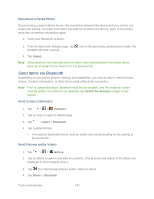LG LS980 Owners Manual - English - Page 160
Using Content from the Cloud, Connecting Devices, Searching Other Devices, Using the Cloud
 |
View all LG LS980 manuals
Add to My Manuals
Save this manual to your list of manuals |
Page 160 highlights
Connecting Devices Connect your device and other devices supported by DLNA in the same Wi-Fi network. Note: Please confirm that the sharing feature (DLNA enabling) is turned on. From the Home screen, tap > System settings > Share & connect > > Use DLNA feature. Searching Other Devices 1. Tap Nearby device, then you can see the DLNA-supported devices. 2. Connect to the device to view the content. Using Content from the Cloud You can use content from the cloud (i.e., Dropbox) in the Gallery, Music, Videos, etc. Using the Cloud Note: The supported features may vary depending on the cloud. Retrieving data may take some time depending on the cloud. 1. Select in the Gallery, Music, Video apps, etc. 2. Select the cloud what you want to use and log in. 3. You can use the contents of the cloud after logging in. 4. Set the cloud settings to select the app to use the cloud. Tools and Calendar 149