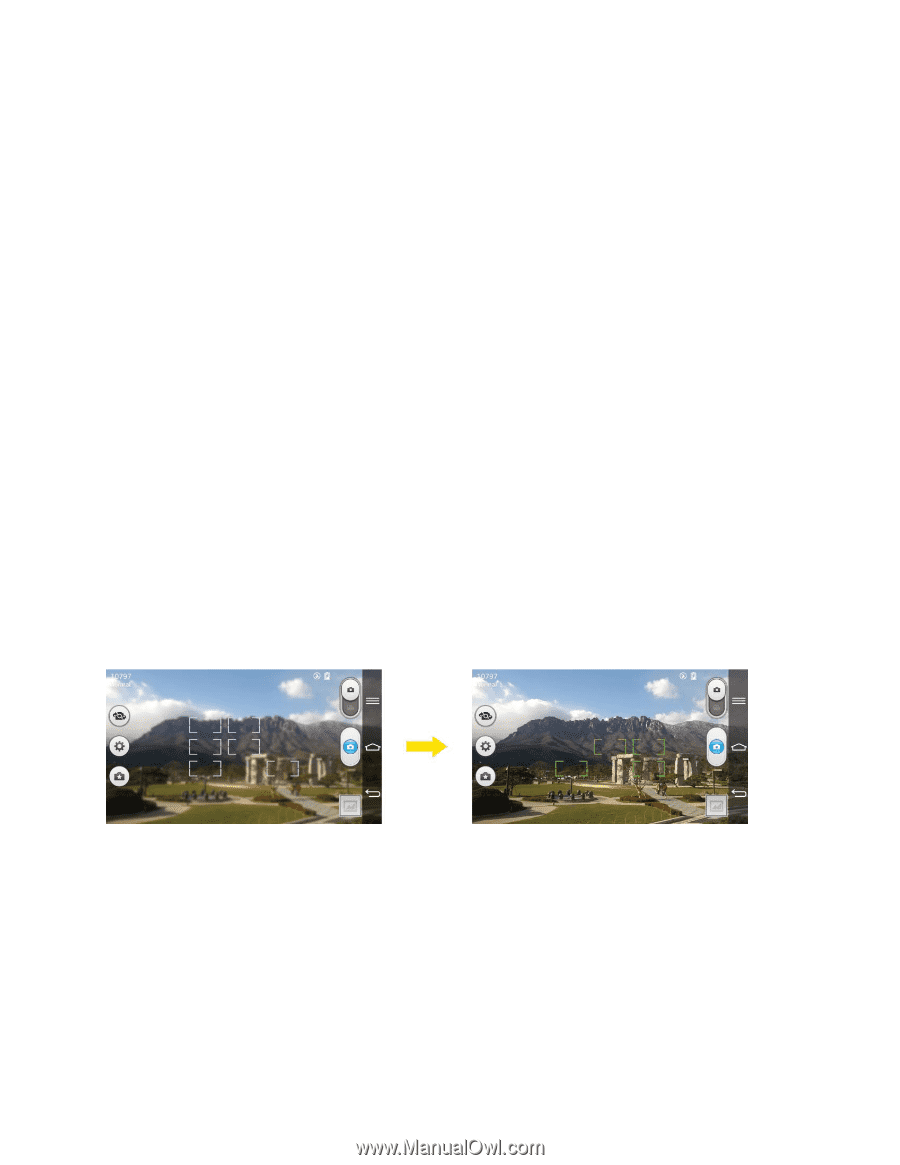LG LS980 Owners Manual - English - Page 124
Multi-point Auto Focus, Super Zooming, Color effect - white
 |
View all LG LS980 manuals
Add to My Manuals
Save this manual to your list of manuals |
Page 124 highlights
White balance: Select how the camera adjusts colors in different kinds of light in order to achieve the most natural-looking colors for your pictures. Choose from Auto, Incandescent, Sunny, Fluorescent, or Cloudy. Color effect: Apply different color effects to your pictures. Choose from None, Mono, Sepia, or Negative. Timer: Set your camera's timer. This is ideal if you want to be a part of the picture. Auto review: Set whether to view the picture that was just taken. Choose from Off (default), On, 2 sec, or 5 sec. Geotagging: Use your phone's location-based services. Take pictures wherever you are and tag them with the location. If you upload tagged pictures to a blog that supports geotagging, you can see the pictures displayed on a map. Shutter sound: Adjust the sound the shutter makes when taking a picture. Volume key: Set how to use the volume key. Choose from Capture or Zoom. Help: Allows you to learn how a function works. This icon will provide you with a quick guide. Reset: Restore all camera default settings. Multi-point Auto Focus When you take a picture, the Multi-point Auto Focus (AF) function operates automatically and will allow you to see a clear image. Note: When Multi-point AF is active, the focus box will change to a green color. Super Zooming You can use a zoom up to 8 times while taking pictures. Tip: This function operates automatically while zooming in and out. Note: Use a steady hand. This feature does not work with some functions Objects can be overlapped when taking a picture of fast-moving subjects. Camera and Video 113