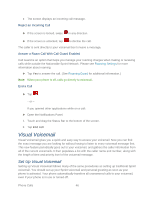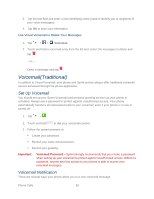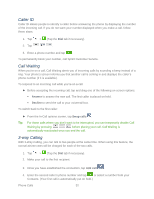LG LS980 Owners Manual - English - Page 58
Review Visual Voicemail, Voicemail, Personalize now, Welcome to Voicemail, Timeline, Speaker Off/On
 |
View all LG LS980 manuals
Add to My Manuals
Save this manual to your list of manuals |
Page 58 highlights
Note: To set up your traditional voicemail box, see Set Up Voicemail. 1. Tap > > Voicemail. 2. Tap Personalize now and follow the system prompts to: Create a password (part of standard voicemail). Record your name announcement. Record your greeting. 3. When prompted to enter information, enter your numeric responses. Important: Voicemail Password - Sprint strongly recommends that you create a password when setting up your voicemail to protect against unauthorized access. Without a password, anyone who has access to your phone is able to access your voicemail messages. 4. Once you have completed the setup process, return to the voicemail page (see step 1). 5. Tap the Welcome to Voicemail message on the screen to play a brief explanation of the voicemail services. Review Visual Voicemail Visual Voicemail lets you easily access and select which messages you want to review. 1. Tap > > Voicemail. 2. Tap a message to review it. The following is a description of the features available while reviewing a voicemail message. Timeline provides a visual timeline for the current message. Touch and drag this bar to scrub through the message to different points. • Tap to pause the playback, tap to resume. • Speaker Off/On to turn the speakerphone on or off during playback. If the speakerphone feature was enabled within the Voicemail Settings menu, the speakerphone will always be automatically enabled during voicemail playback. Trash to move the current voice message to the trash folder. Call to call the person who left the voicemail message. Share to share the selected message using your favorite services like Email, Messaging, and others. Phone Calls 47