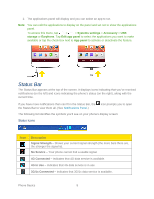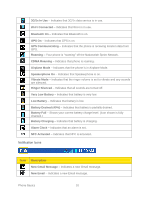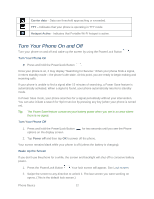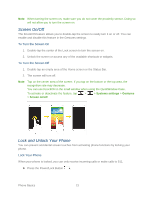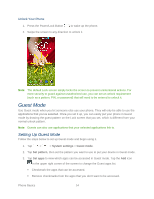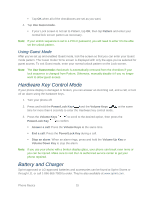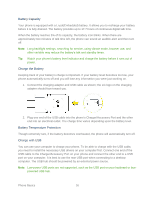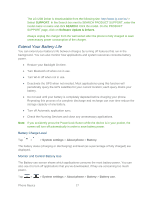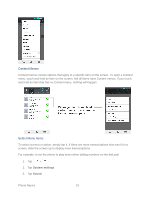LG LS980 Owners Manual - English - Page 25
Guest Mode, Setting Up Guest Mode
 |
View all LG LS980 manuals
Add to My Manuals
Save this manual to your list of manuals |
Page 25 highlights
Unlock Your Phone 1. Press the Power/Lock Button to wake up the phone. 2. Swipe the screen to any direction to unlock it. Note: The default Lock screen simply locks the screen to prevent unintentional actions. For more security to guard against unauthorized use, you can set an unlock requirement (such as a pattern, PIN, or password) that will need to be entered to unlock it. Guest Mode Use Guest mode when you let someone else use your phone. They will only be able to use the applications that you‟ve selected. Once you set it up, you can easily put your phone in Guest mode by drawing the guest pattern on the Lock screen that you set, which is different from your normal unlock pattern. Note: Guests can also use applications that your selected applications link to. Setting Up Guest Mode Follow the steps below to set up Guest mode and begin using it. 1. Tap > > System settings > Guest mode. 2. Tap Set pattern, then set the pattern you want to use to put your device in Guest mode. 3. Tap Set apps to view which apps can be accessed in Guest mode. Tap the Add icon in the upper right corner of the screen to change the Guest apps list. Checkmark the apps that can be accessed. Remove checkmarks from the apps that you don't want to be accessed. Phone Basics 14