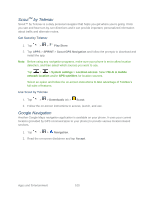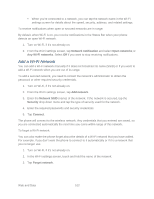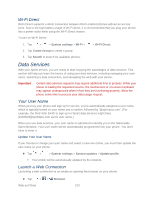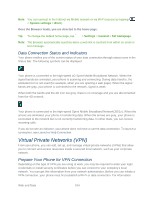LG LS980 Owners Manual - English - Page 116
Set Up Secure Credential Storage, Add a VPN Connection, Connect to or Disconnect From a VPN
 |
View all LG LS980 manuals
Add to My Manuals
Save this manual to your list of manuals |
Page 116 highlights
about setting up and using these connections on your phone, see Launch a Web Connection and Turn Wi-Fi On and Connect to a Network. Set Up Secure Credential Storage If your network administrator instructs you to download and install security certificates, follow the instructions below. 1. Tap > > System settings > Security. 2. Tap Install from storage and browser for desired certificates. You can then download and install the certificates needed to access your local network. Your network administrator can tell you how to do this. Add a VPN Connection Use the Wireless & networks settings menu to add a VPN connection to your phone. 1. Tap > > System settings > More... > VPN. 2. Tap Add VPN network. Note: A screen lock is required to configure VPN. 3. Configure the settings according to the security details you have obtained from your network administrator. 4. When finished, tap Save. The VPN is then added to the VPNs section of the VPN settings screen. Connect to or Disconnect From a VPN Once you have set up a VPN connection, use the Wireless & networks settings menu to connect to or disconnect from the VPN. Connect to a VPN 1. Tap > > System settings > More... > VPN. 2. Tap Basic VPN or LG VPN. Basic VPN: Sets your phone to use the built-in Android VPN client supporting basic features. LG VPN: Sets your phone to use an advanced LG VPN client supporting full IP Security features and interoperability. You can add an LG VPN network or select from your list of VPN connections. 3. In the VPNs section, tap the VPN that you want to connect to. Web and Data 105