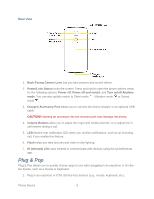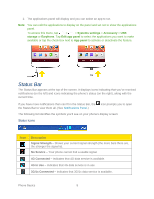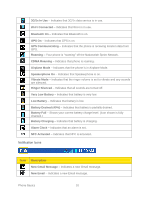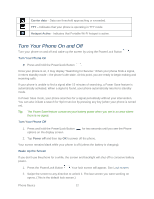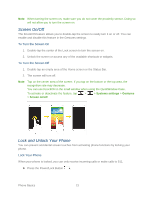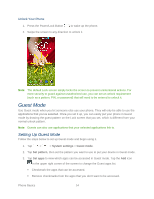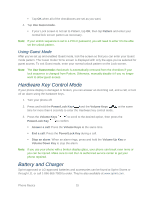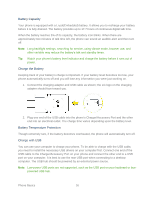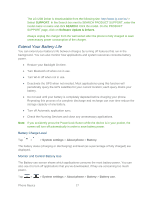LG LS980 Owners Manual - English - Page 24
Screen On/Off, Lock and Unlock Your Phone, To Turn the Screen On, Lock Your Phone - case
 |
View all LG LS980 manuals
Add to My Manuals
Save this manual to your list of manuals |
Page 24 highlights
Note: When turning the screen on, make sure you do not cover the proximity sensor. Doing so will not allow you to turn the screen on. Screen On/Off The KnockON feature allows you to double-tap the screen to easily turn it on or off. You can enable and disable this feature in the Gestures settings. To Turn the Screen On 1. Double-tap the center of the Lock screen to turn the screen on. 2. Unlock the screen or access any of the available shortcuts or widgets. To Turn the Screen Off 1. Double-tap an empty area of the Home screen or the Status Bar. 2. The screen will turn off. Note: Tap on the center area of the screen. If you tap on the bottom or the top area, the recognition rate may decrease. You can use KnockON in the small window when using the QuickWindow Case. To activate or deactivate the feature, tap > > Systems settings > Gestures > Screen on/off. Lock and Unlock Your Phone You can prevent accidental screen touches from activating phone functions by locking your phone. Lock Your Phone When your phone is locked, you can only receive incoming calls or make calls to 911. ► Press the Power/Lock Button . Phone Basics 13