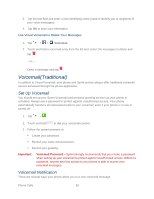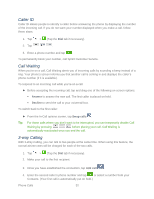LG LS980 Owners Manual - English - Page 66
Set Up Speed Dialing, Bluetooth, Contacts, Messaging, Voice enhancement, Edit contact - screen replacement
 |
View all LG LS980 manuals
Add to My Manuals
Save this manual to your list of manuals |
Page 66 highlights
speaker (Off). For details about pairing the phone with a Bluetooth headset, see Pairing Bluetooth Devices. When the call is routed to a Bluetooth headset, the current call area shows the Bluetooth call icon ( ). Note: The Headset button is activated to show the current call is routed to the connected Bluetooth headset. To route the current call back to the phone, tap Bluetooth to temporarily use the phone. Tap it again to route the call back to the connected Bluetooth headset. When Bluetooth or the Bluetooth headset is turned off, the call is routed through either the earpiece or speaker and shows ( ). Tap during a call to display a list of additional in-call features. Tap an option to select it. ● Contacts: Display your contacts list. ● Memo: Create a new memo while remaining on the call. ● Messaging: Opens the Messaging screen. ● Voice enhancement: Enhances voice clarity in noisy environments so you can hear more clearly. Set Up Speed Dialing Your phone can store up to 99 phone numbers in speed dial locations. To assign a speed dial number to a contact: 1. Tap > . 2. Touch and hold the contact whose phone number you want to store speed dial locations. 3. Tap Edit contact. 4. Tap . 5. Tap a desired speed dial location number from 2 to 99. 6. Tap Save. Note: If you assign a number to an already in-use speed dial location, you will be prompted to confirm that you want to replace the previous speed dial assignment. Phone Calls 55