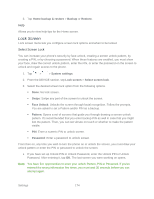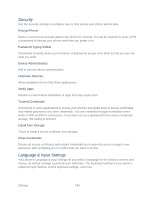LG LS980 Owners Manual - English - Page 190
One-handed Operation, Move Home Screen Items, Motion Sensor Calibration, Dial Keypad, LG Keyboard
 |
View all LG LS980 manuals
Add to My Manuals
Save this manual to your list of manuals |
Page 190 highlights
Move Home Screen Items If you checkmark this, you can move to other home screens by tilting the phone while you touch and hold an item. 1. Tap > > System settings. 2. From the DEVICE section, tap Gestures. 3. Tap the Move Home screen items checkbox to turn on this feature. (A blue checkmark will appear.) Help Allows you to view help information for the available gestures. Motion Sensor Calibration Improves the accuracy of the tilt and speed of the sensor. 1. Tap > > System settings. 2. From the DEVICE section, tap Gestures. 3. Tap Motion sensor calibration. 4. Place the phone on a flat surface and tap Calibrate sensor. One-handed Operation You can configure various one-handed operation's options. Dial Keypad To adjust the position of the dial keypad left or right. 1. Tap > > System settings. 2. From the DEVICE section, tap One-handed operation. 3. Tap the Dial keypad checkbox to set this feature on. (A blue checkmark will appear.) LG Keyboard To adjust the position of the LG keypad left or right. 1. Tap > > System settings. 2. From the DEVICE section, tap One-handed operation. 3. Tap the LG keyboard checkbox to set this feature on. (A blue checkmark will appear.) Settings 179