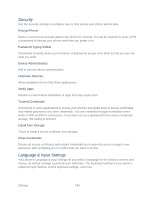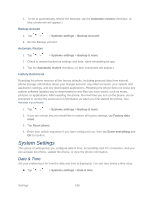LG LS980 Owners Manual - English - Page 199
Physical and Motor, System
 |
View all LG LS980 manuals
Add to My Manuals
Save this manual to your list of manuals |
Page 199 highlights
Mono audio: Checkmark to route the sound through both the right and left channel when a headset is connected. To manually set the audio route, move the slider on the mono audio slide bar. Physical and Motor Allows you to configure the following physical and motor options. 1. Tap > > Systems settings > Accessibility. 2. Set the following options as you want. Touch & hold delay: Allows you to set the touch and hold delay (short, medium, or long). Universal touch: Provide a touch board with easy use for general buttons or gestures to access in short. Tap the Universal touch icon to be able to tap its Power button, Home button, Volume down button, Volume up button, and Pinch button. Draw a "C" on the board to automatically display the Dial tab. Draw an "M" on the board to automatically display the Messaging application. Draw a "W" on the board to automatically launch the browser application. System Allows you to configure the following system options. 1. Tap > > Systems settings > Accessibility. 2. Set the following options as you want. Auto-rotate screen: Checkmark to allow the device to rotate the screen depending on the device orientation (portrait or landscape). Speak passwords: Checkmark so that you can say your log in passwords (instead of typing your passwords). Power button ends call: Checkmark so that you can end voice calls by pressing the Power/Lock Button . When this option is enabled, pressing the Power/Lock Button during a call does not lock the screen. Easy access: Sets quick, easy access to selected features when you triple-tap the Home Key . Choose Off, Show all, TalkBack, Invert color, Universal touch, or Accessibility settings. Text-to-speech output: Text-to-speech output provides audible readout of text, for example, the contents of text messages, and the Caller ID for incoming calls. Settings 188