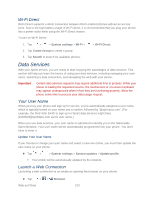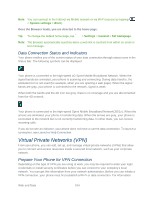LG LS980 Owners Manual - English - Page 119
Adjust Browser Settings, Open the Browser Menu
 |
View all LG LS980 manuals
Add to My Manuals
Save this manual to your list of manuals |
Page 119 highlights
Open the Browser Menu The Browser menu may be opened anytime you have an active data session, from any page you are viewing. ► From any open web page, tap . Options available within the Browser menu include: ● Refresh: Reloads the current web page and displays the most current information. ● Forward: Allow you to go one page backed. ● New tab: Allow you to add new browser tab. ● Bookmarks: Allow you to set up and use custom bookmarks. ● Save to bookmarks: Allows you to save the current page to your bookmarks. ● Homepage: Allow you to go to the homepage. ● History: Allow you to show the history what you visited. ● Share page: Allows you to send a URL via Bluetooth, Email, Gmail, and Messaging. ● Find on page: Allows you to search the current Web page for a word. ● Desktop view: Allows you to view the current page in desktop view. ● Save for offline reading: Allows you to save the current page for reading offline. ● Capture plus: Allow you to captured current web page from top to bottom without cutting. ● Print: Allow you to print the web page. ● Settings: Allows you to configure and manage your Browser settings. ● Exit: Allows you to completely exit the Browser. Adjust Browser Settings You can change the page settings for your browser, including default zoom level, pop-up blocking, display options, setting your home page, and more. 1. Tap to open the Browser menu. 2. Tap Settings. 3. Select a sub-category and make the desired changes. Web and Data 108