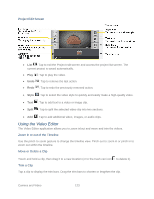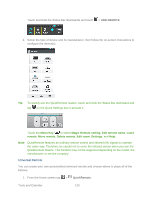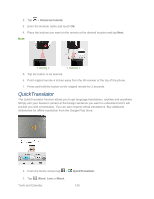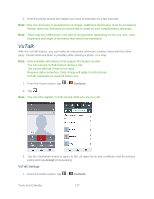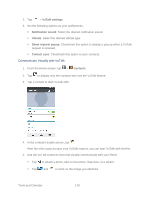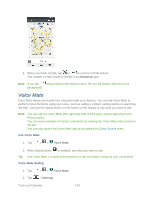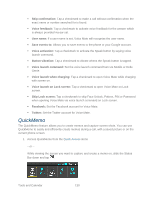LG LS980 Owners Manual - English - Page 136
Menu Key, Magic Remote setting, Edit remote name, Learn, remote, Move remote, Delete remote, Edit room - model
 |
View all LG LS980 manuals
Add to My Manuals
Save this manual to your list of manuals |
Page 136 highlights
Touch and slide the Status Bar downwards and touch > ADD REMOTE. 2. Select the type of device and its manufacturer, then follow the on-screen instructions to configure the device(s). Tip: To quickly use the QuickRemote feature, touch and slide the Status Bar downward and tap on the Quick Settings bar to activate it. Touch the Menu Key to select Magic Remote setting, Edit remote name, Learn remote, Move remote, Delete remote, Edit room, Settings, and Help. Note: QuickRemote features an ordinary remote control and infrared (IR) signals to operate the same way. Therefore, be careful not to cover the infrared sensor when you use the QuickRemote feature. This function may not be supported depending on the model, the manufacturer or service company. Universal Remote You can create your own personalized universal remote and choose where to place all of the buttons. 1. From the Home screen tap > QuickRemote. Tools and Calendar 125