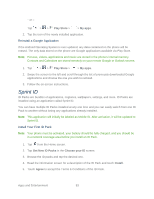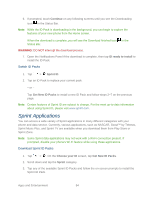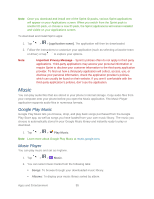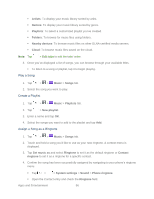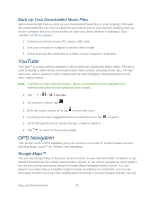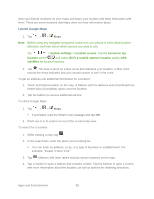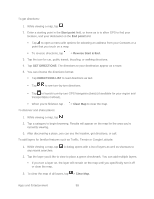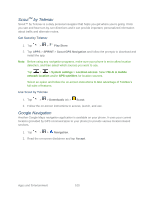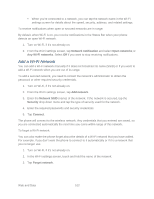LG LS980 Owners Manual - English - Page 108
Back Up Your Downloaded Music Files, YouTube, GPS Navigation, Google Maps™
 |
View all LG LS980 manuals
Add to My Manuals
Save this manual to your list of manuals |
Page 108 highlights
Back Up Your Downloaded Music Files Sprint recommends that you back up your downloaded music files to your computer. Although the downloaded files can only be played on your phone and on your account, backing them up to your computer lets you access the files in case your phone memory is damaged. (See Transfer Via PC or Laptop.) 1. Connect your phone to your PC using a USB cable. 2. Use your computer to navigate to phone's Music folder. 3. Select and copy the music files to a folder on your computer‟s hard drive. YouTube YouTube™ is a video sharing website on which users can upload and share videos. The site is used to display a wide variety of user-generated video content, including movie clips, TV clips, and music videos, aswell as video content such as video blogging, informational shorts and other original videos. Note: YouTube is a data-intensive feature. Sprint recommends that you upgrade to an unlimited data plan to avoid additional data charges. 1. Tap > > YouTube. 2. To search for videos, tap . 3. Enter the text to search for or tap to search by voice. 4. If entering text, tap a suggestion below the search box or tap to search. 5. Scroll through the search results and tap a video to watch it. 6. Tap to return to the previous page. GPS Navigation Your phone's built-in GPS capability gives you access to a number of location-based services, including Maps, ScoutTM by TeleNav, and Navigation. Google Maps™ You can use Google Maps to find your current location, to view real-time traffic conditions, to get detailed directions by foot, public transportation, bicycle, or car, and to navigate by using spoken, turn-by-turn driving instructions using the Google Maps Navigation (beta) service. You can search on a street map or a satellite image to locate an address or a landmark, and you can view some locations as if you were strolling down the street. If you join Google Latitude, you can Apps and Entertainment 97