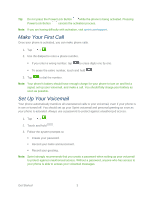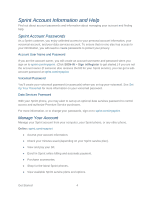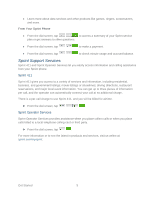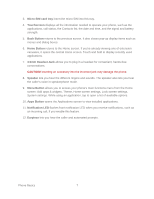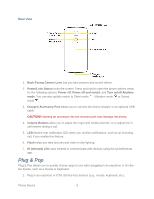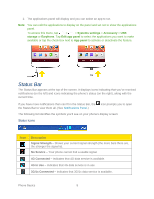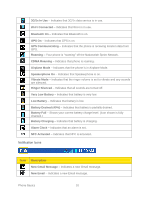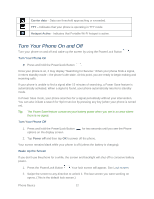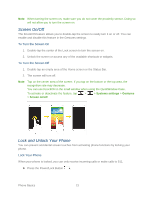LG LS980 Owners Manual - English - Page 19
Plug & Pop, Charger/ Accessory Port - flashing
 |
View all LG LS980 manuals
Add to My Manuals
Save this manual to your list of manuals |
Page 19 highlights
Rear View 1. Back-Facing Camera Lens lets you take pictures and record videos. 2. Power/Lock Button locks the screen. Press and hold to open the phone options menu for the following options: Power off, Power off and restart, and Turn on/off Airplane mode. You can also quickly switch to Silent mode , Vibration mode or Sound mode . 3. Charger/ Accessory Port allows you to connect the phone charger or an optional USB cable. CAUTION! Inserting an accessory into the incorrect jack may damage the phone. 4. Volume Buttons allow you to adjust the ringer and media volumes, or to adjust the incall volume during a call. 5. LED flashes rear notification LED when you receive notifications, such as an incoming call, if you enable this feature. 6. Flash helps you take pictures and video in dim lighting. 7. IR (Infrared) LED uses infrared to communicate with devices using the QuickRemote app. Plug & Pop Plug & Pop allows you to quickly choose apps to use when plugging in an earphone or On-theGo device, such as a mouse or keyboard. 1. Plug in an earphone or OTG (On-the-Go) devices (e.g., mouse, keyboard, etc.). Phone Basics 8