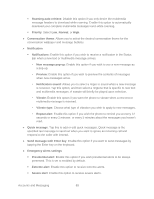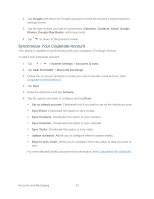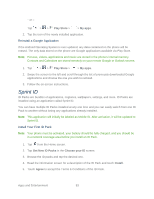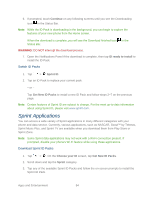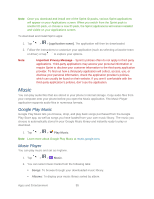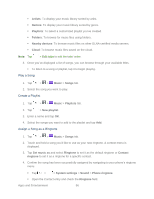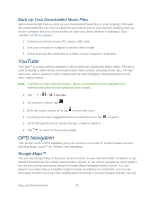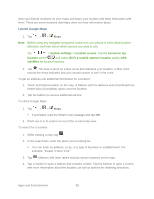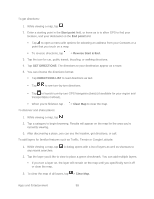LG LS980 Owners Manual - English - Page 105
Sprint Applications, Continue, ID ready to install, Sprint ID, Get New ID Packs, Choose your ID
 |
View all LG LS980 manuals
Add to My Manuals
Save this manual to your list of manuals |
Page 105 highlights
6. If prompted, touch Continue on any following screens until you see the Downloading icon in the Status Bar. Note: While the ID Pack is downloading in the background, you can begin to explore the features of your new phone from the Home screen. When the download is complete, you will see the Download finished icon in the Status Bar. WARNING: DO NOT interrupt the download process. 7. Open the Notifications Panel if the download is complete, then tap ID ready to install to install the ID Pack. Switch ID Packs 1. Tap > Sprint ID. 2. Tap an ID Pack to replace your current pack. - or - Tap Get New ID Packs to install a new ID Pack and follow steps 2-7 on the previous page. Note: Certain features of Sprint ID are subject to change. For the most up-to-date information about using Sprint ID, please visit www.sprint.com. Sprint Applications You can access a wide variety of Sprint applications in many different categories with your phone and data service. Currently, various applications, such as NASCAR, Scout™ by Telenav, Sprint Music Plus, and Sprint TV are available when you download them from Play Store or Sprint Zone. Note: Some Sprint data applications may not work with a Wi-Fi connection present. If prompted, disable your phone's Wi-Fi feature while using these applications. Download Sprint ID Packs 1. Tap > . On the Choose your ID screen, tap Get New ID Packs. 2. Scroll down and tap the Sprint category. 3. Tap any of the available Sprint ID Packs and follow the on-screen prompts to install the Sprint ID Pack. Apps and Entertainment 94