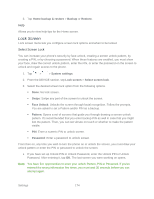LG LS980 Owners Manual - English - Page 188
Gestures, Power Button Instantly Locks, Screen On/Off, Answer an Incoming Call
 |
View all LG LS980 manuals
Add to My Manuals
Save this manual to your list of manuals |
Page 188 highlights
Power Button Instantly Locks Checkmark to instantly lock the screen when you press the Power/Lock Button . 1. Tap > > System settings. 2. From the DEVICE section, tap Lock screen. 3. Tap the Power button instantly locks checkbox to turn on the feature. (A blue checkmark will appear.) Gestures You can configure various gestures options. Screen On/Off You can set the phone to turn the screen on by quickly double-tapping the phone. 1. Tap > > System settings. 2. From the DEVICE section, tap Gestures. 3. Tap the Screen on/off checkbox to set this feature on. (A blue checkmark will appear.) Answer an Incoming Call During an incoming call, bring the phone to your ear to answer the call. If the proximity sensor is covered by substance as phone case and etc., it may cause incorrect action. 1. Tap > > System settings. 2. From the DEVICE section, tap Gestures. 3. Tap the Answer an incoming call checkbox to set this feature on. (A blue checkmark will appear.) Settings 177