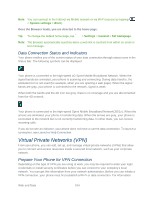LG LS980 Owners Manual - English - Page 120
Create Website Settings, Create Bookmarks, Set the Browser Home Reset the Browser to Default
 |
View all LG LS980 manuals
Add to My Manuals
Save this manual to your list of manuals |
Page 120 highlights
General: Settings for Homepage, Form auto fill and Auto-fill text. Privacy & Security: Settings for managing personal data from web browsing and usage. Accessibility: Adjust the text size and rendering options. Advanced: Adjust JavaScript and other web content settings. Bandwidth management: Settings for Search result preloading and Load images. Set the Browser Home Page Customize your web experience by setting your browser's home page. 1. Tap to open the Browser menu. 2. Tap Settings > General > Set homepage. 3. Select one of the available options and enter the necessary information. Reset the Browser to Default 1. Tap to open the Browser menu. 2. Tap Settings > Advanced > Reset to default. 3. Tap Yes to complete the process. Create Website Settings You can create settings for individual websites. 1. Tap to open the Browser menu. 2. Tap Settings > Advanced > Website settings. These advanced settings that can be configured for individual sites (ex: Clear location access). 3. Tap OK to complete the process. Create Bookmarks Make browsing easier by setting up and using custom bookmarks. You can bookmark web pages so that you can quickly return to them. 1. From any open web page, tap to open the option menu. 2. Tap Bookmarks. Three tabs are revealed: Bookmarks: Displays a list of your current bookmarks. Web and Data 109