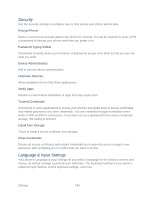LG LS980 Owners Manual - English - Page 191
Storage, Battery, System settings, One-handed operation, Gesture control, Lock screen
 |
View all LG LS980 manuals
Add to My Manuals
Save this manual to your list of manuals |
Page 191 highlights
Gesture Control To swipe the keyboard left or right to adjust the position of LG keypad. 1. Tap > > System settings. 2. From the DEVICE section, tap One-handed operation. 3. Tap the Gesture control checkbox to set this feature on. (A blue checkmark will appear.) Lock Screen To adjust the position of the PIN left or right. 1. Tap > > System settings. 2. From the DEVICE section, tap One-handed operation. 3. Tap the Lock screen checkbox to set this feature on. (A blue checkmark will appear.) Help Allows you to view help information for one-handed operation features. Storage The Storage menu lets you monitor the used and available space on the system memory. 1. Tap > > System settings. 2. From the DEVICE section, tap Storage. Battery The Battery menu lets you show any battery information and configure options. 1. Tap > > System settings. 2. From the DEVICE section, tap Battery. 3. Tap Battery percentage to display the battery percentage indicator on the Status Bar. 4. Tap Battery saver to set the Battery saver feature on or off and select which functions are changed when the feature is activated. 5. Tap Battery saver tips to view tips about the Battery saver feature. Settings 180