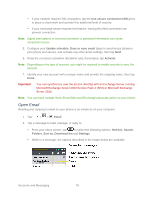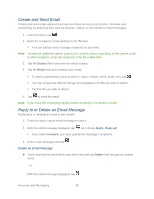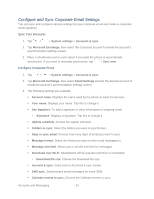LG LS980 Owners Manual - English - Page 87
Individual Account Settings, Respond with Quoted Text, Sync Gmail
 |
View all LG LS980 manuals
Add to My Manuals
Save this manual to your list of manuals |
Page 87 highlights
Individual Account Settings You can set each of your accounts with specific, individual settings. 1. Tap > > Gmail. 2. Tap > Settings. 3. Tap the account whose settings you want to modify. Inbox type: Select the default inbox. Notifications: Checkmark to receive a Status Bar notification when mail arrives. Inbox sound & vibrate: Opens a dialog box to set the Sync download amount for this account and how you want to be notified. Signature: Opens a dialog box to enter the signature you want to send at the end of your email. Sync Gmail: Opens the Accounts & Sync screen to modify your sync settings for this account, or remove this account. Days of mail to sync: Opens a dialog box to set the number of days of mail to sync. Modifying this setting affects the sync download in the Ringtone & vibrate setting. Manage labels: Opens a dialog box to set which mail labels are synced. Download attachments: Checkmark to automatically download attachments to recent messages using a Wi-Fi connection. Respond with Quoted Text When you respond to a Gmail message you can choose to type within the previous text. For example, if the previous text includes multiple questions, you can insert your responses immediately after each question instead of responding as a separate message. 1. Open a Gmail message and initiate your response action (e.g., Reply, Forward, etc.). 2. Make sure the QUOTE TEXT checkbox below the Compose field is checkmarked, then tap RESPOND INLINE. 3. Tap where you want to insert your text, then enter your text as necessary. 4. Tap in the upper right corner of the screen to send the email. Accounts and Messaging 76