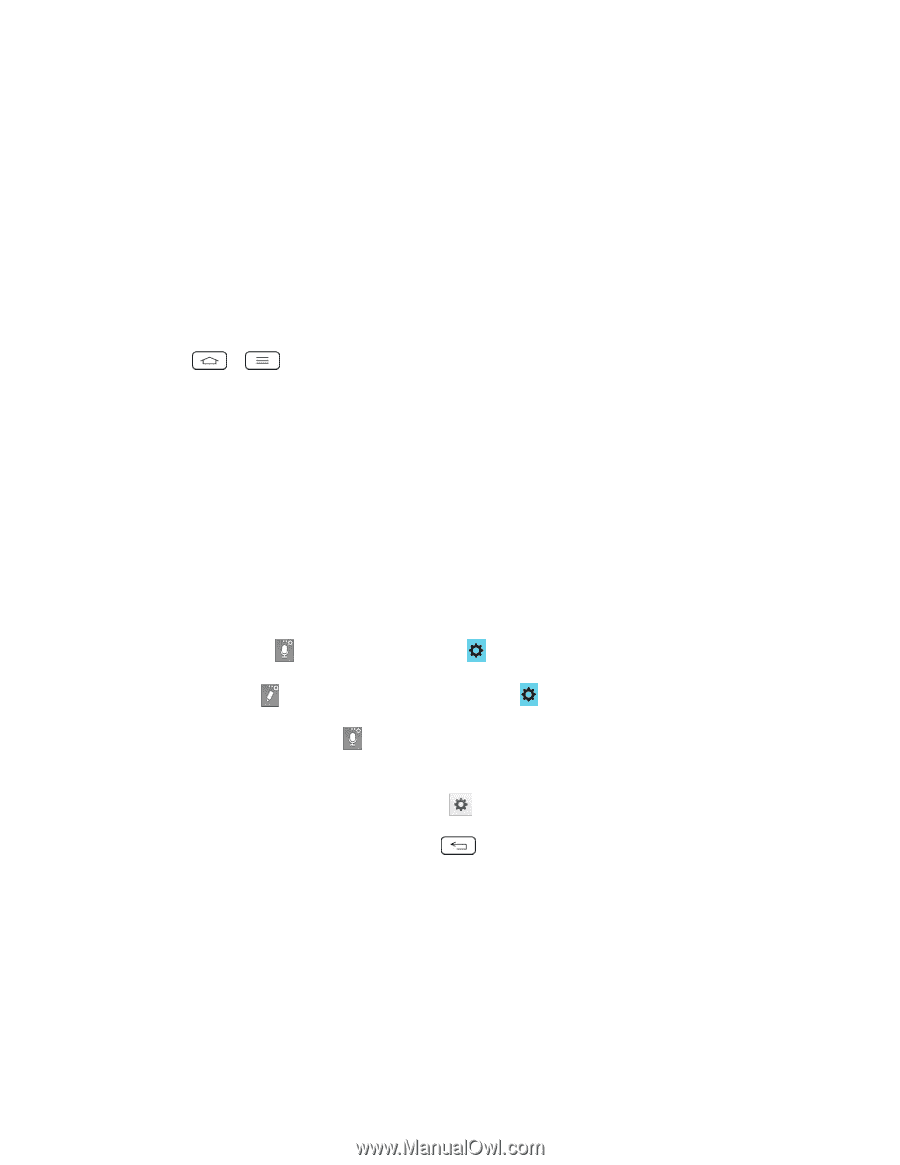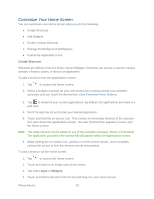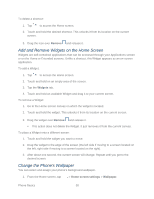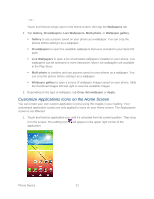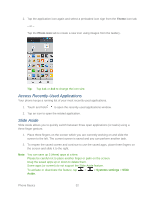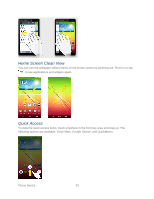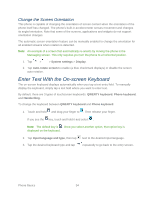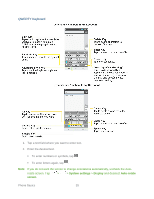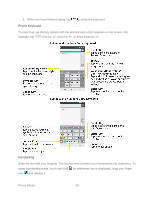LG LS980 Owners Manual - English - Page 45
Change the Screen Orientation, Enter Text With the On-screen Keyboard
 |
View all LG LS980 manuals
Add to My Manuals
Save this manual to your list of manuals |
Page 45 highlights
Change the Screen Orientation This phone is capable of changing the orientation of screen content when the orientation of the phone itself has changed. The phone‟s built-in accelerometer senses movement and changes its angle/orientation. Note that some of the screens, applications and widgets do not support orientation changes. The automatic screen orientation feature can be manually enabled to change the orientation for all enabled screens when rotation is detected. Note: An example of a screen that automatically re-orients by moving the phone is the Messaging screen. This only requires you turn the phone to a horizontal position. 1. Tap > > System settings > Display. 2. Tap Auto-rotate screen to enable (a blue checkmark displays) or disable the screen auto-rotation. Enter Text With the On-screen Keyboard The on-screen keyboard displays automatically when you tap a text entry field. To manually display the keyboard, simply tap a text field where you want to enter text. By default, there are 3 types of touchscreen keyboards: QWERTY keyboard, Phone keyboard, and Handwriting. To change the keyboard between QWERTY keyboard and Phone keyboard. 1. Touch and hold and drag your finger to . Then release your finger. If you see the key, touch and hold it and select . Note: The default key is . Once you select another option, that option key is displayed on the keyboard. 2. Tap Input language and type, then tap next to the desired input language. 3. Tap the desired keyboard type and tap repeatedly to go back to the entry screen. Phone Basics 34