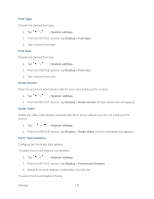LG LS980 Owners Manual - English - Page 178
Smart Ringtone, Vibrate Type, Gentle Vibration, Sound, Phone ringtone, Cancel, System settings
 |
View all LG LS980 manuals
Add to My Manuals
Save this manual to your list of manuals |
Page 178 highlights
2. From the DEVICE section, tap Sound > Phone ringtone. 3. Tap a ringtone to select it and to hear it. If you want to set the ringtone, tap OK. If not, select another ringtone or tap Cancel. To use a song as a ringtone: You can use a song as your phone ringtone, in place of one of the ringtones that come with the phone. 1. Tap > > System settings. 2. From the DEVICE section, tap Sound > Phone ringtone. 3. Tap and tap a song. For details about using the Music Player application, see Music. Smart Ringtone To set the phone to automatically increase the volume of the ringtone in noisy environments. 1. Tap > > System settings. 2. From the DEVICE section, tap Sound. 3. Tap the Smart ringtone checkbox to turn on the feature. (A blue checkmark will appear.) Vibrate Type To set a vibrate type for incoming calls, messages receipt, Email receipt, alarm, and calendar event. 1. Tap > > System settings. 2. From the DEVICE section, tap Sound > Vibrate type. Note: Vibrate Type can only be selected when Vibrate only is selected as the sound profile or Ringtone with vibration option is checked in the Sound screen. 3. Tap each vibrate type to select it. 4. Tap OK. Gentle Vibration To place the checkmark to gradually increase vibration up to current strength set. 1. Tap > > System settings. Settings 167