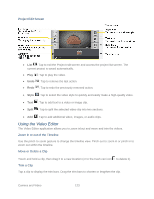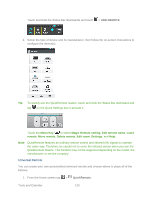LG LS980 Owners Manual - English - Page 131
Video Gallery Options, Gallery, Audio Zoom, Track Zoom, QSlide, SmartShare, Lock/Unlock, Screen ratio
 |
View all LG LS980 manuals
Add to My Manuals
Save this manual to your list of manuals |
Page 131 highlights
Video Gallery Options The Gallery is where you can access the Gallery of stored video images. You can view them, share them with your friends, and delete and edit them. 1. Tap > > Gallery to view the videos stored in internal storage. Scroll left or right to view more albums. 2. Tap an album to open it and view its contents. (The pictures and videos in the album are displayed in chronological order.) 3. Tap a video to view it. You can access the following options: Audio Zoom: Increases the volume at selected area during video playback. Track Zoom: Selects an object on the screen and play video expending it. QSlide: Enables an overlay on your phone's display for easy multitasking. SmartShare: Shares media files with DLNA certified devices. Lock/Unlock: Locks the touch keys to prevent unintentional touches. Screen ratio: Allows you to adjust the screen ratio. Captures a screen shot while playing a video. Tap to access Subtitle, Play speed, Share, Trim, Delete, Settings, Details, and Help options. Play a Video 1. Tap > > Gallery to view videos stored in the internal storage. Scroll left or right to view more albums. Camera and Video 120