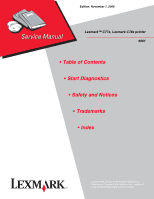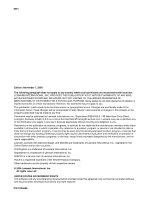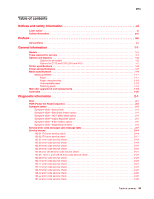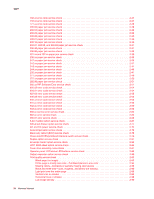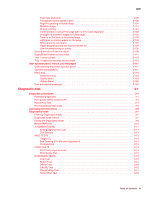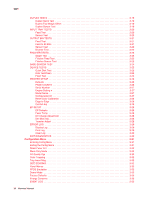Lexmark C782 Service Manual
Lexmark C782 Manual
 |
View all Lexmark C782 manuals
Add to My Manuals
Save this manual to your list of manuals |
Lexmark C782 manual content summary:
- Lexmark C782 | Service Manual - Page 1
Edition: November 7, 2008 Lexmark™ C77x, Lexmark C78x printer 5061 • Table of Contents • Start Diagnostics • Safety and Notices • Trademarks • Index Lexmark and Lexmark with diamond design are trademarks of Lexmark International, Inc., registered in the United States and/or other countries. - Lexmark C782 | Service Manual - Page 2
.com. Lexmark may use or distribute any of the information you supply in any way it believes appropriate without incurring any obligation to you. References in this publication to products, programs, or services do not imply that the manufacturer intends to make these available in all countries - Lexmark C782 | Service Manual - Page 3
xi Laser notice xi Safety information xvii Preface xx Conventions xx General information 1-1 Models 1-1 Tools required for service 1-1 Options and features 1-2 Options for all models 1-2 Options for C772 and C782 (310 and 410 1-2 Printer specifications 1-4 Power and performance - Lexmark C782 | Service Manual - Page 4
58 942.xx error code service check 2-60 943.xx error code service check 2-62 956.xx service error service check 2-64 982.xx error service check 2-64 990.01 error service check 2-65 5-bin mailbox option service check 2-67 500-sheet drawer option service check 2-71 AC and DC power service check - Lexmark C782 | Service Manual - Page 5
no error code displayed 2-102 Smudged or distorted images on fused page 2-102 Toner is on the back of the printed page 2-103 Light lines or streaks appear on the page 2-103 White streak in color plane 2-104 Paper wrapped around the second transfer roll 2-104 User troubleshooting for quality - Lexmark C782 | Service Manual - Page 6
3-31 Exiting the Config Menu 3-31 Reset Fuser Cnt 3-32 Black Only Mode 3-32 Prt Quality Pgs 3-32 Color Trapping 3-32 Tray Insert Msg 3-32 SIZE SENSING 3-32 Panel Menus 3-33 PPDS Emulation 3-33 Demo Mode 3-33 Factory Defaults 3-33 Energy Conserve 3-33 EVENT LOG 3-33 vi Service Manual - Lexmark C782 | Service Manual - Page 7
Auto Color 3-43 Clearing mailbox, finisher, or output expander jams (Area M 3-43 Clearing fuser jams 3-44 Clearing image transfer unit jams 3-45 If you still need help 3-50 Repair information 4-1 Handling ESD-sensitive parts 4-1 Screw identification table 4-2 Removal procedures 4-6 - Lexmark C782 | Service Manual - Page 8
5-4 Cartridge contact assembly pin locations (black 5-5 System board cabling reference 5-6 Connectors 5-7 System board 5-7 Autoconnect-top 5-18 Autoconnect-bottom 5-19 Transfer high voltage power supply (HVPS 5-20 Developer high voltage power supply (HVPS) board 5-22 viii Service Manual - Lexmark C782 | Service Manual - Page 9
power supply (LVPS 5-23 LVPS cable connectors to system board 5-23 LVPS fuser connectors 5-24 Media size sensing board 5-25 High-capacity input tray (HCIT 5-26 StapleSmart finisher 5-28 Preventive maintenance 6-1 Safety inspection guide 6-1 Scheduled maintenance 6-1 Standard fusers 6-1 ITU - Lexmark C782 | Service Manual - Page 10
5061 Appendix A-Service tips A-1 Identifying the printheads A-1 Redrive belt routing A-2 Duplex option deflector button replacement A-3 Appendix B-Print quality samples B-1 Print Printhead electronic alignment test page-Magenta (two of two B-9 Index I-1 Part number index I-9 x Service Manual - Lexmark C782 | Service Manual - Page 11
operating in the wavelength region of 770-795 nanometers. The laser system and printer are designed so there is never any human access to laser radiation above a Class I level during normal operation, user maintenance, or prescribed service condition. Laser Der Drucker erfüllt gemäß amtlicher Best - Lexmark C782 | Service Manual - Page 12
galliumarsenid laser, som arbejder på bølgelængdeområdet 770-795 nanometer. Lasersystemet og printeren er udformet således, at mennesker aldrig udsættes for en laserstråling over Klasse I-niveau ved normal drift, brugervedligeholdelse eller obligatoriske servicebetingelser. xii Service Manual - Lexmark C782 | Service Manual - Page 13
i våglängdsområdet 770-795 nanometer. Lasersystemet och skrivaren är utformade så att det aldrig finns risk för att någon person utsätts för laserstrålning över Klass I-nivå vid normal användning, underhåll som utförs av användaren eller annan föreskriven serviceåtgärd. Laser-melding Skriveren er - Lexmark C782 | Service Manual - Page 14
3b) d'arseniür de gal.li, nominalment de 5 mil.liwats, i funciona a la regió de longitud d'ona de 770-795 nanòmetres. El sistema làser i la impressora han sigut concebuts de manera que mai hi hagi exposició a la usuari ni durant els serveis que satisfacin les condicions prescrites. xiv Service Manual - Lexmark C782 | Service Manual - Page 15
5061 Notices and safety information xv - Lexmark C782 | Service Manual - Page 16
5061 xvi Service Manual - Lexmark C782 | Service Manual - Page 17
and approvals of the original design and specific components. The manufacturer is not responsible for safety in the event of use of unauthorized replacement parts. • The maintenance information for this product has been prepared for use by a professional service person and is not intended to be - Lexmark C782 | Service Manual - Page 18
peligro y tomar las precauciones necesarias. • PRECAUCIÓN: este símbolo indica que el voltaje de la parte del equipo con la que está trabajando es peligroso. Antes de empezar, desenchufe el equipo o de estar ligado à corrente eléctrica para realizar a tarefa necessária. xviii Service Manual - Lexmark C782 | Service Manual - Page 19
producte. El personal professional ha d'estar-ne assabentat i prendre les mesures convenients. • PRECAUCIÓ: aquest símbol indica que el voltatge de la part de l'equip amb la qual esteu treballant és perillós. Abans de començar, desendolleu l'equip o extremeu les precaucions si, per treballar - Lexmark C782 | Service Manual - Page 20
locations and test points on the printer. 6. Preventive maintenance contains the lubrication specifications and recommendations to prevent problems. 7. Parts catalog contains illustrations and part numbers for individual FRUs. Appendix A contains service tips and information. Appendix B contains - Lexmark C782 | Service Manual - Page 21
to 3100 sheets. Models The Lexmark C77x and C78x (5061-xxx) laser printers are available in four models: Lexmark C770n Lexmark C772n Lexmark C780n Lexmark C782n 5061-110 5061-310 5061-210 5061-410 Network Network Network Network Tools required for service Flat-blade screwdriver #1 Phillips - Lexmark C782 | Service Manual - Page 22
Lexmark C77x and C78x printers support only Lexmark C77x and C78x paper-handling options. These options are not compatible with any other Lexmark printer. Note: The Envelope Feeder for the C772 (model 310) works only on the C772 the printer from the printer. The banner color • 500 MHz RISC - Lexmark C782 | Service Manual - Page 23
• After changing an image transfer unit (ITU) A manual calibration can be initiated by selecting Color Adjust from the Color Menu. Resolution • 1200 x 1200 dpi (one half printer speed) • 4800 CQ (default) (full printer speed) Toner darkness Toner darkness settings offer five user-selectable settings - Lexmark C782 | Service Manual - Page 24
Printer specifications Description Printer Lexmark C77x(n)/C78x(n) Lexmark C77xdn/C78xdn (including duplex option) Lexmark C77xdtn/C78xdtn (including duplex unit and optional 500-sheet drawer) Lexmark C772 lb (6.1 kg) 5.4 lb (2.5 kg) 8.7 lb (4.0 kg) 13 lb (5.6 kg) 20 lb (9.1 kg) 1-4 Service Manual - Lexmark C782 | Service Manual - Page 25
5061 Power and electrical specifications Average nominal power requirements for the base printer configuration (110 volt). (Power levels are shown in watts.) Maximum current shown in amp ergs. Printing states Lexmark C77x(n) Lexmark C77xdn Lexmark C78x(n) Lexmark C78xdn Printing-average power - Lexmark C782 | Service Manual - Page 26
(packaged printer) with or without print cartridge Temperature: -40 to 110° F (-40 to 43.3° C) • Print cartridge Temperature: -40 to 110° F (-40 to 43.3° C) *In some cases, performance specifications (such as paper OCF, EP cartridge usage) are measured at an ambient condition. 1-6 Service Manual - Lexmark C782 | Service Manual - Page 27
bin. Standby times may be longer if the toner control senses that toner flow needs to be checked or adjusted. Time to first print from standby mode • Black: - Lexmark C782 | Service Manual - Page 28
optional interface cards • Code expansion slot (application solution firmware cards) • On-board hard disk interface (for optional hard disk) Additional memory may be required for printing complex pages or full-page, high-resolution images in 1200 image quality at rated speeds. 1-8 Service Manual - Lexmark C782 | Service Manual - Page 29
specifications Media input and output capacities The capacities listed below are based on plain paper at 75g/m2. Media source or output description Capacity (sheets) Lexmark C770n, C770dn, Lexmark C770dtn Lexmark C772n, C772dn Lexmark C772dtn Lexmark C780n, C780dn Lexmark C780dtn Lexmark - Lexmark C782 | Service Manual - Page 30
Lexmark C770n, C770dn, Lexmark C770dtn Lexmark C772n, C772dn Lexmark C772dtn Lexmark C780n, C780dn Lexmark C780dtn Lexmark C782n, C782dn Lexmark supported support supported with size sensing † - supported 3 3 8 8 3 3 3 3 * Supported as selected paper with tray size sensing turned off in - Lexmark C782 | Service Manual - Page 31
8 104.8 mm x 210 mm 8 † 8 8 † 8 8 8 8 8 to 215.9 mm x 355.6 Other Envelope mm 4.125 in. x 8.27 in. to 8.5 in. x 14 in.) * Supported as selected paper with tray size sensing turned off in the appropriate trays. ** When selected, the page is formatted for 215.9 x 355.6 mm (8.5 x 14 in - Lexmark C782 | Service Manual - Page 32
Offset Staple 5061 Media support by type for optional features Legend 3 - supported 8- unsupported Media Transparencies 3 3 8 8 8 8 8 338 Paper and Vinyl 3 3 8 3 8 8 8 888 labels Envelopes 8 3 8 8 3 8 8 888 Glossy paper 3 3 3 3 8 8 8 888 1-12 Service Manual - Lexmark C782 | Service Manual - Page 33
supported Not supported Not supported Not supported Not supported Transparencies8 Laser printer 161 to 169 g/m2 161 to 169 g/m2 Not supported (43 to 45 lb bond) (43 to 45 lb bond) Not supported (68-90° F). 8 Lexmark transparency P/N12A8240 and 12A8241 are supported from the standard tray, - Lexmark C782 | Service Manual - Page 34
sensitive area must enter the printer first. 4 100% Lexmark transparency P/N12A8240 and 12A8241 are supported from the standard tray, optional 500-sheet trays, and the multipurpose feeder. 9 Paper 105 to 176 g/m2 (28 to 47 lb) must be printed with Paper Weight set to Heavy. 1-14 Service Manual - Lexmark C782 | Service Manual - Page 35
g/m2 (80 lb) Not supported Not supported Not supported Laser Transparencies printer 161 to 169 g/m2 Not supported 161 to 169 g/m2 161 to 169 g/m2 Not supported (43 to 45 lb label converter has passed the Lexmark criteria. Refer, also, to the Card Stock and Label Guide for more details. 9 Paper - Lexmark C782 | Service Manual - Page 36
Page and Automated FAX system (LEXFAX™) for information on whether your vinyl label converter has passed the Lexmark criteria. Refer, also, to the Card Stock and Label Guide for more details. 9 Paper 105-176 g/m2 (28-47 lb bond) must be printed with Paper Weight set to Heavy. 1-16 Service Manual - Lexmark C782 | Service Manual - Page 37
not supported in duplex. Paper less printer helps avoid printing problems. The following sections contain guidelines for choosing the correct media for the printer. For detailed information about media characteristics, see the Card Stock & Label Guide available on the Lexmark Web site at www.lexmark - Lexmark C782 | Service Manual - Page 38
chosen is acceptable for laser printers. When loading paper, Label Guide available on the Lexmark Web site at www.lexmark.com/publications. Weight The printer can automatically problems. Smoothness The degree of smoothness of paper directly affects print quality. If the paper is too rough, the toner - Lexmark C782 | Service Manual - Page 39
• Recycled papers containing more than 25% post-consumer waste that do not meet DIN 19 309 • Paper having a weight less than 60 g/m2 (16 lb) • Multiple-part forms or documents Selecting paper Proper paper loading helps prevent jams and ensures trouble-free printing. To help avoid jams or poor print - Lexmark C782 | Service Manual - Page 40
you to upgrade your current printer. Description Part number Web oiler upgrade kit 40X1856 The installation of the web oiler upgrade kit converts a standard Lexmark C77x printer to an oil web-capable printer. The web oiler upgrade kit includes an oiler fuser and web oiler. 1-20 Service Manual - Lexmark C782 | Service Manual - Page 41
Optical Sensor Photoconductor Picture element Power-On Reset Power-On Self Test Position Sensing Device Pulse Width Modulation Raster Imaging Processor Read Only Memory Synchronous Dual Random Access Memory Single Inline Memory Module Static Random Access Memory Toner Patch Sensing Used Parts Return - Lexmark C782 | Service Manual - Page 42
5061 1-22 Service Manual - Lexmark C782 | Service Manual - Page 43
can be found at the following locations: - "Understanding the printer operator panel" on page 2-117 - "Service checks" on page 2-14 Note: There may be printer error messages that are not contained in this service manual. Contact your next level of support for assistance. Diagnostic information 2-1 - Lexmark C782 | Service Manual - Page 44
the front cover assembly is closed, that a new or different toner cartridge has been installed. • The printer detects at power on when the cover is closed that a new or different ITU has been installed. • The printer detects at power on that the fuser temperature is below 60° C. • When coming out of - Lexmark C782 | Service Manual - Page 45
: Colored lines, streaks, or smudges Go to "925.02 error code service check" on page 2-54. Go to "927.03 error code service check" on page 2-55. Go to "926.01 error code service check" on page 2-54. Go to "Excessive fuser drive motor assembly noise" on page 2-87. Go to "AC and DC power service - Lexmark C782 | Service Manual - Page 46
2-101. Go to "Poor color alignment" on page 2-99. Go to "Toner is on the back of the printed page" on page 2-103. Go to "Toner smears or rubs off the page with no error code displayed" on page 2-102. Go to "Vertical lines or streaks" on page 2-98 Symptom Action Printer fails to recognize the - Lexmark C782 | Service Manual - Page 47
or no indication that bin x is near full." on page 2-92. Go to "Problems with excessive static electricity buildup." on page 2-92. "271.xx paper jam service check" on page 2-49. Symptom table-5-bin mailbox option Symptom Action Printer fails to recognize the option is installed. Paper Go to "The - Lexmark C782 | Service Manual - Page 48
the output tray. Go to "Stapled sheets are not transported to the output tray" on page 2-113. Finisher does not staple. Go to "StapleSmart finisher service check" on page 2-111 2-6 Service Manual - Lexmark C782 | Service Manual - Page 49
108.xx Printhead Error 109.xx Printhead Error 122.01 Fuser Error 122.02 Fuser Error 122.03 Fuser Error 122.04 Fuser Error 122.05 Fuser Error ITU belt track direction problem-go to "100.01 ITU error service check" on page 2-14. ITU belt tracking problem-go to "100.02 ITU error service check" on page - Lexmark C782 | Service Manual - Page 50
" on page 4-83. If this does not fix the problem, replace the system board. See "System board removal" on page 4-89. ITU belt motor error-go to "148.xx error code service check" on page 2-25. Fuser motor error-replace the fuser drive assembly. See"Fuser drive assembly removal" on page 4-46. If this - Lexmark C782 | Service Manual - Page 51
5061 Error codes and paper jam messages (continued) Error code Action 2xx paper jams 200.03 problem, go to "200.16 paper jam service check" on page 2-30. Laser paper path sensor obstructed. This message indicates that a paper jam has occurred at or near the printer input sensor. Open the printers - Lexmark C782 | Service Manual - Page 52
5061 Error codes and paper jam messages (continued) Error code 200.72 Paper Jam supported. Media has jammed at or before the fuser sensor. Open the printer lower right or center door to access the jammed media. If removing the jammed media does not fix the problem, go to "200.93 paper jam service - Lexmark C782 | Service Manual - Page 53
cause this type of error. Turn the printer off and on to try and clear the error code. If this does not fix the problem after several attempts, contact your next level of support before replacing the system board. Unrecoverable TPS Sensor Error-Replace the ITU assembly. See "ITU assembly removal" on - Lexmark C782 | Service Manual - Page 54
ITU assembly removal" on page 4-49. 925.02 Fan Stalled Fuser fan-Go to "925.02 error code service check" on page 2-54. 926.01 Fan Stalled VTB fan-Go to "926.01 error code service check" on page 2-54. 927.03 Fan Stalled RIP Fan-Go to "927.03 error code service check" on page 2-55. 930.09 LV Power - Lexmark C782 | Service Manual - Page 55
.xx Emulation Error Download emulation CRC failure has occurred. The following actions may be taken: 1. Disable the Download Emulation. 2. Program the download emulation into the code overlay SIMM again. 3. If the problem is not resolved, replace the code overlay SIMM and download emulation again - Lexmark C782 | Service Manual - Page 56
check" on page 2-67. Go to the service check for the device indicated. Service checks 100.01 ITU error service check A 100.01 ITU error indicates that the printer did not detect the ITU belt home sensor. Before proceeding with this service check, make sure that the Second Transfer Roll is correctly - Lexmark C782 | Service Manual - Page 57
roll installation. Is it installed correctly? Go to step 4 4 Check the display error log in the Diagnostic Menu. Is Go to "100.02 100.01 ITU preceded in the log by a 100.02 ITU Error? ITU error service check" on page 2-17. 5 Remove the ITU assembly and check that the sensor cable is seated in the - Lexmark C782 | Service Manual - Page 58
the MFP door to its horizontal position. Observe the gear on the left end of the ITU drive roll. The ITU drive roll gear should turn for a few seconds slowly and smoothly before the printer posts a 100.01 ITU error. Yes Go to step 10 No Go to step 9 Does the Gear turn? 9 Check to - Lexmark C782 | Service Manual - Page 59
100.02 ITU Error, so the belt is tracked off, and the customer or servicer turns off the printer to clear the error, when the printer starts up, it will still not see the belt signal and will now post a 100.01 ITU Error because the buffer is empty. When servicing a printer for a 100.01 ITU Error, it - Lexmark C782 | Service Manual - Page 60
printer must be setting on a solid, flat surface. Position the shield on top of the belt. Treat as a belt stall or signal communications problem. See "100.01 ITU error service check" on page 2-14. Has the ITU Belt shifted to the front or to the rear? 122.01 error code service check Hot fuser Error - Lexmark C782 | Service Manual - Page 61
service check Hot fuser Error code 122.02 displays whenever the printer detects a problem with the fuser running over temperature or the fuser lamps have been on too long. A problem could exist in the fuser assembly with the hot roll bearings, hot roll thermistor, or other hot roll parts. The LVPS - Lexmark C782 | Service Manual - Page 62
04 error code service check Cold hot roll Step 1 2 3 Actions and questions Measure the voltage on connector J17-11 on the system board. The voltage should measure approximately +0.13 V dc to +0.64 V dc as the hot roll lamp turns off and on. Is the voltage correct? Remove the fuser from the printer - Lexmark C782 | Service Manual - Page 63
5061 122.05 and 122.06 error code service check Error codes 122.05 and 122.-6 indicate that the fuser didn't increase in temperature enough. Error code 122.05 may also indicate a problem in the fuser assembly with the hot roll bearings, hot roll thermistor, LVPS, or the system board. Step 1 2 3 - Lexmark C782 | Service Manual - Page 64
error code service check Fuser assembly cam position is not found. Step 1 2 Actions and questions Observe the fuser drive assembly gears rotate during POR. Do the gears rotate? Do the gears stop and the fuser fuser from the printer. Measure the voltage at the DC fuser control connector on the LVPS - Lexmark C782 | Service Manual - Page 65
5061 122.08 error code service check Step 1 Actions and questions Replace the fuser assembly. See "Fuser assembly removal" on page 4-44. Does the error remain? Yes Replace the system board. See "System board removal" on page 4-89. No Problem resolved 122.10 error code service check Cold hot - Lexmark C782 | Service Manual - Page 66
89. Replace the LVPS assembly. See "LVPS assembly removal" on page 4-53. 122.12 error code service check Cold fuser If error code 122.08 displays, the printer has detected a problem in the fuser hot roll lamp circuity, fuser hot roll thermistor, system board, or LVPS fuser control circuits. Replace - Lexmark C782 | Service Manual - Page 67
5061 148.xx error code service check Step 1 2 3 4 5 6 Actions and questions Connector J16 on the system board-Check for correct installation of the ITU drive motor cable from the ITU drive motor to the system board connector J16. Is the cable connected correctly? ITU drive motor-Check for - Lexmark C782 | Service Manual - Page 68
Go to step 2 Go to step 3 Go to step 4 Problem resolved Problem resolved No Install the cable correctly. Install the cable correctly. Replace the black cartridge assembly cable. Go to step 5 Contact your next level of support. 151.xx error code service check Magenta cartridge drive assembly This - Lexmark C782 | Service Manual - Page 69
correctly. Go to step 4 Replace the cyan cartridge assembly cable. Problem resolved Go to step 5 Problem resolved Contact your next level of support. 153.xx error code service check Yellow cartridge drive assembly This error indicates that the yellow cartridge drive motor has failed to lock - Lexmark C782 | Service Manual - Page 70
error code service check This error indicates a MPF motor error .03 paper jam service check S2 sensor was made at an unexpected time. See "Printer sensors" on page the test. Is the problem resolved? Yes Clear the obstruction and reinstall or replace flag. Problem resolved No Go to step Service Manual - Lexmark C782 | Service Manual - Page 71
jam service check S2 or narrow media sensor did not break in time Note: See "Printer sensors" on page 5-3. Step Actions and questions 1 Make sure the media installed in the tray meets specifications. Does the media meet specifications? Yes Go to step 2 2 Check tray for the edge guide setting - Lexmark C782 | Service Manual - Page 72
Clear the paper path. No Properly load media. Contact your next level of support. No Inform the customer that media loaded in Tray x does not meet specification. Properly load media. Contact your next level of support. No Properly load media. Contact your next level of support. 2-30 Service Manual - Lexmark C782 | Service Manual - Page 73
The laser was made unexpectedly. Step 1 2 Actions and questions Remove fuser from printer, remove oiler housing from fuser, and pivot the paper guide up. Is paper jammed inside the fuser? Check fuser entry guide for toner buildup. Is toner built up on the fuser entry guide? 3 Check fuser exit - Lexmark C782 | Service Manual - Page 74
board removal" on page 4-89. Go to "Vacuum transport belt (VTB) removal" on page 4-95 to verify correct installation. Go to step 7. Go to step 8 Call the next level of support. Replace the vacuum transport belt. See "Vacuum transport belt (VTB) fan removal" on page 4-97. 2-32 Service Manual - Lexmark C782 | Service Manual - Page 75
3 Clear the jam. 201.xx and 202.xx paper jam service check Step 1 2 Actions and questions Remove the fuser from the printer. Remove the oiler housing from the fuser, and pivot the paper guide up. Is media jammed inside the fuser? Check fuser exit sensor flag. Does flag rotate freely and return to - Lexmark C782 | Service Manual - Page 76
if the jam occurred at duplex entry edge guide. Did the jam occur at the duplex entry edge guide? 9 If the duplex option is in use system board. 2. Replace the fuser assembly. See "Fuser assembly removal" on page 4-44. 3. Replace the LVPS assembly. See "LVPS assembly removal" on page Service Manual - Lexmark C782 | Service Manual - Page 77
service check Yes Check the following: • Reseat the option on the printer. • Verify the top cover is properly seated on developer HVPS. No Contact your next level of support on page 4-24. Go to step 8 Replace the fuser assembly. See "Fuser assembly removal" on page 4-44. Does the diverter operate - Lexmark C782 | Service Manual - Page 78
the duplex option. 241.xx paper jam service check 500-sheet drawer Media does not in the tray meets specifications. Does the media meet specifications? 2 Make sure from the Diagnostics menu to help diagnose a feed problem. See "Feed Test" on page 3-20. specifications. Load the media correctly. Go to step 4 - Lexmark C782 | Service Manual - Page 79
the following parts in the order until the error is service check For second installed tray/option. 500-sheet drawer option Media does not reach the pass thru sensor. Step 1 Actions and questions Is Tray 2 a HCIT 2000-sheet option? 2 Make sure the media installed in the tray meets specifications - Lexmark C782 | Service Manual - Page 80
the Tray x feed test from the Diagnostics menu to help diagnose a feed problem. See "Feed Test" on page 3-20. Is the media leaving the tray system board. Replace the option or replace the following parts in the order until the error is cleared: • Autocompensator pick assembly. See "Autocompensator - Lexmark C782 | Service Manual - Page 81
HCIT system board LED error code table" on page 2-84 to further isolate paper jam or sensor problems. Before proceeding with this service check, make sure ? 2 Make sure the media loaded in the paper tray meets printer supplies specifications and the media is loaded correctly. Make sure the side and - Lexmark C782 | Service Manual - Page 82
error code table" on page 2-84 to help isolate problems Feed unit assembly. Repair or replace parts as necessary. No Replace the problems found with the envelopes? Yes Inform the customer of the problems with the envelopes that do not meet specifications. No Go to step 2 2-40 Service Manual - Lexmark C782 | Service Manual - Page 83
worn or contaminated? 8 If you continue to have problems, replace the complete envelope option. Yes Go to Go to step 8 243.xx paper jam service check For third installed tray/option. 500- the media installed in the tray meets specifications. Does the media meet specifications? Yes Go to "HCIT" on - Lexmark C782 | Service Manual - Page 84
problem. error is cleared: • Autocompensator pick assembly. See "Autocompensator pick assembly removal" on page 4-27. • Tray x system board. No Load the media correctly. Go to step 5 Go to step 9 Go to step 7 Go to step 8 Install the cable correctly Install the cable correctly. 2-42 Service Manual - Lexmark C782 | Service Manual - Page 85
HCIT system board LED error code table" on page 2-84 to further isolate paper jam or sensor problems. Before proceeding with this service check, make sure ? 2 Make sure the media loaded in the paper tray meets printer supplies specifications and the media is loaded correctly. Make sure the side and - Lexmark C782 | Service Manual - Page 86
. Use the "HCIT system board LED error code table" on page 2-84 to help isolate problems in the feed unit assembly. Are you order shown: 1. HCIT system board. 2. Feed unit assembly. Repair or replace parts as necessary. No Replace the following FRUs in the order shown: 1. Registration Service Manual - Lexmark C782 | Service Manual - Page 87
of wear or contamination. Are the pick rolls worn or contaminated? 8 If you continue to have problems, replace the complete envelope option. Yes Inform the customer of the problems with the envelopes that do not meet specifications. Go to step 3 Go to step 8 Go to step 5 Go to step 6 Go to step - Lexmark C782 | Service Manual - Page 88
error code table" on page 2-84 to further isolate paper jam or sensor problems. Before proceeding with this service paper tray meets printer supplies specifications and the media "HCIT system board LED error code table" on page 2-84 in the paper tray does not meet specifications. Go to step 4 Go to - Lexmark C782 | Service Manual - Page 89
HCIT system board LED error code table" on page 2-84 to help isolate problems in the feed unit system board 2. Feed unit assembly. Repair or replace parts as necessary. No Replace the following FRUs in the does not meet specifications. Go to"Tray 1 service check" on page 2-115. Correct - Lexmark C782 | Service Manual - Page 90
on the friction buckler? Enter the Diagnostics Menu. Select INPUT TRAY TESTS, Sensor Test, and MP Feeder. Manually actuate the MPF sensor by moving the paper flag in the MPF. Does the test pass? Make sure "System board removal" on page 4-89. Replace the sensor cable assembly. 2-48 Service Manual - Lexmark C782 | Service Manual - Page 91
check Output bin Note: Before proceeding with this service check, run the Output Bin x Sensor Test and check for the failing sensor. Sensor Tests: XNF F P Near Full (Upper part of sensor assembly) Full (Lower part of sensor assembly) Pass Thru Sensor Step 1 2 3 4 Actions and questions DC - Lexmark C782 | Service Manual - Page 92
service check 5-bin mailbox Step 1 2 3 4 Actions and questions Bottom pass thru sensor flag-Make sure the flag is operating correctly and is not binding, broken, and there is no interference from the sensor cable. Is there any problem control board. Replace the sensor assembly. 2-50 Service Manual - Lexmark C782 | Service Manual - Page 93
should be checked first. Determine if the problem is constant or intermittent. Constant 900.xx errors Step 1 Actions and questions Reset the ITU electrical disconnect. Turn the printer off. Check the ITU release lever for correct operation. The ITU release lever is the black lever located on - Lexmark C782 | Service Manual - Page 94
the complete list by scrolling with the arrows ( or ). The code may be a very long string of characters and numbers, but is needed for analysis. Contact your next level of support. No Go to step 3 Go to step 4 Determine which option is causing the 900 error. Problem resolved 2-52 Service Manual - Lexmark C782 | Service Manual - Page 95
error? 6. Driver-What driver or driver level. With this information in hand, contact you next level of support. 900.xx Error Code displayed when the machine is connected to a network while still in Setup Required mode Step 1 Actions and questions Perform the following steps: 1. Power the printer - Lexmark C782 | Service Manual - Page 96
fuser fan. See "Fuser fan removal" on page 4-47. Install the cable correctly. Replace the system board. See "System board removal" on page 4-89. Are the voltages correct? 926.01 error code service check VTB fan Step 1 Actions and questions Turn the power off, manually "Vacuum transport belt (VTB) - Lexmark C782 | Service Manual - Page 97
03 error code service check RIP fan Step 1 Actions and questions Turn the power off, manually spin error code service check LVPS This problem with the fuser circuits is usually the zero crossover signal from the LVPS not working correctly. Step 1 2 Actions and questions LVPS cable-check the LVPS - Lexmark C782 | Service Manual - Page 98
the LVPS assembly. See "LVPS assembly removal" on page 4-53. No Problem resolved 940.xx error code service check • 940.02-cyan toner metering cycle (TMC) problem • 940.05-cyan toner metering timeout problem The TMC is where the code and electronics in the printer sense an addition of toner in - Lexmark C782 | Service Manual - Page 99
contact block and the developer HVPS. Note: You may need to turn the printer off to hear the click. Does the cyan TMC switch on the developer mounting of the developer HVPS. Make sure the screws that mount the power supply are properly tightened down and the board is positioned and mounted correctly - Lexmark C782 | Service Manual - Page 100
HVPS to system board cable. 941.xx error code service check • 941.03-magenta toner metering cycle (TMC) problem • 941.05-magenta toner metering cycle timeout problem The TMC is where the code and electronics in the printer sense an addition of toner in the cartridge developing area. If the - Lexmark C782 | Service Manual - Page 101
contact block and the developer HVPS. Note: You may need to turn the printer off to hear the click. Does the magenta TMC switch on the developer of the developer HVPS. Make sure the screws that mount the power supply are properly tightened down and the board is positioned and mounted correctly - Lexmark C782 | Service Manual - Page 102
cable. 942.xx error code service check • 942.04-yellow toner metering cycle (TMC) problem • 942.05-yellow TMC timeout problem The TMC is where the code and electronics in the printer sense an addition of toner in the cartridge developing area. If the printer is expecting a toner addition cycle but - Lexmark C782 | Service Manual - Page 103
contact block and the developer HVPS. Note: You may need to turn the printer off to hear the click. Does the yellow TMC switch on the developer of the developer HVPS. Make sure the screws that mount the power supply are properly tightened down and the board is positioned and mounted correctly - Lexmark C782 | Service Manual - Page 104
developer HVPS to system board cable. 943.xx error code service check • 943.01-black toner metering cycle (TMC) problem • 943.05-black TMC timeout problem Toner metering cycle (TMC) is where the code and electronics in the printer sense an addition of toner in the cartridge developing area. If the - Lexmark C782 | Service Manual - Page 105
contact block and the developer HVPS. Note: You may need to turn the printer off to hear the click. Does the black TMC switch on the developer of the developer HVPS. Make sure the screws that mount the power supply are properly tightened down and the board is positioned and mounted correctly - Lexmark C782 | Service Manual - Page 106
982.xx error service check Step Actions and questions 1 Are the output options not recognized? 2 Remove the output option, and reinstall it on the printer. Power on the printer. Does this fix the problem? 3 Remove the input option, and reinstall it on the printer. Power on the printer. Does this - Lexmark C782 | Service Manual - Page 107
5061 990.01 error service check This error indicates which option is causing the error. 5-Bin mailbox Step Actions and questions 1 Mechanical linkage/DC motor assembly-Check the DC motor cable connector to make sure it is installed at J4 - Lexmark C782 | Service Manual - Page 108
Service Error-Tray x, x=Tray 2, 3, or 4, this is the tray that has a problem or needs service. Note: Verify the autoconnect housing is correctly snapped into the printer Check for worn or broken parts in the autocompensator and drive assemblies. Are any parts worn, broken, or damaged? Service Manual - Lexmark C782 | Service Manual - Page 109
. 3 272.xx Paper Jam-Check Bin 1 message Yes Go to "Problems with excessive static electricity buildup." on page 2-92. Go to "The printer does not recognize one or more output options as installed." on page 2-68. Go to "272.xx paper jam service check" on page 2-50. No Go to step 2 Go to - Lexmark C782 | Service Manual - Page 110
. 272.xx Paper Jam- check bin 1 message" on page 2-70. Go to 950.xx Error Code service check. No Go to step 5 Go to step 6 Go to step 7 Go to step 8 Contact your next level of support. The printer does not recognize one or more output options as installed. Step 1 2 3 4 Actions and questions - Lexmark C782 | Service Manual - Page 111
printer autoconnect connector- Turn the power off, and remove the output option from the printer. Check the voltages on the base printer flag-check the bin x sensor flag for binding and proper operation. Are there any problems with the sensor flag? 4 Bin x sensor cable-Check the continuity of the - Lexmark C782 | Service Manual - Page 112
problem, parts or repairs necessary. Replace the solenoid assembly. Replace the 5-Bin Mailbox control board assembly. Replace the mechanical linkage/DC motor assembly. No Go to step 2 Go to step 3 Replace bin x solenoid assembly. Replace the 5-Bin Mailbox control board assembly. 2-70 Service Manual - Lexmark C782 | Service Manual - Page 113
does not feed from the 500-sheet option, see "Autocompensator service check" on page 2-76. Whenever the 500-sheet tray is the autoconnect from the printer or option above tray x. Check for cuts, pinched wiring, or damage to the contacts in the connector. Are there any problems with the autoconnect - Lexmark C782 | Service Manual - Page 114
parts loose, broken, or missing? Yes Go to step 2 Problem resolved Go to step 4 Repair or replace as necessary. No Go to step 3 Go to step 3 Install the bellcrank correctly. Contact your next level of support. The printer . Install the paper level sensing assembly correctly. 2-72 Service Manual - Lexmark C782 | Service Manual - Page 115
5061 The printer detects paper out in installation. Check the following for damaged or broken parts: • Paper level sensing flag bellcrank • Paper assembly. Recheck the arm. If the problem continues, replace the paper leveling sensing assembly. If the problem still persists, replace the tray x system - Lexmark C782 | Service Manual - Page 116
power service check" on page 2-74. No Go to "DC power service check" on page 2-75. AC power service check The printer appears to be inoperative when turned on with the Power on/Status LED off, the LCD display is blank, the fuser voltage power supply-Turn the power off, and disconnect the LVPS at - Lexmark C782 | Service Manual - Page 117
the printer, and plug in the cable for the component that is related to the error presented. For example, for the 109.xx Service Printhead error, plug in the black printhead JMMK1 and JMK1. Use connector locations on "System board" on page 5-7. Repeat this step until the original DC power problem - Lexmark C782 | Service Manual - Page 118
is out or low, go to "Step D" on page 2-78. Note: When feeding paper through the printer to check for autocompensator problems, use the Tray 1 Feed test in the Diagnostics Menu. A printed copy is not required. Step A the system board. See "System board removal" on page 4-89. 2-76 Service Manual - Lexmark C782 | Service Manual - Page 119
Yes Replace tray 1. No Go to step 2 Repair or replace parts as necessary. Go to step 3 Dislodge the autocompensator assembly. Replace the Step 1 2 Actions and questions Can you remove Tray 1 from the printer? Open the lower jam access door, carefully lift the autocompensator assembly until - Lexmark C782 | Service Manual - Page 120
. Does the ITU belt move up and down when the ITU is toggled? 2 Remove the ITU. Locate the BOR gear, and manually activate the gear. Verify that the front and back BOR cams are moving the respective bell cranks. Do the cams move back and forth properly? Yes Go to "Print quality service check" on - Lexmark C782 | Service Manual - Page 121
mounted in the front access door support, and the other switch in the printhead/open cover cable is mounted on the ITU light shield assembly. The HVPS/cover cable assembly" on page 7-37 for the part number.) Replace the ITU light shield assembly. See "ITU light shield assembly" on page 7-37. - Lexmark C782 | Service Manual - Page 122
printer feeds blank page This symptom is usually associated with the upper switch mounted on the front access door support. Step Actions and questions 1 Make sure that the ITU light shield is not broken. Is the ITU light shield broken? 2 Make sure that the ITU for part number.) 2-80 Service Manual - Lexmark C782 | Service Manual - Page 123
with this service check: for any signs of loose, damaged, contaminated, or warped parts that might cause a jam. Duplex not recognized as being installed 2 The problem is in one of the option(s) that is installed beneath the printer. Try to isolate which of the options is causing the problem. Go to - Lexmark C782 | Service Manual - Page 124
continuity? Go to step 10 Replace the duplex options board. No Replace the bottom options cable in the printer. Correctly install the cable. If the connector is damaged, replace the cable assembly. Install the cable 19 to adjust the top margin on the back of the duplexed page. 2-82 Service Manual - Lexmark C782 | Service Manual - Page 125
complete assembly with no other internal parts that can be replaced. If a 24x.xx paper jam is displayed, go to the appropriate service check: • 242.xx-go to "Envelope feeder" on page 2-40 • 243.xx-go to "Envelope feeder" on page 2-45 The printer does not - Lexmark C782 | Service Manual - Page 126
of damage to the tray or parts in the tray? Yes Go to step 2 No Install the tray correctly. Go to step 3 Set the tray up correctly. Replace the envelope feeder tray. Replace the envelope feeder option. HCIT 2000-sheet option service check HCIT system board LED error code table If a failure is - Lexmark C782 | Service Manual - Page 127
+5 V dc Are the voltages correct? 5 Autoconnect cables-Check the autoconnect from the printer or option above the HCIT 2000-sheet option. Check for any signs of cuts, damage to the contacts in the connector. Are there any problems with the autoconnect cables? 6 HCIT autoconnect cable-Check the - Lexmark C782 | Service Manual - Page 128
service check, make sure the 2000-sheet tray option is properly connected to AC power. The printer power cord plugs into the HCIT AC outlet, and the power LVPS. Is the voltage correct? Check the AC cable from the HCIT AC inlet to the LVPS system board. Replace the HCIT LVPS. Determine where the AC - Lexmark C782 | Service Manual - Page 129
missing? 5 Check the media size sensor flag for sticking or broken parts. Is the media size sensor flag sticking or broken? 6 Check continuity problem, replace the HCIT system board. No Load the media properly, or inform the customer that the media does not meet specifications. Reinstall the guide - Lexmark C782 | Service Manual - Page 130
assembly-Is the operator panel assembly completely blank and the power on status LED on? 6 Does the printer beep 5 times? Yes Go to step 2 No Go to step 4 Problem resolved Replace the operator panel assembly. see assembly. See "Operator panel assembly removal" on page 4-68. 2-88 Service Manual - Lexmark C782 | Service Manual - Page 131
Operator panel assembly-Does the operator panel display all diamonds, with the power on/status LED on and five beeps? 13 Voltage checks at system board 4-68 and replace the operator panel cable. Contact your next level of support. Go to step 14 Go to "Operator panel assembly removal" on page 4-68 - Lexmark C782 | Service Manual - Page 132
service the unit. Step 1 2 3 4 5 6 7 Actions and questions The printer Service-Bin x Yes Go to "Printer does not recognize that one or more output options as being installed." on page 2-91. Go to "271.xx paper jam service paper jam service check" on to "990.01 error service check" on page - Lexmark C782 | Service Manual - Page 133
cables. The problem is in the base printer. Check autoconnects in the printer. Replace the output operation, binds, broken parts, or interference from the sensor cable. Is there a problem with the sensor flag of support. No Go to step 2 Replace the sensor assembly. If this does not fix the problem, - Lexmark C782 | Service Manual - Page 134
the sensor. No Install the cable correctly. Contact your next level of support. Replace the control board. Problems with excessive static electricity buildup. Step 1 Actions and questions Excessive static electricity cover assembly if the ESD brush is loose or damaged. 2-92 Service Manual - Lexmark C782 | Service Manual - Page 135
the correct settings to check for print quality. • If a specific color has a print quality problem, first try a new cartridge to help isolate the problem. An incorrect printer driver for the installed software can cause print quality problems. Incorrect characters could print, and the copy may not - Lexmark C782 | Service Manual - Page 136
laser path between the printhead and cartridge for the color that is experiencing the full bleed issue. Does the issue still persist? Turn the printer operate correctly? 6 Turn the printer off. Check the cable connections the cartridge. Go to step 5 Problem resolved Replace the system board. See - Lexmark C782 | Service Manual - Page 137
color planes • If a color or colors are missing, or a color same plane is missing or faded on the ITU belt? 4 Turn off the printer. Check the cable connections between the transfer HVPS Go to step 3 Go to step 6 Problem resolved Replace the FRUs in the following order: 1. Cable 2. FTR - Lexmark C782 | Service Manual - Page 138
the user or network administrator to check if the correct color driver is installed. Is the correct color driver installed? Yes Change the setting to Color. Install the correct color driver. No Go to step 2 Go to "Black only retract (BOR) service check" on page 2-78. Light print over the entire - Lexmark C782 | Service Manual - Page 139
" on page 4-91. No Problem resolved Problem resolved Check the connection at the second transfer roll arm. One color has light print over the entire cartridge seated correctly? 2 Print cartridge-The cartridge may be out of toner. Change or switch the cartridge. Does the issue persist? 3 Cartridge - Lexmark C782 | Service Manual - Page 140
ITU maintenance kit. See "Scheduled maintenance" on page 6-1. Replace the cartridge. Replace the "Cartridge contact assembly removal for the failing color on page 4-35. Replace the "ITU assembly removal" on page 4-49. No Go to step 2 Go to step 3 Go to step 4 Problem resolved 2-98 Service Manual - Lexmark C782 | Service Manual - Page 141
menus, especially if the printer has been previously serviced. Was color calibration disabled? Toner density calibration-Run toner density calibration from the Utility menu. Does this fix the problem? Yes Set Color Calibration on. No Go to step 2 Problem resolved Replace the transfer HPVS - Lexmark C782 | Service Manual - Page 142
right side of the printer. This is visible by removing the yellow print cartridge. Is the ITU seated correctly? Yes Alignment- Enter the Diagnostics Menu. Perform the alignment for the color required. See "ALIGNMENT MENU" on page 3-11. No Reinstall the ITU. If the problem continues, replace the - Lexmark C782 | Service Manual - Page 143
or streaks that are different on each page. The most likely cause for this type of problem is damage to the ITU belt in the ITU assembly. Replace the "ITU assembly removal" on page 4-49. • If only one color is missing or printing uneven, go to step 1. Step 1 2 Actions and questions Print cartridge - Lexmark C782 | Service Manual - Page 144
5061 Toner smears or rubs off the page with no error code displayed Note: This type of problem is associated with improper fusing or incorrect settings for media type being used. Step 1 Actions and questions Media settings-Does the media setting match the - Lexmark C782 | Service Manual - Page 145
to High fix the problem? Yes Set the printer for current media type, and go to step 2. Problem resolved Problem resolved No Go to step 3 Go to step 3 Replace the fuser assembly. See "Fuser assembly removal" on page 4-44. Light lines or streaks appear on the page Single color streaks outside the - Lexmark C782 | Service Manual - Page 146
roll, again? Yes Remove the piece of media, and go to step 2. No Problem resolved Replace the second transfer roll. See "Second transfer roll removal" on page 4-88. If this does not fix the problem, contact your next level of support for assistance. Problem resolved 2-104 Service Manual - Lexmark C782 | Service Manual - Page 147
not correct the problem, call for service. You may have a printer part that requires adjustment or replacement. Quality troubleshooting Symptom Repeating defects Cause Either the print cartridges are defective, the image transfer unit and transfer roller are defective, or the fuser is defective - Lexmark C782 | Service Manual - Page 148
Replace the color print cartridge causing the streaks. Print irregularities ABCDE ABCDE ABCDE • Paper has absorbed moisture due to high humidity. • You are using paper that does not meet the printer specifications. • The image transfer unit and transfer roller are worn or defective. • The fuser is - Lexmark C782 | Service Manual - Page 149
5061 Quality troubleshooting (continued) Symptom Cause Solution Print too light • Paper settings may be incorrect. • The Toner Darkness setting is too light. • You are using paper that does not meet the printer specifications. • The print cartridges are low on toner. • The print cartridges are - Lexmark C782 | Service Manual - Page 150
media in the tray. • Move the guides in the tray to the proper positions for the size loaded. • Refer to the Card Stock & Label Guide available on the Lexmark Web site at www.lexmark.com for detailed specifications. • For more information, see "Media guidelines" on page 1-17. 2-108 Service Manual - Lexmark C782 | Service Manual - Page 151
? Transfer arms, springs, and associated hardware- Contact your next level of support. None of these parts are service related parts. Is there any problem with the associated hardware? Transfer high voltage power supply, HV wiring, and contacts-Check the second transfer cable (transfer HVPS contact - Lexmark C782 | Service Manual - Page 152
color(s) that is having transfer problems. Is the ITU bias spring broken, off, or missing? 6 Check the transfer HVPS to ITU HV transfer terminal for the color(s) that is having transfer problems removal" on page 4-88. 3) ITU assembly. See "ITU assembly removal" on page 4-49. 2-110 Service Manual - Lexmark C782 | Service Manual - Page 153
service check Note: When removing the stapler mechanism from the option, first remove the staple supply cartridge. Note: When replacing staples in the supply cartridge, discard any old staples in the cartridge, and replace with a fresh strip. Problems . Replace the printer top options autoconnect - Lexmark C782 | Service Manual - Page 154
access door for any signs of damage or broken parts. Make sure the door correctly actuates the stapler side access door switch. If this does not fix the problem, replace the stapler option. Does the side cover door into output tray but not stapled Replace the stapler option. 2-112 Service Manual - Lexmark C782 | Service Manual - Page 155
cycle or fire. • 990.01 Service displayed. Step 1 2 3 the stapler assembly: 1. Turn the printer off, and remove the right assembly for damaged or broken parts. Check the flag and may be necessary to manually cycle the large gear on page 3-23. Does the problem persist? Stapler to stapler board - Lexmark C782 | Service Manual - Page 156
holder is jammed in the stapler assembly: 1. Turn the printer off, and remove the right side cover. Use care when . 4. Check the stapler assembly for damaged or broken parts. Check the flag and spring assembly on the front Problem resolved Replace the stapler board cable (J3). 2-114 Service Manual - Lexmark C782 | Service Manual - Page 157
with the tray being correctly installed. Is there anything in the printer that might cause the tray from installing correctly? Yes Repair or replace parts as necessary. Go to step 3 Replace the paper tray guide. Repair or replace parts as necessary. Go to step 6 Replace the tray assembly. Repair as - Lexmark C782 | Service Manual - Page 158
5061 Tray 1 media size sensing service check The printer does not sense the size of the media installed in Tray 1. Note: If there is a problem when installing Tray 1, Tray 1 is difficult to remove or does not stay locked in position, go to "Tray 1 service check" on page 2-115. Step Actions and - Lexmark C782 | Service Manual - Page 159
Press the Back button to return to the last screen viewed. Note: Changes made on a screen will not be applied if you press the Back is used on the operator panel. The lights indicate whether the printer power is on, the printer is busy, idle, processing a job, or requires operator intervention - Lexmark C782 | Service Manual - Page 160
and the Supplies (Warnings) status. If multiple warnings are present, each warning will be separated by a comma. The other three lines of the display are the body of the screen. This is where you view printer status, supplies messages, Show me screens, and make selections. 2-118 Service Manual - Lexmark C782 | Service Manual - Page 161
these values at any time, but they only affect printer function when you have the optional equipment or the specified printer language. Supplies Menu Cyan Cartridge Magenta Cartridge Yellow Cartridge Black Cartridge Waste Toner Box Fuser ITU Paper Menu Default Source Paper Size/Type Configure MP - Lexmark C782 | Service Manual - Page 162
overrides Toner Darkness settings. Color Saver is not supported in PPDS, and partially supported by the PCL emulation driver. On Off (default) To assist in making brightness, contrast, and saturation adjustments to color output. These functions do not affect files where CMYK color specifications - Lexmark C782 | Service Manual - Page 163
Yellow Black Reset Defaults Color Samples Manual Color To assist users in selecting colors to be printed. Users can print color samples pages for each of the RGB and CMYK color conversion tables used in the printer. The color samples pages consist of a series of colored boxes along with the RGB - Lexmark C782 | Service Manual - Page 164
Web Server. On Off (default) In the driver, enable the check box. In the driver, disable the check box. Utilities Menu Use this menu selection to change printer settings, remove jobs, set up printer hardware, and troubleshoot printer problems. Utilities Menu Menu selection Factory Defaults - Lexmark C782 | Service Manual - Page 165
in hexadecimal and character representation. Control codes are not executed. Note: To exit Hex Trace, turn the printer off, or reset the printer by pressing Stop ( ). Percent coverage is not printed. Prints the estimated percentage of coverage for each color on a page. 5 is the default setting - Lexmark C782 | Service Manual - Page 166
The printer is clear. Cartridge Low Specified toner cartridge is low. refers fully connected to the printer or is experiencing a printer off and back on. If the error recurs, go to "982.xx error service The printer is leaving Demo printer off while this message is displayed. DO NOT POWER - Lexmark C782 | Service Manual - Page 167
POWER OFF Engine Warming Enter PIN Enter PIN to lock Error printing from USB drive Error reading USB drive Flushing buffer Formatting Disk yyy% DO NOT POWER OFF Formatting Flash DO NOT POWER PIN you identified in the driver when you sent the confidential job to the printer. Enter the correct PIN to - Lexmark C782 | Service Manual - Page 168
Menu. The following functions are available using the Busy/Waiting Menu. - Cancel Job - Reset Printer - Reset Active Bin - Check Supply Levels Download valid engine code to the printer. Note: You can download engine code while this message is displayed. The selected file on the USB device is not - Lexmark C782 | Service Manual - Page 169
another PIN. • Select Cancel to exit the Enter PIN screen. No jobs to cancel Wait for the message to clear. No recognized file types Wait for the message to clear. Note: The only supported file type is PDF. Not ready The printer is offline. Press to return to normal operation. Overflow Bin - Lexmark C782 | Service Manual - Page 170
device. • In the case of a hardware failure, turn the printer off and back on. If the error recurs, got to "982.xx error service check" on page 2-64. Remote Management Active DO NOT POWER OFF The printer settings are being configured, and the printer was taken offline to ensure it is not currently - Lexmark C782 | Service Manual - Page 171
Replace the waste toner bottle. 1565 Emul Error Load Emul Option The printer automatically clears the message in 30 seconds, and then disables the download emulator on the firmware card. Download the correct download emulator version from the Lexmark Web site. 30 toner cartridge missing - Lexmark C782 | Service Manual - Page 172
fix the problem. Press to clear the message. If the Service Printer message is displayed, it means that a TPS failure has most likely occurred. The printer continues to operate, but the color quality degrades. The most probable cause for this error message is a defective print cartridge or ITU. This - Lexmark C782 | Service Manual - Page 173
too complex to print 40 [color] invalid refill, change cartridge This message is displayed when insufficient printer memory is available to perform Printer - Reset Active Bin - Check Supply Levels Note: Menu Lockout does NOT prevent access to the Busy/Waiting Menu. Replace the specified toner - Lexmark C782 | Service Manual - Page 174
similar font, and this error does not occur. This error also displays when the printer receives invalid PPDS download font data. This error only occurs when a printer is formatting PPDS print data. Other data streams support different protocols for handling the font errors. The following actions can - Lexmark C782 | Service Manual - Page 175
received on the USB port is discarded. • Press Menu to access the Busy/Waiting Menu. The following functions may be available: - Reset Printer - Reset Active Bin - Check Supply Levels Note: Menu Lockout does NOT prevent access to the Busy/Waiting Menu. Note: Make sure the USB Buffer menu item is - Lexmark C782 | Service Manual - Page 176
Too many trays attached 58 Input Config Error 59 Incompatible duplex 59 Incompatible output printer. 2. Remove the additional trays. 3. Plug in the printer, and turn it on. This message is displayed when: • An high-capacity input tray (HCIT) is connected when it is not supported (C770 Service Manual - Lexmark C782 | Service Manual - Page 177
(continued) User primary message 63 Unformatted disk 82 Waste toner box nearly full 82 Replace Waste toner box 82 Waste toner box missing 83 ITU missing Explanation • Press to clear the message and continue printing. • Format the disk. If the error message remains, the hard disk may be defective - Lexmark C782 | Service Manual - Page 178
5061 2-136 Service Manual - Lexmark C782 | Service Manual - Page 179
printer failures and verify repairs have corrected the problem. Diagnostic procedures Printhead diagnostics If you get a printhead error, follow this diagnostic to find the specific are properly seated and the error remains, record the error code. Continue to the next step. Diagnostic aids 3-1 - Lexmark C782 | Service Manual - Page 180
board removal" on page 4-89. If that solves the problem, you are finished. Make sure you return all the cables to the original positions. • If the printer displays a different printhead error code, which indicates the code for the other color of the pair you switched, the printhead or the printhead - Lexmark C782 | Service Manual - Page 181
portrait orientation for the test file. Printing the chart from the user menu The printer has an internal copy of the defect locator chart under the Help Menu. At the defect locator chart, go to the back of the hard copy service manual. Note: If you want to copy the chart, then the following should - Lexmark C782 | Service Manual - Page 182
printer off. 2. Remove all cartridges and the ITU. 3. Inspect the bellcranks. 4. Enter the Configuration Menu. See "Configuration Menu" on page 3-31. 5. Select Prt Quality Pgs, and press Select. 6. Open the vacuum transport belt • Toner cartridge-Switch cartridges to determine if the problem stays - Lexmark C782 | Service Manual - Page 183
Continuity on the bell crank circuit-Turn the printer off. Using a multimeter, check the continuity between the rear bell crank contact for the failing color and the respective cable on the transfer HVPS board. See "Transfer high voltage power supply (HVPS)" on page 5-20. • Transfer HVPS cable-Make - Lexmark C782 | Service Manual - Page 184
that can be accessed during POR to identify problems with the printer. Diagnostics Mode 1. Turn off the printer. 2. Press and hold and . The Diagnostics Mode group contains the settings and operations used while manufacturing and servicing the printer. See "Diagnostics mode" on page 3-7 for more - Lexmark C782 | Service Manual - Page 185
the printer. 4. Hold the buttons about 10 seconds (until the clock face appears). Diagnostic mode menus REGISTRATION Top Margin Bottom Margin Left Margin Right Margin Quick Test ALIGNMENT Cyan Yellow Magenta Factory Scanner Factory Manual Drift Sensors MISC TESTS Toggle ITU Belt Tracking Printhead - Lexmark C782 | Service Manual - Page 186
Disk Test Disk Test/Clean Flash Test PRINTER SETUP Defaults PAGE COUNTS Serial Number Engine Setting 1-4 Model Name Configuration ID Reset Color Cal Edge to Edge Cal Ref Adj See "Configuration ID" on page 3-27 See "Reset Color Calibration" on page 3-28 See "Edge to Edge" on page 3-28 See "Cal Ref Adj - Lexmark C782 | Service Manual - Page 187
DC Charge Adjust Dev Bias Adj Transfer Adjust EVENT LOG Display Log Print Log Clear Log EXIT DIAGNOSTICS See "EP Defaults" on page 3-28 See "Fuser Temp" on page 3-28 See "DC Charge Adjustment" on page 3-28 See "Dev Bias Adj" on page 3-28 See "Transfer Adjust" on page 3-28 See - Lexmark C782 | Service Manual - Page 188
Use ALIGNMENT to align the individual colors. The black image should be aligned before the individual colors are aligned. To set Registration: the margin values are correct, print the Quick Test Page from the registration screen. Press to print the test page. While printing, Quick Test Printing... - Lexmark C782 | Service Manual - Page 189
to use to determine page registration. • Horizontal lines help to adjust skew • General printer information, including current page count, installed memory • Specific information including serial number, code level and print registration settings The Quick Test is printed from the default paper - Lexmark C782 | Service Manual - Page 190
. The following screen is displayed when Error Open Short Range Number Description: Communication is good RIP to A/D communication error Open thermistor error Short thermistor error Range error problem, replace the system board. To exit the test, press Back ( ) or Stop ( ). 3-12 Service Manual - Lexmark C782 | Service Manual - Page 191
and close all covers before initiating this test, and note the belt position. 1. Remove the cartridges from the printer, and close all covers. 2. Select Belt Tracking from the menu. The following screen is displayed: Belt Tracking Testing... The operation normally takes approximately 15 minutes to - Lexmark C782 | Service Manual - Page 192
test; press any button. 5. Verify the failure code by comparing the belt position to the initial position. Install the shim to the rear if the belt tracked to the rear. Install the shim to the font if the belt tracked to the front. Refer to the instructions included with the shim for installation - Lexmark C782 | Service Manual - Page 193
cannot be canceled. When the test pages print the printer returns to the original screen. HARDWARE TESTS LCD Test This test verifies the operator panel each operator panel button one at a time, and an "X" displays in the box that represents the button. If you press Back or Stop, you exit the test - Lexmark C782 | Service Manual - Page 194
mode. The power indicator blinks indicating the test is in progress and Reseting the Printer and DRAM Test Testing... appears on the screen. The printer resets, errors. Initially 000000 is displayed. The maximum fall count is 999,999. 2. To exit the test, turn the printer off. 3-16 Service Manual - Lexmark C782 | Service Manual - Page 195
2. Select the Parallel Wrap Test from HARDWARE TESTS in the Diagnostics mode. The power indicator blinks, indicating the test is in progress. The test runs continuously until canceled. Each time the test finishes, the screen updates. If the test passes, the Pass Count increases by 1. However, if the - Lexmark C782 | Service Manual - Page 196
Data 422 Error FIFO Error DSR Error DSR PIO Error DSR Interrupt Error CTS Error CTS PIO Error CTS Interrupt Error Once the maximum count is reached, the test stops. The power indicator goes on solid and the final results are displayed. Press Back ( ) or Stop ( ) to exit the test. 3-18 Service Manual - Lexmark C782 | Service Manual - Page 197
be canceled. • The printer attempts to print the Quick Test Page from the default paper source. If the default paper source only supports envelopes, then the the sensor to test: Duplex input sensor Duplex exit sensor 3. Manually actuate the duplex sensors. When the sensor/switch is closed, Closed - Lexmark C782 | Service Manual - Page 198
to access the paper jams on the vacuum transport belt. Blank pages feed during the test. Note: This test can run using any of the paper or envelope sizes supported by the printer. The pages are placed in the default output be in this position. See "For 2000-sheet trays" below. 3-20 Service Manual - Lexmark C782 | Service Manual - Page 199
sensor Input trays side cover sensor 2. Manually actuate each tray sensor by moving the printer setting is link rather than mailbox, the printer selects its own internal bin linking regardless of which output bin is selected for the feed test. This test verifies that media can be fed to a specific - Lexmark C782 | Service Manual - Page 200
following output sources, if installed, are supported by this test. Standard Bin Output full. 3. Once the selection is displayed, you can manually actuate the sensor you want to test. When the sensor test checks all of the diverters installed on the printer. When the test is selected from OUTPUT BIN - Lexmark C782 | Service Manual - Page 201
sheet fed for this test is blank. Any size paper that is supported can be used. You can also the test is complete, the printer returns to the original screen. Finisher Sensor Test This test polled: • Once the sensors are polled, you can manually actuate each of the sensors. When the sensor is closed - Lexmark C782 | Service Manual - Page 202
inside the printer are operating correctly. The following sensors can be checked using this test: Input-In-Line Media Clear Input-S2 Media Clear Fuser Exit Media displayed, depending on the sensor. 3. Manually toggle the sensors by hand to verify that each sensor switches from open to closed. 3- - Lexmark C782 | Service Manual - Page 203
the test, press Select ( ). If is selected, Disk Test/Clean/BAD:000000 00% is displayed. The screen updates periodically, indicating the percentage of test completed and the number of bad blocks found. 3. The power indicator blinks during the test. The test can be canceled anytime during the test by - Lexmark C782 | Service Manual - Page 204
PRINTER SETUP in the Diagnostics mode. 2. Select either Color Page Count or Mono Page Count. When you have made the selection, a screen similar to the following is displayed: Color return to PRINTER SETUP. 6. Select a new test or select Exit Diagnostics from the Diagnostic Menu. 3-26 Service Manual - Lexmark C782 | Service Manual - Page 205
to the following screen displays when permanent page count is selected: Perm Page Count =1234567* 3. Press Back ( ) to return to PRINTER SETUP in the Diagnostics mode. Serial Number You can view the serial number. Engine Setting x Warning: Should not be changed without specific instructions from the - Lexmark C782 | Service Manual - Page 206
is displayed: Resetting Calibration 2. The printer returns to the previous screen when calibration is complete. Edge to Edge Turn Edge to Edge printing on or off. Cal Ref Adj Warning: Should not be changed without specific instructions from the next level of support. EP SETUP EP Defaults The EP - Lexmark C782 | Service Manual - Page 207
specific printer. The printout of the log contains the following information for each error in the log: • Page count when the error occurred (except for 900 service RIP software errors). • Code versions of all packages when error occurred. • Panel display when error occurred (except for 900 service - Lexmark C782 | Service Manual - Page 208
Yes to clear the Event Log or No to exit the Clear Log menu. If Yes is selected, the Empty Event Log displays on the screen. 3. Press Back ( ) or Stop ( ) to exit the Clear Log menu. EXIT DIAGNOSTICS Select EXIT DIAGNOSTICS to exit the Diagnostics mode and return to normal mode - Lexmark C782 | Service Manual - Page 209
2. Press and hold and . 3. Turn on the printer. 4. Hold the buttons about 10 seconds (until the clock face appears). The following are available from the Configuration Menu: Configuration Menu Reset Fuser Cnt Black Only Mode Prt Quality Pgs Color Trapping Tray Insert Msg SIZE SENSING Panel Menus - Lexmark C782 | Service Manual - Page 210
printer posts a fuser maintenance message on the operator panel. 1. Select Reset Fuser this test to identify print quality problems. The Test Pages must be PostScript printing. 1. Select Color Trapping from the Config . Only paper sources that support Auto Size Sensing are displayed Service Manual - Lexmark C782 | Service Manual - Page 211
On or Off. EVENT LOG The history of printer errors can be printed by selecting Print Log. Note: This log can be printed from Diagnostics mode or the Configuration Menu, but the report from Configuration menu contains the debug and secondary error codes that are not printed in the version from the - Lexmark C782 | Service Manual - Page 212
If the printer detects a new or different color cartridge is installed, usually at power on or when the cover is closed. • If the printer detects a new or different ITU is installed, usually at power on or when the cover is closed. • If the fuser detects at power on that the fuser temperature is at - Lexmark C782 | Service Manual - Page 213
the settings are changed, all data on the hard disk is deleted. Exit Config Menu Press Select to exit the Configuration menu and reboot the printer. Diagnostic aids 3-35 - Lexmark C782 | Service Manual - Page 214
, the appropriate jam message will be displayed on the printer operator panel. If you select Show areas on the operator panel, you can view one or more images to help you Jam 24.xx Paper Jam Area C Paper input options: 500-sheet drawer or 2000-sheet drawer 24.xx Paper Jam 3-36 Service Manual - Lexmark C782 | Service Manual - Page 215
, paper may be caught in the fuser. For instructions, see Clearing fuser jams. Follow the instructions for clearing Area K and Area L. If the jam message persists, paper may be caught in the fuser. For instructions, see Clearing fuser jams. Follow the instructions for clearing Area E and Area - Lexmark C782 | Service Manual - Page 216
message to clear certain printer areas. After you have cleared the following areas, make sure all printer covers, doors, and trays are closed, and then press to resume printing. Note: The printer also displays Pages the feeder to its working position, and reload your media. 3-38 Service Manual - Lexmark C782 | Service Manual - Page 217
Area B 1. Open the left access door until it latches open. 5061 2. Remove all visible media. Note: Remove any torn media from the printer. 3. Close the door. Note: Open Tray 1, and make sure the entire media stack is pushed all the way down into the tray. Area C If you - Lexmark C782 | Service Manual - Page 218
. 2. Close the door. Area D 1. Open the front access door. 2. Hold down the front access door. Remove jams in the rollers under the image transfer unit. Note: Any image printed will not be fused to the page. Area T1 1. If clearing Area B did not clear the - Lexmark C782 | Service Manual - Page 219
1. Pull the duplex tray E completely out. Look inside, and remove any paper caught in the rollers. Also, look up inside, as some jams may be above the rollers. 2. Reinstall the duplex mechanism in the printer. Area T If you cannot clear all the 500-sheet drawer jams from Area C: 1. Carefully open - Lexmark C782 | Service Manual - Page 220
5061 Area J 1. Remove the duplex tray J. 2. Remove any jams, and then reinstall the tray. Area K 1. Open the lower right access door. 2. Remove any jams, and then close the door. 3-42 Service Manual - Lexmark C782 | Service Manual - Page 221
Area L 1. Open the upper right access door. 5061 2. Remove jams from the rollers, and then close the door. Clearing mailbox, finisher, or output expander jams (Area M) 1. Open the rear door of the 5-bin mailbox or output expander. 2. Pull - Lexmark C782 | Service Manual - Page 222
access doors (Areas K and L). CAUTION The fuser assembly may be hot. Let it cool before continuing. 3. Pull down the latches. They slide toward the center to release the fuser. 4. Pull the fuser out, and set it on a clean, flat surface. 5. Unsnap the housing, and set it aside. 3-44 Service Manual - Lexmark C782 | Service Manual - Page 223
cover, and remove the jam. 5061 7. Close the fuser roller cover. 8. Snap the housing back onto the fuser. 9. Insert the fuser back into the printer. 10. Slide the latches out, and then pull up to refasten them. 11. Close the doors. Clearing image transfer unit jams 1. Open the front access - Lexmark C782 | Service Manual - Page 224
printer off. Open the front cover assembly. 5. Remove all the print cartridges. a. Pull up slightly on the cartridge handhold. b. Pull the cartridge straight out, and use the handle to lift it off the guides. c. Place the cartridges on a clean, flat surface out of direct light. 3-46 Service Manual - Lexmark C782 | Service Manual - Page 225
6. Release the latches to open the multipurpose feeder (area A) all the way. 5061 7. Remove the image transfer unit. a. Raise the lever to unlock the image transfer unit. b. Pull down on the handle. Diagnostic aids 3-47 - Lexmark C782 | Service Manual - Page 226
the transfer belt. Touching the belt will damage the image transfer unit. 8. Look inside the printer. Remove all torn paper or other jams. 9. Insert the image transfer unit back into the printer. a. Align the guides with the insertion grooves, and gently slide the unit in. 3-48 Service Manual - Lexmark C782 | Service Manual - Page 227
b. Rotate the handle up, and push gently to lock the unit in place. 5061 c. Lower the lever to lock the image transfer unit into place. Diagnostic aids 3-49 - Lexmark C782 | Service Manual - Page 228
5061 10. Return the multipurpose feeder to its working position. Reinstall all the print cartridges. 11. Close the printer door. 12. Turn the printer on. The printer returns to a Ready state. If you still need help Turn the printer off and then back on. 3-50 Service Manual - Lexmark C782 | Service Manual - Page 229
to electrostatic discharge (ESD). To prevent damage to ESD-sensitive parts, use the following instructions in addition to all the usual precautions, such as turning off power before removing logic boards: • Keep the ESD-sensitive part in its original shipping container (a special "ESD bag") until - Lexmark C782 | Service Manual - Page 230
rear cover to LVPS HVPS standoffs to upper frame Mounting 7 Attach 1 Mounting 4 133 M3x8 mm Door handle to cover Panhead Detent housing to cover Door spring shields to cover Attach 2 Attach 1 Attach 4 214 M3.5x10 mm ITU motor to gearbox Machine Mounting 4 4-2 Service Manual - Lexmark C782 | Service Manual - Page 231
to terminal (BOR/ITU) yellow Attach 1 Thermistor to printheads Attach 8 Guides to V-blocks Attach 8 323 M3.5x8 mm Frame support back plate to lower frame Attach 2 Plastite Thread Forming Door latch catch to frame Attach 2 Transfer HVPS to lower frame Mounting 2 Fuser top duct to - Lexmark C782 | Service Manual - Page 232
Mounting 2 Fuser top duct to lower frame Mounting 1 Tray interlock bellcrank to lower frame Attach 1 Front left light shield to upper front cover Mounting 2 and front left handle assembly Card support plate to frame Mounting 2 Card shield to lower frame Mounting 3 4-4 Service Manual - Lexmark C782 | Service Manual - Page 233
Forming Front left light shield to left upper cover Attach 1 asm and top cover Front right light shield to right front cover Attach 1 support and top cover Cartridge drive assemblies to upper frame Mounting 12 Upper door hinges to upper frame (redrive) Attach 2 Inner redrive assembly to - Lexmark C782 | Service Manual - Page 234
Make sure your fingers are not under the printer when you lift or set the printer down. Note: Some removal procedures require removing cable ties. You must replace cable ties during reassembly to avoid pinching wires, obstructing the paper path, or restricting mechanical movement. 4-6 Service Manual - Lexmark C782 | Service Manual - Page 235
panel bezel with overlays-2xx only", "Operator panel bezel with overlays-3xx only", or "Operator panel bezel with overlays-4xx only" on page 7-3 for the part number. 1. Open the front cover assembly. 2. Remove the two small screws (A). A 3. Close the front cover assembly. Repair information 4-7 - Lexmark C782 | Service Manual - Page 236
5061 4. Lift the bezel out and then straight up. Note: Be careful not to swing the bezel out too far and break off the clips. Note: Set the lens (B) aside. It is not part of the bezel FRU. 4-8 Service Manual - Lexmark C782 | Service Manual - Page 237
Lens removal See "Clear LCD lens" on page 7-3 for the part number. 1. Remove the bezel. See "Operator panel bezel removal" on page 4-7. 2. Remove the lens (A). 5061 Repair information 4-9 - Lexmark C782 | Service Manual - Page 238
5061 Front cover rear pivot cover removal See "Front cover rear pivot cover" on page 7-3 for the part number. 1. Remove the bezel. See "Operator panel bezel removal" on page 4-7. 2. Remove the four screws (A). 3. Remove the front cover rear pivot cover. 4-10 Service Manual - Lexmark C782 | Service Manual - Page 239
front cover backplate and operator panel and reinstall on the new front cover. See "Front cover" or "Front cover backplate assembly" on page 7-3 for the part numbers. 1. Remove the front cover rear pivot cover. See "Front cover rear pivot cover removal" on page 4-10. 2. Open the front cover assembly - Lexmark C782 | Service Manual - Page 240
4-68. Note: Set aside the operator panel assembly and front cover backplate assembly for reinstallation. The operator panel is not part of the front cover FRU. Redrive cap removal See "Redrive cap cover assembly" on page 7-3 for the part number. Lift the redrive cap to remove it. 4-12 Service Manual - Lexmark C782 | Service Manual - Page 241
(P/N 40X1648)" on page 7-3 for the part number. 1. Remove the redrive cap. See "Redrive cap removal" on page 4-12. 2. Remove the front right light shield screw. See "Front right light shield removal" on page 4-42. 3. Remove the top cover screws (A) from the rear of the printer. 4. Open the MPF, and - Lexmark C782 | Service Manual - Page 242
5061 6. Remove the top cover mounting screws (C) from the front of the printer. 7. Remove four screws (D) holding the outer system board shield. 8. Remove the shield. 4-14 Service Manual - Lexmark C782 | Service Manual - Page 243
9. Disconnect the cable from J2 (E) on the system board. 5061 10. Lift the top cover, and clip and remove the cable tie (F). 11. Pull the cable through the inner system board shield. 12. Remove the autoconnect cable (G) from the cable retainer (H). 13. Remove the top cover. Repair information - Lexmark C782 | Service Manual - Page 244
the cables are in the cable retainer (A). • Be sure the cables are not pinched by the top cover ribs against the indicated surfaces (B) of the printer frame. • Be sure to replace the cable tie (C). • Place the cover carefully over the upper redrive diverter to avoid damage. 4-16 - Lexmark C782 | Service Manual - Page 245
Front lower left cover removal See "Front lower left cover" on page 7-3 for the part numbers. 1. Remove the paper tray. 2. Open the front cover assembly. 5061 3. Open the paper path access door, carefully remove screw (A) type "323" on page 4-3 and - Lexmark C782 | Service Manual - Page 246
the front lower left cover with the paper path door attached. Paper path access door removal See "Paper path access door" on page 7-3 for the part numbers. 1. Remove the front lower left cover. See "Front lower left cover removal" on page 4-17. 2. Separate the paper path access door cover and the - Lexmark C782 | Service Manual - Page 247
screws (A) type "323" on page 4-3, and remove the assembly. Front lower right cover removal See "Front lower right cover" on page 7-3 for the part number. 1. Remove tray. 2. Open the paper path access door, and remove the left lower cover screw (A) type "323" on page 4-3. A Repair information 4-19 - Lexmark C782 | Service Manual - Page 248
the left side if you just need access to the right screw. 4. Remove the screw (C) from the front lower right cover. 5. Remove the assembly. 4-20 Service Manual - Lexmark C782 | Service Manual - Page 249
Front right handle cover assembly removal Se "Front right handle cover assembly" on page 7-3 for the part number. 1. Open the front cover assembly. 5061 2. Remove the toner cartridges. 3. Remove the four front right handle cover assembly screws (A) type "323" on page 4-3 and the screw (B) from the - Lexmark C782 | Service Manual - Page 250
5061 Rear cover removal See "Rear cover" on page 7-5 for the part number. 1. Remove the outer system board shield. See "Outer system board shield removal" on page 4-69. 2. Press the releases (A) to open the MPF all the way. 3. Loosen the screw (B). 4. Remove the screw (C). C B 4-22 Service Manual - Lexmark C782 | Service Manual - Page 251
5. Remove 13 rear cover screws (D) and (E). E D D 5061 E E D 6. Remove tabs (F) from slots. F 7. Remove the rear cover. Repair information 4-23 - Lexmark C782 | Service Manual - Page 252
See "Lower right door assembly" on page 7-3 for the part number. 1. Open the lower right door assembly. 2. Remove the right door assembly. Left lower cover removal See "Left lower cover" on page 7-5 for part number. 1. Remove the lower jam access door assembly. See "Lower jam access door assembly - Lexmark C782 | Service Manual - Page 253
5061 Lower jam access door assembly removal See "Lower jam access door assembly" on page 7-5 for the part number. 1. Remove the paper path access door cover. See "Paper path access door removal" on page 4-18. 2. Remove the front left handle cover assembly. See " - Lexmark C782 | Service Manual - Page 254
5061 Redrive door removal See "Redrive door assembly" on page 7-14 for the part number. 1. Open the redrive door. 2. Loosen the redrive door upper hinge screw (A) type "324" on page 4-5. 3. Lift the redrive door from the hinge (B), and remove the redrive door. 4-26 Service Manual - Lexmark C782 | Service Manual - Page 255
5061 Autocompensator pick assembly removal See "Pick assembly 500-tray" on page 7-21 for the part number. 1. Remove the transfer plate assembly. See "Transfer plate assembly removal" on page 4-94. 2. Cut the cable tie (A) and remove the black mylar piece. 3. Remove - Lexmark C782 | Service Manual - Page 256
paper level sensor. a. Remove the three screws (C). Two screws are located under the back VTB belt. The third screw is located at the rear pivot point for the transfer plate. This allows paper lever sensor cable up through the opening. d. Remove the paper level sensor assembly. 4-28 Service Manual - Lexmark C782 | Service Manual - Page 257
6. Disconnect the pick motor connector (E). 5061 7. Remove three screws (F) holding the pick assembly in place. Repair information 4-29 - Lexmark C782 | Service Manual - Page 258
come off of the lower frame. Also identify which pegs the spring clip is sitting on. These pegs are typically marked with white paint. 4-30 Service Manual - Lexmark C782 | Service Manual - Page 259
drop it through the holes located next to the brackets. Installation notes: 1. Put the new pick assembly into the printer. • Make sure the pick motor connector is placed through the holes before you insert the brackets. • Make sure the boss (A) on the pick arm is - Lexmark C782 | Service Manual - Page 260
makes it easier to put in the rest of the screws. When starting the front screw, push the pick assembly towards the front of the printer. 5. Reconnect the connectors. 6. Reattach the paper lever sensor (three screws). 4-32 Service Manual - Lexmark C782 | Service Manual - Page 261
5061 7. Position the mylar piece, and replace the cable tie. Note: When you place the mylar piece, make sure you place it back under the metal bar (C) under the inner deflector. Make sure that the blue cable running under the mylar piece is retained by the cable tie. Repair information 4-33 - Lexmark C782 | Service Manual - Page 262
assembly removal See "Lift/BOR assembly" on page 7-27 for the part numbers. 1. Open the front cover assembly. 2. Remove the yellow toner cartridge. 3. Remove the front right light shield cover. See "Front right can easily fall from the assembly. Be careful not to drop the gear. 4-34 Service Manual - Lexmark C782 | Service Manual - Page 263
contact assembly, complete Also order cable tie parts packet (P/N 40X1648)" on page 7-28 for the part numbers. Warning: Do not remove the printheads. 1. Open the front cover assembly. 2. Remove the toner cartridges. 3. Remove the ITU assembly. See "ITU assembly removal" on page 4-49. 4. Remove the - Lexmark C782 | Service Manual - Page 264
5061 7. Press the cartridge contact assembly (yellow shown) retaining tabs (B), and remove the assembly. B 8. Remove the screw (C) from the front of the printhead. C 4-36 Service Manual - Lexmark C782 | Service Manual - Page 265
9. Remove the screws (D) for the contact assembly you are removing. 5061 D Installation note: Be sure to replace all the cable ties. Repair information 4-37 - Lexmark C782 | Service Manual - Page 266
"Cartridge drive assembly (one drive assembly per package) Also order cable tie parts packet (P/N 40X1648)." on page 7-29 for the part number. 1. Remove inner system board shield. See "Inner system board shield removal . Installation note: Be sure to replace all the cable ties. 4-38 Service Manual - Lexmark C782 | Service Manual - Page 267
5061 Developer HVPS board removal See "Developer HVPS board-1xx/3xx only Also order cable tie parts packet (P/N 40X1648)" on page 7-34 for the part numbers. 1. Remove inner system board shield. See "Inner system board shield removal" on page 4-48. 2. Lift the plastic shield. 3. Remove all connectors - Lexmark C782 | Service Manual - Page 268
on page 7-19 for the part number. 1. Open the MPF, and press the releases (A) to open the MPF to the lowest position. 2. Remove the MPF cable cover screw (B). 3. Release the MPF latch (C), and lower the MFP door down. Support the tray to relieve pressure on the MPF switch cable. 4-40 Service Manual - Lexmark C782 | Service Manual - Page 269
4. Use needlenose pliers to remove the buckler housing (D). 5061 Installation notes: 1. Before installation, insert the friction buckler into the buckler housing. The tab (E) on the side should be aligned with the notch (F) in the buckler housing. Repair information 4-41 - Lexmark C782 | Service Manual - Page 270
between the two sets of slots in the printer, and then slide the housing into position. Front right light shield removal See "Front right light shield" on page 7-3 for the part numbers. 1. Open the front cover assembly. 2. Remove the front right light shield screws (A) and (B). 4-42 Service Manual - Lexmark C782 | Service Manual - Page 271
3. Unlatch the alignment stud (C). 4. Remove the front right light shield. 5061 Repair information 4-43 - Lexmark C782 | Service Manual - Page 272
the fuser assembly has cooled before you remove it. See "Fuser assembly" on page 7-7 for the part numbers. 1. Turn the printer off. Note: The printer shouldbe powered down prior to removal and/or replacement of the fuser. 2. Open the lower right door assembly and redrive door. 4-44 Service Manual - Lexmark C782 | Service Manual - Page 273
counter in the Configuration Menu. 1. Enter the Configuration Menu (Turn off the printer, turn on the printer while holding and , release the buttons after about 10 seconds or when the clock face appears.) 2. Select Reset Fuser Cnt in the Config Menu to view the page count. 3. Confirm you want to - Lexmark C782 | Service Manual - Page 274
. 1. Remove the fuser bottom duct. See "Fuser bottom duct removal" on page 4-46. 2. Swing lever (A), and disengage VTB shaft. See "Vacuum transport belt (VTB) removal" on page 4-95. 3. Remove the fuser drive assembly screws (B) type "323" on page 4-3, and remove the assembly. 4-46 Service Manual - Lexmark C782 | Service Manual - Page 275
. See "Rear cover removal" on page 4-22. 2. Disconnect the fuser fan cable from connector JM1 (A) on the system board. 3. Remove the fuser fan screws (B), and remove the fan. 5061 Fuser top duct removal See "Fuser top duct" on page 7-5 for the part number. 1. Remove the rear cover. See "Rear cover - Lexmark C782 | Service Manual - Page 276
5061 Inner system board shield removal See "System board inner shield assembly" on page 7-33 for part number. 1. Remove the top cover assembly. See "Top cover assembly removal" on page 4-13. 2. Remove out of the way. Installation note: Be sure to replace all the cable ties. 4-48 Service Manual - Lexmark C782 | Service Manual - Page 277
ITU assembly removal See "ITU assembly-1xx/3xx only" on page 7-22 for the part number. 1. Open the front cover assembly. 5061 2. Remove the toner cartridges. 3. Open the MPF, and press the releases (A) to open the MPF to the lowest position. Repair information 4-49 - Lexmark C782 | Service Manual - Page 278
5061 4. Raise the ITU release lever (B). 5. Slide the ITU assembly from the printer. 4-50 Service Manual - Lexmark C782 | Service Manual - Page 279
side to disengage from the gear, and allow clearance to remove the roll. Installation notes: 1. Replace the second transfer roll. 2. Be sure to replace the ITU assembly in the slots (C) indicated by arrows. Rear edge Front edge C Repair information 4-51 - Lexmark C782 | Service Manual - Page 280
drive motor cable (D). 7. Move the bottom of the ITU drive assembly toward you as you rotate the top of the assembly out of the printer. Be careful not to damage the large drive gear as you remove the ITU drive assembly. Installation note: Be sure to replace all the cable ties. 4-52 Service Manual - Lexmark C782 | Service Manual - Page 281
assembly removal See "LVPS assembly" on page 7-31 for the part number. Note: Set the voltage range switch to the proper power setting for the geographic area you are in. 1. Remove the fuser drive assembly. See "Fuser drive assembly removal" on page 4-46. 2. Remove the rear cover. See "Rear cover - Lexmark C782 | Service Manual - Page 282
5061 6. Remove the screw (C) type "121" on page 4-2 from the top of the LVPS, and remove the LVPS from the printer. 4-54 Service Manual - Lexmark C782 | Service Manual - Page 283
" on page 7-16 for part numbers associated with this assembly. 1. Enter Diagnostics mode. Power up the printer in Diagnostics mode (holding and Turn the printer off. 4. Remove the inner system board shield. See "Inner system board shield removal" on page 4-48. 5. Open the waste toner container door, - Lexmark C782 | Service Manual - Page 284
5061 7. Remove screw (C) from the media size sensing assembly. 8. Gently twist and remove the media size sensing assembly. As shown, the assembly touches at the spring (D), the fingers (E), the bottom (F), and the right side (G). This also occurs when replacing the assembly. 4-56 Service Manual - Lexmark C782 | Service Manual - Page 285
media size sensing assembly and move up and to the left until the screw hole (K) lines up. 5. Reinstall the ground screw, inner system board shield, waste toner container, outer system board shield, and the covers. Repair information 4-57 - Lexmark C782 | Service Manual - Page 286
packet (P/N 40X1648)" on page 7-16 for the part number. 1. Remove the rear cover. See "Rear cover removal" on page 4-22. 2. Disconnect the cables (A). 3. Remove the media size sensing board screws (B). 4. Remove the board. Installation note: Be sure to replace all cable ties. 4-58 Service Manual - Lexmark C782 | Service Manual - Page 287
Multipurpose feeder (MPF) removal See "Multipurpose feeder (MPF)" on page 7-19 for the part numbers. 1. Open the MPF, and press the releases (A) to open the MPF to the lowest position. 5061 2. Remove the MPF cable cover screw (B). Repair information 4-59 - Lexmark C782 | Service Manual - Page 288
5061 3. Remove the three screws (C) that secure the MPF inner cover. 4. Press the latches (D) to release the MPF switch cable from the MPF sensor, and disconnect the cable. 5. Remove the cable from the cable retainer (E). 4-60 Service Manual - Lexmark C782 | Service Manual - Page 289
6. Release the MPF latch (F), and remove the MPF. 5061 Repair information 4-61 - Lexmark C782 | Service Manual - Page 290
5061 Multipurpose feeder (MPF) autocompensator or side restraints removal See "MPF autocompensator pick assembly" or "MPF side restraint" on page 7-19 for the part numbers. 1. Remove the MPF. See "Multipurpose feeder (MPF) removal" on page 4-59. 2. Remove the c-clip (A). 3. Remove the gear (B). 4-62 - Lexmark C782 | Service Manual - Page 291
4. Unhook the autocompensator spring (C). 5. Rotate the shaft up and out of the MPF assembly. 5061 Repair information 4-63 - Lexmark C782 | Service Manual - Page 292
5061 Multipurpose feeder (MPF) motor removal See "MPF drive assembly" on page 7-19 for the part number. 1. Remove the MPF. See "Multipurpose feeder (MPF) removal" on page 4-59. 2. Remove the MPF over, and remove the four screws (B) securing the motor. 6. Remove the MPF motor. 4-64 Service Manual - Lexmark C782 | Service Manual - Page 293
cover removal" on page 4-24. 2. Remove waste toner container. 3. Reinsert paper tray into printer. 4. Remove the broken pieces of old handle. a. Pull up the upper piece of handle to raise the nip relief link (A), and rotate upper piece of handle 90° clockwise to free it from the nip relief link - Lexmark C782 | Service Manual - Page 294
the nip relief link (A). 2. Using a screwdriver, gently pry the nip relief lever (B) toward the rear of the printer, and insert lower portion of the handle so that it is between the nip relief lever and the reference edge to snap into place onto the post using moderate force. 4-66 Service Manual - Lexmark C782 | Service Manual - Page 295
right, and rotate the handle into its home position. This seats the nip relief lever into the correct position. 5. Check for proper operation. 6. Install the waste toner container. 7. Replace the covers. Repair information 4-67 - Lexmark C782 | Service Manual - Page 296
5061 Operator panel assembly removal See "Operator panel assembly" on page 7-3 for the part number. 1. Remove the front cover and front cover backplate assembly. See "Front cover or front cover the notch (B) at the bottom of the operator panel connects securely on the front cover. 4-68 Service Manual - Lexmark C782 | Service Manual - Page 297
Outer system board shield removal See "System board outer shield" on page 7-33 for the part number. 1. Remove four screws (A). 5061 2. Remove outer system board shield. Repair information 4-69 - Lexmark C782 | Service Manual - Page 298
roll tires (2 per pack)" on page 7-53 for the part number. Note: Replace both rolls at the same time. Front roll 1. Remove the paper tray. 2. Wipe any toner or debris from the bottom pan to avoid contaminating the pick arrows in the pictures. Verify the rolls turn freely. 4-70 Service Manual - Lexmark C782 | Service Manual - Page 299
Rear roll Reach around and depress the latch (A) on the end of the shaft, and remove the roll. 5061 Installation note for the rear roll: • When replacing both the front and back rolls, note the directional markings on the roll and make sure the rolls turn clockwise when viewed from the front. - Lexmark C782 | Service Manual - Page 300
page 7-13 for the part number. Warnings: • Whenever magenta printhead is replaced, perform the "Color printhead electronic alignment" on page 4-78. power in order to perform the task. 1. Turn the printer off. 2. Remove the top cover. See "Top cover assembly removal" on page 4-13. 4-72 Service Manual - Lexmark C782 | Service Manual - Page 301
3. Determine which printhead to remove. 5061 4. Align the printhead alignment assembly locating pin (A) with the hole in the printer frame and the attachment screw (B) with the screw hole (shown without the printhead for clarity). The adjustment thumbscrew (C) should be facing the closest mounting - Lexmark C782 | Service Manual - Page 302
to the printer frame. 7. Finger tighten the adjustment screw until the end of the screw is pressing firmly against the mounting beam. 8. Disconnect the printhead motor cable (F) at the system board. 9. Disconnect the color-keyed printhead cable (G) on top of the printhead. 4-74 Service Manual - Lexmark C782 | Service Manual - Page 303
Note: Untwist the printhead motor cables before placing the printhead assembly into the printer. 12. Install the new printhead assembly, reconnect the printhead motor cable into the system board, and reconnect the color keyed printhead cable into the top of the printhead. Note: Replace the printhead - Lexmark C782 | Service Manual - Page 304
and yellow (Y) printheads. c. Look at the line pertaining to the color of printhead you are replacing. The goal is to get the vertical line +5. d. If the line is outside of this range, turn off the printer, loosen the printhead mounting screws, and turn the adjustment screw of the 76 Service Manual - Lexmark C782 | Service Manual - Page 305
can cause damage to the printer. 18. Press Back ( ) to return to the main Diagnostic Menu. 19. Perform the electronic alignment(s): • If a Black printhead is replaced, perform the "Black printhead electronic alignment" on page 4-77 and then the "Color printhead electronic alignment" on page 4-78 - Lexmark C782 | Service Manual - Page 306
Select the color of printhead you are replacing. 3. Select Quick Test. Test pages are printed. 4. Adjust the Step 1 settings, based on the Test pages. • Follow Step 1 of the instruction on the Test . 7. Exit Diagnostics mode. Installation note: Be sure to replace all cable ties. 4-78 Service Manual - Lexmark C782 | Service Manual - Page 307
, yellow) See page 7-25 for the part numbers for the parts packet, including the rear transfer bellcranks, for yellow, cyan, and magenta. 1. Power off the printer. 2. Remove the four toner cartridges, and leave the front door open. 3. Remove the ITU assembly. See "ITU assembly removal" on page 4-49 - Lexmark C782 | Service Manual - Page 308
down (B) and remove. Be careful not to lose the contact spring (C). Installation note Replace the bellcranks by reversing the order of removal. Note: Test the color coverage by running the Print Quality Pages in the Diagnostics or Configuration Menu. 4-80 Service Manual - Lexmark C782 | Service Manual - Page 309
(black) removal See page 7-25 for the part number for the parts packet, including the rear transfer bellcranks, for black. 1. Power off the printer. 2. Remove the four toner cartridges, and leave the front door open. 3. Remove the ITU assembly. See "ITU assembly removal" on page 4-49. 4. Check each - Lexmark C782 | Service Manual - Page 310
. Note: Test the color coverage by running the Print part number. 1. Remove the redrive door. See "Redrive door removal" on page 4-26. 2. Remove the fuser bottom duct. See "Fuser bottom duct removal" on page 4-46. 3. Remove the redrive assembly screw (A) type "323" on page 4-3. 4-82 Service Manual - Lexmark C782 | Service Manual - Page 311
5061 4. Remove the drive belt (B) from the lower redrive pulley. 5. Remove the redrive assembly. Note: When you reinstall the redrive assembly be sure to align the notch in the redrive assembly with tab (C). Registration motor removal See page 7-17 for the part number for the registration motor - Lexmark C782 | Service Manual - Page 312
on page 7-19 for the part number. 1. Open the MPF, and press the releases (A) to open the MPF to the lowest position. 2. Remove the MPF cable cover screw (B). 3. Release the MPF latch (C), and lower the MFP door down. Support the tray to relieve pressure on the MPF switch cable. 4-84 Service Manual - Lexmark C782 | Service Manual - Page 313
remove the rib housing (D) that requires replacement. 5061 Installation note: The end of the rib housing that goes into the printer first has tabs flush with the edge. Place the housing between the two sets of slots in the printer, and then slide the housing into position. Repair information 4-85 - Lexmark C782 | Service Manual - Page 314
mm" on page 7-35 for the part number. 1. Remove the rear cover. See "Rear cover removal" on page 4-22. 2. Disconnect the rip fan cable from the system board at connector J3. 3. Remove the front rip fan screw (A). 4. Remove the two rip fan rear screws (B). 5. Remove the rip fan. 4-86 Service Manual - Lexmark C782 | Service Manual - Page 315
S2/XPAR/NMS/MPF cable assembly (with sensors)" on page 7-37 for the part number. 1. Remove the rear cover. See "Rear cover removal" on page 4- the lower frame. Note: Guiding the cable through the small opening requires patience. Use the following diagram as a guide. Installation notes • When - Lexmark C782 | Service Manual - Page 316
one. See "S2/XPAR/NMS/MPF cable assembly (with sensors)" on page 7-37 for the part number. 1. Remove the rear cover. See "Rear cover removal" on page 4-22. 2. 7-12 for the part number. See "ITU assembly removal" on page 4-49 for removal of the ITU and the second transfer roll. 4-88 Service Manual - Lexmark C782 | Service Manual - Page 317
-1xx/3xx only Also order cable tie parts packet (P/N 40X1648)" on page 7-33 for the part numbers. Note: For a color image of the cabling, see "System as a method of troubleshooting components. Once a component has been installed in a printer, it cannot be used in another printer. It must be returned - Lexmark C782 | Service Manual - Page 318
. To verify the output options are recognized: 1. At the Ready prompt, select Paper Menu. 2. Select Output Bin. 3. Make sure all installed options are listed. 4-90 Service Manual - Lexmark C782 | Service Manual - Page 319
Transfer HVPS board removal See "Transfer HVPS board" on page 7-34 for the part number. 1. Remove the rear cover. See "Rear cover removal" on page 4-22. 2. Remove screw (A) and the two screws (B) on the bottom of the transfer HVPS. 5061 Repair information 4-91 - Lexmark C782 | Service Manual - Page 320
5061 3. Remove all connectors (C). 4. Remove the transfer HVPS board. 4-92 Service Manual - Lexmark C782 | Service Manual - Page 321
5061 Installation notes • To identify the color coded cable bands to the connectors, see "Transfer high voltage power supply (HVPS)" on page 5-20. • When installing the transfer HVPS board, route the cable to the HVPS input connector at CN1 (C) over the cable to the - Lexmark C782 | Service Manual - Page 322
Transfer plate assembly removal See "Transfer plate assembly" on page 7-12 for the part number. 1. Remove the ITU assembly. See "ITU assembly removal" on page 4-49. 2. Remove tray 1. 3. Lifting and rotate the bottom of the transfer plate. A 5. Remove the transfer plate assembly. 4-94 Service Manual - Lexmark C782 | Service Manual - Page 323
(VTB) removal See "Vacuum transport belt assembly" on page 7-11 for the part number. 1. Remove the transfer plate assembly. See "Transfer plate assembly removal" on page 4-94. 2. Remove the fuser bottom duct. See "Fuser bottom duct removal" on page 4-46. 3. Remove the two front screws (A). 4. Loosen - Lexmark C782 | Service Manual - Page 324
5061 6. Rotate release lever on gear until the gear can be removed. 7. Remove screw from ground wire. 8. Remove vacuum belt transfer belt unit far enough to release ground wire from restraint clips, and remove completely. 4-96 Service Manual - Lexmark C782 | Service Manual - Page 325
Vacuum transport belt (VTB) fan removal See "VTB fan, 60 mm" on page 7-35 for the part number. 1. Remove the rear cover. See "Rear cover removal" on page 4-22. 2. Disconnect VTB fan from the system board. 3. Remove VTB fan with a flatblade screwdriver. 5061 Waste container door removal See "Waste - Lexmark C782 | Service Manual - Page 326
cable tie parts packet (P/N 40X1648)" on page 7-26 for the part number. 1. Remove the media size sensing assembly. See "Media size sensing assembly removal" on page 4-55. 2. Use a flatblade screwdriver to release the waste container latch from the media size sensing assembly. 4-98 Service Manual - Lexmark C782 | Service Manual - Page 327
removal and replacement See "Fuser assembly" on page 7-7 for the part number. 1. Turn the printer off. 2. Open the fuser access cover. 3. Unlatch the two fuser latches (A). 4. Remove the fuser assembly. CAUTION The fuser may be hot. To avoid a burn injury, allow the fuser to cool to room temperature - Lexmark C782 | Service Manual - Page 328
5061 9. Remove screw (B) from the top front support bracket. Swing bracket to the right. B 10. Remove the two screws (C) securing the web oiler motor assembly. C 4-100 Service Manual - Lexmark C782 | Service Manual - Page 329
5061 11. Remove the web oiler fuser motor assembly. Note: To reinstall the web oiler fuser motor assembly, use the alignment pins (D) to position the assembly in holes (E). E D 12. Remove the four screws (F) securing the card. F Repair information 4-101 - Lexmark C782 | Service Manual - Page 330
5061 Installation notes: 1. Use the alignment pins (A) on the web oiler fuser motor assembly to position the assembly in holes (B), and install the assembly. 2. Secure the web oiler motor assembly routed along the lower frame and are not in contact with the drive assembly gears. 4-102 Service Manual - Lexmark C782 | Service Manual - Page 331
5. Plug web oiler drive assembly cable into cable connector (E). 5061 6. Reinstall paper path access door. 7. Align tabs on the front right light shield with the slots (F) on the frame. Repair information 4-103 - Lexmark C782 | Service Manual - Page 332
the front right light shield up until alignment stud (G) and the screw hole (H) are aligned. 9. Attach the new web oiler fuser housing (J) to new web oiler fuser. 10. Insert the web oiler fuser assembly into the fuser assembly, and install the fuser assembly into the printer. 4-104 Service Manual - Lexmark C782 | Service Manual - Page 333
5061 5. Connector locations Locations Printer boards Connector locations 5-1 - Lexmark C782 | Service Manual - Page 334
5061 Printer motors 5-2 Service Manual - Lexmark C782 | Service Manual - Page 335
5061 Printer sensors Connector locations 5-3 - Lexmark C782 | Service Manual - Page 336
5061 Cartridge contact assembly pin locations (cyan, magenta and yellow) 5-4 Service Manual - Lexmark C782 | Service Manual - Page 337
5061 Cartridge contact assembly pin locations (black) Connector locations 5-5 - Lexmark C782 | Service Manual - Page 338
5061 System board cabling reference Refer to the System board wiring diagrams for additional details. 5-6 Service Manual - Lexmark C782 | Service Manual - Page 339
5061 Connectors System board Connector locations 5-7 - Lexmark C782 | Service Manual - Page 340
4 1 2 3 4 5 6 7 8 9 10 11 12 13 14 15 16 17 18 19 20 21 Signal Printer TXD Ground Ground Printer RXD +24V_OPTIONS (through fuse F11) Ground +5V_OPTIONS (through fuse F9) +5V_BIN_FULL (switched) Ground BIN_FULL_IN LIFT_OUT- (+24 V C_DEV_PWM_OUT Y_DEV_PWM_OUT SC_Y_CHIP N/C Ground 5-8 Service Manual - Lexmark C782 | Service Manual - Page 341
See "System board" on page 5-7. Connector J6 (continued) Developer HVPS J7 ITU/TPS autoconnect J10 S2/narrow media/prism/MPF sensor J11 Registration (staging) motor Pin no. 22 23 24 1 2 3 4 5 6 7 8 9 10 11 12 13 14 15 1 2 3 4 5 6 7 8 9 10 - Lexmark C782 | Service Manual - Page 342
I0) +5V dc (Through fuse F8) +5V dc (Through fuse F8) Y_DIR_OUT FUSER_DIR_OUT (Fuser phase B) +24V _Y_AND_FUSER (Through fuse F3) +24V_Y_AND_FUSER (Through fuse F3) Ground Ground Y_CLK_OUT FUSER_CLK_OUT (Fuser Phase A) Y_HALL_IN FUSER_HALL_IN (Fuser Current I1) N/C Ground 5-10 Service Manual - Lexmark C782 | Service Manual - Page 343
5061 See "System board" on page 5-7. Connector J16 ITU/black BLDC motors J17 Fuser interface Pin no. 1 2 3 4 5 6 7 8 9 10 11 12 13 14 15 16 1 2 3 4 5 6 7 8 9 10 11 12 Signal K_ON_OUT ITU_ON_OUT +5V dc (Through fuse F8) +5V dc (Through fuse - Lexmark C782 | Service Manual - Page 344
5061 See "System board" on page 5-7. Connector J18 Low voltage power supply J19 Magenta/cyan BLDC motors Pin no. 1 2 3 4 5 6 7 8 9 10 11 12 13 14 15 16 1 2 3 4 5 6 7 8 F5) +24V_M_AND_C (Through fuse F5) Ground Ground M_CLK_OUT C_CLK_OUT M_HALL_IN C_HALL_IN N/C N/C N/C N/C 5-12 Service Manual - Lexmark C782 | Service Manual - Page 345
page 5-7. Connector J20 Bottom options connector Waste toner full Media size JETH1 Ethernet port JMMY1 Yellow printhead mirror motor Pin no. 1 2 3 4 5 6 7 8 9 10 11 12 13 14 15 16 17 18 19 20 1 2 3 4 5 6 7 8 9 10 Signal Printer TXD Ground Ground Printer RXD +24V_OPTIONS (Through fuse F11) Ground - Lexmark C782 | Service Manual - Page 346
11 12 13 14 15 16 17 18 19 20 21 22 JHD1 Optional hard disk drive JM1 1 Fuser fan 2 3 4 5 JCVR1 1 Cover open switch 2 3 Signal C_DATA+ Ground C_DATAY_THERMISTOR Ground Y_LENA V dc (direct from low voltage power supply) Ground VDO_ERR (+5 V dc to J8 and J12) 5-14 Service Manual - Lexmark C782 | Service Manual - Page 347
5061 See "System board" on page 5-7. Connector JMK1 Printhead-black/magenta video Pin no. 1 2 3 4 5 6 7 8 9 10 11 12 13 14 15 16 17 18 19 20 21 22 JMMC1 1 Printhead-cyan mirror motor 2 3 4 5 6 7 8 9 10 Signal K_DATA+ Ground K_DATAM_THERMISTOR Ground M_LENA +5 V dc (through - Lexmark C782 | Service Manual - Page 348
+Enc Ground MPF_MtrMPF_Mtr+ Ground +5 V dc MPF Paper Out MPF Paper Low Ground BUF_I2CDATA +5V dc (through fuse 8) BUF_I2CCLK Ground OP-Panel Interrupt (Active line) 5-16 Service Manual - Lexmark C782 | Service Manual - Page 349
5061 See "System board" on page 5-7. Connector JR1 RIP fan JTRAY1 Autocomp motor JUSB1 USB port JWEB1 Web oiler motor JY1 VTB fan J INA Card Socket Pin no. 1 2 3 4 5 1 2 3 4 5 6 7 8 9 10 G1 1 2 3 4 G2 1 2 3 4 5 6 7 1 2 3 4 Signal FAN3_STALL_IN Ground FAN3_CNTRL+24V_LEFTSIDE N/C +5 V dc Paper - Lexmark C782 | Service Manual - Page 350
5061 Autoconnect-top Connector CN1 Autoconnect-top Pin no 1 2 3 4 5 6 7 8 Color White Black Yellow Black N/A Red Black Blue Signal +24 V dc Ground Printer RXD Ground NC +5 V dc Ground Printer TXD 5-18 Service Manual - Lexmark C782 | Service Manual - Page 351
5061 Autoconnect-bottom Connector CN1 Autoconnect-bottom Pin no 1 2 3 4 5 6 7 8 Signal White Black Yellow Black Brown Red Black Blue Signal +24 V dc Ground Printer RXD Ground STAGING_ENCODER +5 V dc Ground Printer TXD Connector locations 5-19 - Lexmark C782 | Service Manual - Page 352
5061 Transfer high voltage power supply (HVPS) 5-20 Service Manual - Lexmark C782 | Service Manual - Page 353
Signal +24 V dc Switched +24 V dc Return M-Txpwm M-Srvo out Y-Txpwm Y-Srvo out C-Txpwm C-Srvo out K-Txpwm K-Srvo out KCYM-Txenable ITU-Txpwm ITU-Srvo out ITU-Txcurpwm TUI-Txenable HV Transformer output to 2nd Transfer Roll Cable HV Transformer Output Terminal to Black Transfer Cable HV Transformer - Lexmark C782 | Service Manual - Page 354
5061 Developer high voltage power supply (HVPS) board Connector CN1 Developer HVPS Input CB Terminal Pin no 1 2 3 4 5 6 7 8 9 10 11 12 13 14 TnrSense CYM-Acenable M-CtSense CYM-Chgpwm M-TnrSense K-Chgpwm K-CtSense K-Devpwm K-TnrSense K-Acenable Cleaner Bias Terminal (not used) 5-22 Service Manual - Lexmark C782 | Service Manual - Page 355
5061 Low voltage power supply (LVPS) LVPS cable connectors to system board Connector Main power to system board (J35) LVPS to system board cable for fuser (J17) Pin Signal 1 +3.3 V dc 2 +3.3 V dc 3 +5 V dc 4 +5 V dc 5 +24 V dc 6 +24 V dc 7 +24 V dc 8 +3.3 V dc Sense 9 Ground 10 - Lexmark C782 | Service Manual - Page 356
Connector LVPS AC Fuser Connector LVPS DC Fuser Control Connector Pin no. 1 2 3 4 5 1 2 3 4 5 6 7 8 9 10 Signal AC Load #1 AC Common Ground N/C AC Load #2x FusExitSen BURCam1 N/C WebEncoderA WebEncoderB HRThermistor BURThermistor Return-Analog Ground +5 V dc switched N/C 5-24 Service Manual - Lexmark C782 | Service Manual - Page 357
5061 Connector J1 J2 J3 Pin Signal 1 +3.3V dc 2 EPROM Data 3 Ground 4 EPROM Clock 1 J3-1 (Waste BTL Full) 2 Ground 3 Waste BTL PRESENT (SW4) 4 Tray Size 1 (SW3) 5 Ground 6 Tray Size 2 (SW2) 7 Tray Size 3 (SW1) 1 J2-1 (Waste BTL Full) 2 Ground Connector locations 5-25 - Lexmark C782 | Service Manual - Page 358
board Connector Pin Signal CN1 I/F 1 Send 2 PRI RXD 3 PGND 4 PERON 5 SGND 6 PRI TXD CN2 LVPS 1 Poweron 2 +5 V dc 3 SGND 4 PGND 5 PGND 6 PGND 7 +24 V dc 8 +24 V dc 3 PICK A 4 *PICK A 5 PICK B 6 *PICK B CN5 LIFT Motor 1 +24 V dc 2 LHOT 5-26 Service Manual - Lexmark C782 | Service Manual - Page 359
5061 Connector Pin Signal CN6 Sensors 1 Side Door/Level/ Empty/ 2 Registration Home/Pick Home 3 4 5 6 7 8 9 10 11 12 13 +5 V dc GND SIDE +5 V dc GND LEVEL +5 V dc GND EMPTY +5 V dc GND RHOME +5 V dc CN7 Size Sensors/Near Empty 14 GND 15 PHOME 1 +5 V dc 2 GND 3 SIZE 0 - Lexmark C782 | Service Manual - Page 360
5061 StapleSmart finisher Staple card assembly 5-28 Service Manual Connector Pin Signal J1A Bottom autoconnect 1 +24 V dc 2 Ground 3 +5 V in J1B Bottom autoconnect 1 rtxdin 2 Ground 3 prtrxd 4 Ground J2 Feed motor 5 Ground 1 fdmtr1 2 fdmtr2 3 Ground 4 Ground 5 - Lexmark C782 | Service Manual - Page 361
Staple card assembly (continued) 5061 Connector J7 Right side sensor board J8 Solenoid J9 Bin empty sensor J10 Left side sensor board J12 Pass thru sensor J13 Cover open switch J14A J14B J15 Stapler door open Pin Signal 1 Ground 2 Bottom 3 Top 4 Ground 1 Sol2- 2 +24 V dc 1 Ground 2 - Lexmark C782 | Service Manual - Page 362
5061 5-30 Service Manual - Lexmark C782 | Service Manual - Page 363
in the area of the top cover and the power supply cover • Possible safety exposure from any non-Lexmark attachments Scheduled maintenance The operator panel displays 80 Fuser Maintenance and 83 ITU Maintenance for scheduled maintenance. 80 Fuser Maintenance is displayed at 120,000 copies for C78x - Lexmark C782 | Service Manual - Page 364
in the FRU. Only use the lubricant included. Fuser drive assembly Before installing the new fuser drive assembly: 1. Apply a thin coating of Nyogel type 774 grease to the points identified (A) from the supplied packet. 2. Rotate the motor housing (B) to distribute evenly. 6-2 Service Manual - Lexmark C782 | Service Manual - Page 365
5061 Cartridge drive assembly 1. Apply a thin coating of Nyogel type 744 grease to the points identified (A) from the supplied packet. 2. Rotate the motor housing (B) to distribute evenly. ITU drive assembly 1. Apply a thin coating of Nyogel type 744 grease to the points identified (A) from the - Lexmark C782 | Service Manual - Page 366
5061 6-4 Service Manual - Lexmark C782 | Service Manual - Page 367
NA: (Not available) in the parts description column indicates the part is shown for identification purposes only and is not available as a FRU. The Lexmark C77x (506x-4xx) laser printer is available in four models: Name Lexmark C770 Lexmark C772 Lexmark C780n Lexmark C782n Machine type/model 5061 - Lexmark C782 | Service Manual - Page 368
5061 Assembly 1: Covers 37 2 1 3 36 10 35 34 10 5 4 5 8 33 32 8 31 30 29 10 27 28 24 8 26 8 25 10 5 6 7 8 9 10 11 12 13 14 15 16 17 21 22 23 19 18 20 7-2 Service Manual - Lexmark C782 | Service Manual - Page 369
pad Top front support bracket Right rear cover Screw type 324, parts packet (40X1635) Right front cover Screw type 323, parts packet (40X1633) Left front light shield cover Paper tray guide Detent bellcrank Bellcrank detent spring Front access door support Top paper jam label-3xx/4xx only Top - Lexmark C782 | Service Manual - Page 370
5061 Assembly 1.1: Covers 16 2 15 12 14 13 2 12 10 2 2 11 BACK 2 2 2 3 1 4 2 5 6 2 9 8 2 7 FRONT 17 18 19 20 7-4 Service Manual - Lexmark C782 | Service Manual - Page 371
14 15 16 17 18 19 20 NS Part number 40X1657 40X1653 40X1787 40X1658 40X1655 40X1768 40X1654 Waste container door Ground cable Rear cover Fuser latch slide Fuser latch slide spring Fuser top duct Duplex actuator arm assembly RIP fan duct Fuser wall duct Fuser bottom duct Fuser left duct Redrive belt - Lexmark C782 | Service Manual - Page 372
5061 Assembly 2: Cartridge mounting 1 3 2 1 2 AsmIndex 2-1 2 3 Part number 40X1663 40X1664 Units/ mach 4 4 12 Units/ FRU 1 1 8 Description Guide assembly, left side Guide assembly, right side Screw type 102, parts packet (40X1639) 7-6 Service Manual - Lexmark C782 | Service Manual - Page 373
/ mach 1 1 1 1 1 1 Units/ FRU 1 1 1 1 1 1 Description Fuser assembly, 220 V 500W-1xx/3xx Fuser assembly, 220 V 500W-2xx/4xx Fuser assembly, 115 V 500W-1xx/3xx Fuser assembly, 115 V 500W-2xx/4xx Fuser assembly, 100 V 500W (Japan)-1xx/3xx Fuser assembly, 100 V 500W (Japan)-2xx/4xx Parts catalog 7-7 - Lexmark C782 | Service Manual - Page 374
5061 Assembly 3.1: Fuser (web oiler) 1 2 3 7-8 Service Manual - Lexmark C782 | Service Manual - Page 375
Assembly 3.1: Fuser (web oiler) AsmIndex 3.1-1 2 3 Part number 40X1674 40X1670 40X1669 Units/ mach 1 1 1 Units/ FRU 1 1 1 Description Web oiler assembly Web oiler driver board assembly Web oiler index drive assembly 5061 Parts catalog 7-9 - Lexmark C782 | Service Manual - Page 376
5061 Assembly 4: Fuser drive 1 2 AsmIndex 4-1 2 Part number 40X1661 Units/ mach 4 1 Units/ FRU 1 1 Description Screws type 323, parts packet (40X1633) Fuser drive assembly 7-10 Service Manual - Lexmark C782 | Service Manual - Page 377
5061 Assembly 5: Vacuum transport belt (VTB) assembly 2 1 AsmIndex 5-1 2 Part number 40X1660 40X1677 Units/ mach 1 1 Units/ FRU 1 1 Description Jam access spring Vacuum transport belt assembly Parts catalog 7-11 - Lexmark C782 | Service Manual - Page 378
5061 Assembly 6: Transfer 1 2 AsmIndex 6-1 2 Part number 40X1678 40X1679 Units/ mach 1 1 Units/ FRU 1 1 Description Second transfer roll Transfer plate assembly 7-12 Service Manual - Lexmark C782 | Service Manual - Page 379
7: Printheads 1 1 1 2 2 1 AsmIndex 7-1 2 Part number 40X1828 Units/ mach 4 Units/ FRU 1 12 12 Description Printhead assembly (do not replace more than one printhead at a time) Also order cable tie parts packet (P/N 40X1648) Screw type 484, parts packet (40X1632) Parts catalog 7-13 - Lexmark C782 | Service Manual - Page 380
Bracket mounting anchor (2 per package) Upper door hinge Screw type 312/322/412/423, parts packet, (40X1691) Redrive belt 300 T Redrive assembly Redrive door assembly Lower right door latch Lower left door latch Screw type 324, parts packet (40X1635) Lower right door assembly 7-14 Service Manual - Lexmark C782 | Service Manual - Page 381
5061 Assembly 9: Paper feed input 1 AsmIndex 9-1 Part number 40X1692 Units/ mach 1 Units/ FRU 1 Description S2/XPAR/NMS/MPF cable assembly (with sensors) Parts catalog 7-15 - Lexmark C782 | Service Manual - Page 382
Also order cable tie parts packet (P/N 40X1648) Screw type 232, parts packet, 40X1676 (media size sensing assembly mounting) Media size sensing board assembly Also order cable tie parts packet (P/N 40X1648) Media size sensing link Also order cable tie parts packet (P/N 40X1648) 7-16 Service Manual - Lexmark C782 | Service Manual - Page 383
/ mach 1 Units/ FRU 1 2 40X1702 1 1 3 3 3 Description Nip relief handle Also order cable tie parts packet (P/N 40X1648) Registration motor assembly kit, including: (also order cable tie parts packet, P/N 40X1648) - Staging motor assembly - Gear, reference plate - Gear, staging idler - Gear - Lexmark C782 | Service Manual - Page 384
5061 Assembly 12: Multipurpose feeder (MPF) 1 2 3 4 5 12 6 9 7 8 5 5 10 13 11 14 9 5 20 5 10 11 19 5 15 17 16 18 7-18 Service Manual - Lexmark C782 | Service Manual - Page 385
MPF drive assembly Door hinge restraint Screw type 312/322/412/423, parts packet, 40X1691 MPF gear cover MPF paper out flag Paper out sensor MPF MPF support bracket cover MPF support bracket spring MPF support bracket Frame bias latch cover Frame bias latch Frame bias spring MPF autocompensator - Lexmark C782 | Service Manual - Page 386
1 1 1 1 1 1 4 1 2 1 Units/ FRU 1 1 1 1 1 1 4 1 2 1 Description 500-Sheet tray assembly Back restraint latch Back restraint Tray bias bellcrank assembly Screw type 312/322/412/423, parts packet, 40X1691 Tray bias spring Wear strip Tray wear clip Restraint pad Side restraint 7-20 Service Manual - Lexmark C782 | Service Manual - Page 387
assembly 10 9 8 12 3 4 5 6 7 AsmIndex 14-1 2 3 4 5 6 7 8 9 10 Part number 40X1730 40X1741 40X1724 40X1734 40X1732 40X1731 40X1729 40X1765 40X1733 Units/ mach 1 1 1 1 1 1 1 1 paper out/low Screw type 312/322/412/423, parts packet, 40X1691 (pick roll mounting) Pick roll tires (2 per pack - Lexmark C782 | Service Manual - Page 388
assembly 1 4 3 2 AsmIndex 15-1 2 2 3 4 Part number 40X1739 40X1788 40X1826 40X1678 40X1737 Units/ mach 1 1 1 1 1 Units/ FRU 1 1 1 1 1 Description ITU light shield assembly ITU assembly-1xx/3xx only ITU assembly-2xx/4xx only Second transfer roll ITU coupler retract lever 7-22 Service Manual - Lexmark C782 | Service Manual - Page 389
16: ITU drive assembly 3 3 1 2 AsmIndex 1 2 3 Part number 40X1823 Units/ mach 1 Units/ FRU 1 40X1742 1 1 3 3 Description ITU drive assembly Also order cable tie parts packet (P/N 40X1648). #58 gear Also order cable tie parts packet (P/N 40X1648) Screw type 323, parts packet, 40X1633 (ITU - Lexmark C782 | Service Manual - Page 390
5061 Assembly 17: ITU loading 15 17 16 16 15 14 13 12 9 2 3 4 54 2 10 3 11 32 4 32 1 4 4 4 4 5 8 4 7 6 7-24 Service Manual - Lexmark C782 | Service Manual - Page 391
312/322/412/423, parts packet, 40X1691 Cartridge support roller Parts packet, ITU loading-yellow, including - Yellow BOR spring - Rear block guide - Rear transfer bellcrank - Front V block guide - Front transfer bellcrank - High voltage contact spring Parts packet, ITU loading-cyan, including - Cyan - Lexmark C782 | Service Manual - Page 392
Assembly 18: Waste toner 3 2 1 AsmIndex 18-1 2 Part number 40X1756 40X1755 Units/ mach 1 1 Units/ FRU 1 1 3 40X1754 1 1 Description Waste toner container Waste container latch spring Also order cable tie parts packet (P/N 40X1648) Waste container latch Also order cable tie parts packet - Lexmark C782 | Service Manual - Page 393
5061 Assembly 19: BOR drive assembly 1 AsmIndex 19-1 Part number 40X1758 Units/ mach 1 Units/ FRU 1 Description Lift/BOR assembly Parts catalog 7-27 - Lexmark C782 | Service Manual - Page 394
1 2 40X1636 4 1 3 40X1760 4 1 Description Cartridge contact assembly, complete Also order cable tie parts packet (P/N 40X1648) Rear hold down spring Also order cable tie parts packet (P/N 40X1648) Rear hold down bellcrank Also order cable tie parts packet (P/N 40X1648) 7-28 Service Manual - Lexmark C782 | Service Manual - Page 395
21: Cartridge drive assembly 1 2 2 2 2 2 2 2 2 AsmIndex 1 2 Part number 40X1824 Units/ mach 4 Units/ FRU 1 12 12 Description Cartridge drive assembly (one drive assembly per package) Also order cable tie parts packet (P/N 40X1648). Screw type 324, parts packet, 40X1635 Parts catalog 7-29 - Lexmark C782 | Service Manual - Page 396
5061 Assembly 22: Electronics 1 3 3 2 3 7-30 Service Manual - Lexmark C782 | Service Manual - Page 397
)-Japan Power cord set, 6 ft (straight)-Korea Power cord set, 8 ft (straight)-Korea Power cord set, 8 ft (straight)-PRC Power cord set, 8 ft (straight)-Switzerland Power cord set, 6 ft (straight)-Taiwan Power cord set, 8 ft (straight)-Taiwan LVPS assembly Screw type 121, parts packet, 40X1780 Parts - Lexmark C782 | Service Manual - Page 398
5061 Assembly 22.1: Electronics 1 6 6 10 8 9 7 6 6 6 2 2 3 4 5 7-32 Service Manual - Lexmark C782 | Service Manual - Page 399
) System board, network-2xx/4xx.only Also order cable tie parts packet (P/N 40X1648) Bar code card assembly-1xx/3xx only Bar code card assembly-2xx/4xx only 128MB SDRAM card assembly 256MB SDRAM card assembly 512MB SDRAM card assembly INA blank flat shield, use when options are not installed 5061 - Lexmark C782 | Service Manual - Page 400
(TFR HVPS board to frame) Standoff, high voltage power supply-developer board Screw type 121, parts packet, 40X1780 Developer HVPS board-1xx/3xx only Also order cable tie parts packet (P/N 40X1648) Developer HVPS board-2xx/4xx only Also order cable tie parts packet (P/N 40X1648) 7-34 Service Manual - Lexmark C782 | Service Manual - Page 401
22.3: Electronics 7 6 5 3 2 1 4 AsmIndex 22.3-1 2 3 4 5 6 7 Part number 40X1800 40X1796 40X1798 40X1799 40X1662 Units/ mach 1 1 1 2 1 1 2 Units/ FRU 1 1 1 2 1 1 2 Description VTB fan, 60 mm VTB fan gap cover Fuser fan assembly Screws, parts packet, 40X1797 (fuser fan mounting) RIP fan, 92 - Lexmark C782 | Service Manual - Page 402
5061 Assembly 23: Electronics-cabling interconnections 1 7-36 Service Manual - Lexmark C782 | Service Manual - Page 403
extension and paper level sensing cable HVPS control cable-transfer ITU and black cartridge motor cable Cyan and magenta cartridge motor cable Options bottom/media size sensing cable assembly LVPS assembly VTB fan, 60 mm Fuser fan assembly Fuser and yellow cartridge motor cable Parts catalog 7-37 - Lexmark C782 | Service Manual - Page 404
5061 Assembly 24: Electronics-cabling interconnections 2 7-38 Service Manual - Lexmark C782 | Service Manual - Page 405
Assembly 24: Electronics-cabling interconnections 2 AsmIndex 24-1 2 3 4 5 6 Part number 40X1753 40X1759 40X1761 40X1757 40X1812 40X1809 Units/ mach 1 1 1 1 1 1 Units/ FRU 1 1 1 1 1 1 Description Black terminal contact assembly Cyan terminal contact assembly Yellow terminal contact assembly - Lexmark C782 | Service Manual - Page 406
5061 Assembly 25: Electronics-cabling interconnections 3 AsmIndex 25-1 2 Part number 40X1810 40X1762 Units/ mach 1 4 Units/ FRU 1 1 Description HVPS control cable-developer Cartridge contact assembly, complete 7-40 Service Manual - Lexmark C782 | Service Manual - Page 407
5061 Assembly 26: Electronics-cabling interconnections 4 AsmIndex 26-1 2 Part number 40X1811 40X1823 Units/ mach 1 1 Units/ FRU 1 1 Description Options bottom/media size sensing cable assembly ITU drive assembly Parts catalog 7-41 - Lexmark C782 | Service Manual - Page 408
5061 Assembly 27: Output expander 1 2 3 24 4 23 22 5 16 15 6 21 18 7 20 19 17 14 13 12 8 9 10 11 7-42 Service Manual - Lexmark C782 | Service Manual - Page 409
10 11 12 13 14 15 16 17 18 19 20 21 22 23 24 Part number 40X1980 40X1996 40X1997 40X1988 40X2000 40X2007 40X1999 40X1982 40X2013 40X1984 40X1992 40X2014 40X1978 parts packet, 40X2011 Output tray latch Front attach bracket Swing arm spring Output expander assembly, mechanical linkage Rear support - Lexmark C782 | Service Manual - Page 410
5061 Assembly 27.1: Output expander 15 14 13 12 11 1 14 14 2 3 4 6 5 9 5 7 8 3 10 7-44 Service Manual - Lexmark C782 | Service Manual - Page 411
Description Right jam access door assembly Lower shaft assembly, also order parts packet 40X2011 Drive pulley Rear attach bracket Screw, parts packet, 40X1813 Front cover 160-gear belt Belt idler arm assembly Belt tensioner spring Output tray spring Output tray latch Frame assembly Output expander - Lexmark C782 | Service Manual - Page 412
5061 Assembly 28: 5-Bin mailbox 1 35 34 33 30 31 26 22 23 21 20 19 3 32 2 29 3 5 28 6 7 8 4 27 24 25 13 8 10 9 11 10 12 14 18 16 15 17 7-46 Service Manual - Lexmark C782 | Service Manual - Page 413
31 32 33 34 35 Part number 40X2020 40X2157 40X2049 1 1 1 1 Description 5-Bin mailbox, complete Access door rear latch Rear access door roller assembly Access door front latch Front door cover Front door assembly Left frame assembly w/clutch assembly assembly kit Paper tray support Paper tray stop - Lexmark C782 | Service Manual - Page 414
5061 Assembly 28.1: 5-Bin mailbox 15 14 13 1 2 3 6 4 5 7 8 9 11 12 3 10 3 3 7-48 Service Manual - Lexmark C782 | Service Manual - Page 415
mailbox AsmIndex 28.1-1 2 3 4 5 6 7 8 9 10 11 12 13 14 15 NS NS Part number 40X2065 40X2039 40X2057 40X2060 40X2058 40X2059 40X2069 40X2021 40X2061 40X2022 40X2041 40X2037 40X2068 40X2036 40X1968 40X2047 Units/ Units/ Paper top bin deflector Drive gear Roller retainer 5061 Parts catalog 7-49 - Lexmark C782 | Service Manual - Page 416
5061 Assembly 29: 500-Sheet drawer option 1 2 11 3 8 9 10 4 75 6 7-50 Service Manual - Lexmark C782 | Service Manual - Page 417
500-Sheet drawer option AsmIndex 29-1 2 3 4 5 6 7 8 9 10 11 Part number 40X1880 40X1728 40X1720 40X1719 40X1723 40X1725 40X1722 40X1721 40X1885 40X1727 Units/ option 1 1 1 bellcrank assembly Screw type 312/322/412/423, parts packet, 40X1691 Tray bias spring Wear strip Tray wear clip Tray - Lexmark C782 | Service Manual - Page 418
5061 Assembly 29.1: 500-Sheet drawer option 2 2 1 23 2 2 22 21 2 20 19 18 2 3 8 9 11 10 12 14 4 25 7 2 6 13 2 15 16 2 17 16 2 16 2 16 2 7-52 Service Manual - Lexmark C782 | Service Manual - Page 419
40X1671 4 6 Description Drive assembly, 500 option 2 Screw type 323, parts packet, 40X1633 500-Sheet option tray pick assembly Paper level sensing assembly Sheet base assembly Machine pad Plate, 500-Sheet support assembly Paper guide Wall support plate Base door assembly 500-sheet option spring - Lexmark C782 | Service Manual - Page 420
5061 Assembly 30: Duplex option 1 25 5 24 26 16 19 18 17 5 21 20 16 30 22 27 28 23 5 16 16 5 29 3 2 15 5 14 3 13 12 5 11 5 5 10 9 8 3 6 7 5 3 4 5 7-54 Service Manual - Lexmark C782 | Service Manual - Page 421
bearing Duplex entry shaft assembly Screw type 312/322/412/423, parts packet, 40X1691 Right side front tray guide Deflector actuator assembly Deflector follower assembly Duplex front jam tray assembly Duplex support bracket Sensor mount plate Duplex exit sensor Duplex shaft mount Front decurl - Lexmark C782 | Service Manual - Page 422
5061 Assembly 30.1: Duplex option 21 20 2 1 3 19 5 5 4 17 6 6 5 5 7 5 18 16 15 13 14 12 13 8 14 11 12 11 9 10 7-56 Service Manual - Lexmark C782 | Service Manual - Page 423
motor assembly DC duplex feed motor Screw type 323, parts packet, 40X1633 Cable tie (6 in pack) Back support Duplex card assembly Transfer belt Right jam clearance tray assembly C-clip retainer Aligner spring Paper guide assembly Drive alignment shaft assembly Reduction gear shaft Right backup - Lexmark C782 | Service Manual - Page 424
5061 Assembly 31: High-capacity input tray (HCIT) 28 28 33 6 35 36 34 6 37 32 27 31 30 29 9 28 27 24 22 9 23 22 9 28 1 28 6 26 25 34 2 6 5 8 21 20 19 18 17 16 15 7 9 10 11 9 12 13 14 7-58 Service Manual - Lexmark C782 | Service Manual - Page 425
Paper size sensors cable System control board Screw type 312/322/412/423, parts packet, 40X1691 LVPS Elevator motor assembly AC power outlet AC power inlet AC power cord jumper Paper tray guide Elevator lift belt Elevator lift Ring 7, elevator lift gear/elevator lift Elevator lift gear Paper tray - Lexmark C782 | Service Manual - Page 426
5061 Assembly 31.1: High-capacity input tray (HCIT) 1 4 4 14 10 12 4 13 11 2 9 8 4 3 58 3 6 5 4 4 7 7-60 Service Manual - Lexmark C782 | Service Manual - Page 427
Assembly 31.1: HCIT AsmIndex 31.1-1 2 3 4 5 6 7 8 9 10 11 12 13 14 NS NS NS NS NS NS NS Part number 40X2145 40X2143 40X2092 40X2094 40X2141 40X2142 40X2093 40X2144 40X2146 40X2100 40X2099 40X2106 40X2109 40X2101 40X2102 40X2104 40X2107 40X2130 40X2132 40X2140 Units/ Units/ option FRU 1 1 1 1 - Lexmark C782 | Service Manual - Page 428
StapleSmart finishe 1 12 2 11 10 4 3 5 8 9 6 7 AsmIndex 32-1 2 3 4 5 6 7 8 9 10 11 12 Part number 40X2159 40X2150 40X2155 40X2156 40X2157 40X2152 40X2153 40X3274 40X3277 40X1816 40X2031 40X2154 Units/ option 1 1 1 1 1 1 1 1 1 1 1 1 Rear assembly cover Top assembly cover 7-62 Service Manual - Lexmark C782 | Service Manual - Page 429
5061 Assembly 32.1: StapleSmart finisher 1 AsmIndex 32.1-1 Part number 40X3278 Units/ option 1 Units/ FRU 1 Description Stapler assembly Parts catalog 7-63 - Lexmark C782 | Service Manual - Page 430
5061 Assembly 32.2: StapleSmart finisher 1 2 AsmIndex 32.2-1 2 Part number 40X3279 99A0104 Units/ option 1 1 Units/ FRU 1 1 Description Switch assembly, safety cover open Spring, upper diverter 7-64 Service Manual - Lexmark C782 | Service Manual - Page 431
5061 Assembly 32.3: StapleSmart finisher 1 AsmIndex 32.3-1 Part number 99A2480 Units/ option 1 Units/ FRU 1 Description StapleSmart wheels maintenance kit Parts catalog 7-65 - Lexmark C782 | Service Manual - Page 432
5061 Assembly 33: Envelope option 1 2 7-66 Service Manual - Lexmark C782 | Service Manual - Page 433
Assembly 33: Envelope option AsmIndex 33-1 2 NS Part number 40X1842 40X1843 40X2080 Units/ option 1 1 1 Units/ FRU 1 1 1 Description Envelope option, complete Envelope tray assembly Envelope feeder pick tire 5061 Parts catalog 7-67 - Lexmark C782 | Service Manual - Page 434
5061 Assembly 34: Outdoor media tray option 1 2 AsmIndex 35-1 2 Part Units/ Units/ number option FRU 40X2083 1 1 40X2084 1 1 Description Outdoor media drawer assembly Outdoor media tray assembly 7-68 Service Manual - Lexmark C782 | Service Manual - Page 435
Assembly 35: Banner option 5061 1 2 3 AsmIndex 36-1 2 3 Part Units/ Units/ number option FRU 40X2086 1 1 40X2088 1 1 40X2087 1 1 Description Paper support bail Banner option screw Wire bail Parts catalog 7-69 - Lexmark C782 | Service Manual - Page 436
5061 Assembly 36: Options 7-70 Service Manual - Lexmark C782 | Service Manual - Page 437
code card assembly-1xx/3xx only Bar code card assembly-2xx/4xx only Lexmark Forms card assembly-1xx/3xx only Lexmark parts packet, 40X1691 Screw type 484, parts packet, 40X1632 Screw, 500-sheet tray, parts packet, 40X1665 Screw type 121, parts packet, 40X1780 Relocation package kit assembly-printer - Lexmark C782 | Service Manual - Page 438
5061 7-72 Service Manual - Lexmark C782 | Service Manual - Page 439
5061 Appendix A-Service tips A Identifying the printheads Warning: Do not loosen or remove all page 4-72, the "Black printhead electronic alignment" on page 4-77 (if necessary), and the "Color printhead electronic alignment" on page 4-78. • The front cover assembly must be installed and closed - Lexmark C782 | Service Manual - Page 440
information to properly route the belt. The idler gear roller in these photos is only visible because the printer has been disassembled to the belt properly routed on the idler gear (C) and the roller (D). • Redrive belt properly routed on the vacuum transfer belt (VTB) gear (E). A-2 Service Manual - Lexmark C782 | Service Manual - Page 441
fails During a duplex job, the duplex option fails to actuate the deflector in the fuser, and the paper is diverted away from the duplex. The duplex option does not the button 1. The FRU kit contains two parts that should be assembled as shown. 2. Remove the deflector button by pulling up - Lexmark C782 | Service Manual - Page 442
5061 3. Place the new button into the cam. 4. Verify the new button moves freely by pressing the button firmly down and watching it snap back. Note: Leave the button in the up position. A-4 Service Manual - Lexmark C782 | Service Manual - Page 443
in various menus. While they are as close as possible to what you will see, variations in printing may result from individual user printer settings, media, and printer alignment. Print tests Print Quality Pages-Title page (total of five) In Diagnostics Menu, select PRINT TESTS and select Prt Quality - Lexmark C782 | Service Manual - Page 444
5061 Print Quality Pages-Page 1 (total of five) B-2 Service Manual - Lexmark C782 | Service Manual - Page 445
5061 Print Quality Pages-Page 2 (total of five) Appendix B-Print quality samples B-3 - Lexmark C782 | Service Manual - Page 446
5061 Print Quality Pages-Page 3 (total of five) B-4 Service Manual - Lexmark C782 | Service Manual - Page 447
5061 Print Quality Pages-Page 4 (total of five) Appendix B-Print quality samples B-5 - Lexmark C782 | Service Manual - Page 448
5061 Registration and alignment Quick Test Page In Diagnostic Menu, select REGISTRATION and select Quick Test. B-6 Service Manual - Lexmark C782 | Service Manual - Page 449
Printhead mechanical alignment test page In Diagnostics Menu, select MISC TESTS and select Printhead Inst. 5061 Appendix B-Print quality samples B-7 - Lexmark C782 | Service Manual - Page 450
5061 Printhead electronic alignment test page-Magenta (one of two) In Diagnostic Menu, select ALIGNMENT, select a color, and select Quick Test. B-8 Service Manual - Lexmark C782 | Service Manual - Page 451
5061 Printhead electronic alignment test page-Magenta (two of two) Appendix B-Print quality samples B-9 - Lexmark C782 | Service Manual - Page 452
5061 B-10 Service Manual - Lexmark C782 | Service Manual - Page 453
drawer option diagnostics 2-4 parts catalog 7-50, 7-52 service check 2-71 500-sheet integrated tray parts catalog 7-20 80 Fuser Maintenance 6-1 9xx service errors error code table 2-11-2-14 error-specific service check 2-51-2-65 A finisher see StapleSmart finisher AC power, service check 2-74 access - Lexmark C782 | Service Manual - Page 454
board connectors 5-22 location 5-1 parts catalog 7-34 removal 4-39 service checks 2-79 diagnostic aids partial print test 3-4 print quality deft locator transparency 3-3 diagnostics 2xx paper jam message table 2-124 error code table 2-7 system board LED error code table 2-84 user attendance message - Lexmark C782 | Service Manual - Page 455
3-15 low voltage power supply (LVPS) connections 5-23, 5-24 location 5-1 parts catalog 7-31 removal 4-53 service check 2-55 lubrication cartridge drive assembly replacement 6-3 fuser drive assembly replacement 6-2 ITU drive assembly replacement 6-3 lubrication specifications 6-2 M maintenance kits - Lexmark C782 | Service Manual - Page 456
vacuum transport belt assembly (VTB) 7-11 waste toner container 7-26 parts packets 7-71 pick rolls, removal 4-70 POR sequence 2-2 power cords 7-31 power-on sequence (POR) 2-2 PPDS Emulation 3-33 preventive maintenance 6-1 Print Mode 2-120 print quality 3-3 black and white only 2-96 blank page 2-93 - Lexmark C782 | Service Manual - Page 457
buckler housing 4-40 front right light shield 4-42 fuser assembly 4-44 fuser bottom duct 4-45 fuser drive assembly 4-46 fuser fan 4-46 fuser top duct 4-47 inner system board shield 4-48 ITU assembly 4-49 ITU drive assembly 4-52 ITU drive motor 4-83 LVPS assembly 4-53 media size sensing assembly 4-55 - Lexmark C782 | Service Manual - Page 458
size sensing 2-116 I-6 Service Manual service tips duplex option deflector button replacement A-3 identifying system board cabling 5-6 identifying the printheads 8-1 redrive belt routing 8-2 setting printer alignment 3-11 SIZE SENSING 3-32 specifications acoustics 1-6 dimensions 1-4 electrical - Lexmark C782 | Service Manual - Page 459
V vacuum transport belt (VTB) parts catalog 7-11 removal 4-95 vacuum transport belt (VTB) fan 5-2 removal 4-97 service check 2-54 W waste container door, removal 4-97 waste container latch 7-26 waste toner container, parts catalog 7-26 web oiler fuser location 5-1 removal 4-99 upgrade kit 1-19 5061 - Lexmark C782 | Service Manual - Page 460
5061 I-8 Service Manual - Lexmark C782 | Service Manual - Page 461
ENA adapter (requires parallel 7-71 Machine pad 7-3, 7-53 Top front support bracket 7-3 Paper path access door spring 7-3 Left front light shield cover 7-3 Front right light shield 7-3 Paper tray guide 7-3 Front cover backplate assembly 7-3 Detent link spring 7-3 Detent link 7-3 Front - Lexmark C782 | Service Manual - Page 462
RIP fan duct 7-5, 7-35 Guide assembly, left side 7-6 Guide assembly, right side 7-6 Screw, 500-sheet tray, parts packet 7-71 Fuser assembly, 220 V 500W-1xx/3xx 7-7 Fuser assembly, 100 V 500W (Japan)-1xx/3xx 7-7 Web oiler index drive assembly 7-9 Web oiler driver board assembly 7-9 Cable tie - Lexmark C782 | Service Manual - Page 463
7-21, 7-53 #58 gear 7-23 Cartridge support roller 7-25 Contact spring terminal 7-25 ITU bias spring 7-25 Rear ITU guide 7-25 BOR front cam 7-25 BOR rear cam 7-25 Parts packet, ITU loading-yellow 7-25 Parts packet, ITU loading-cyan 7-25 Parts packet, ITU loading (1xx/3xx)-magenta 7-25 - Lexmark C782 | Service Manual - Page 464
22 ITU Maintenance kit for 1xx and 3xx models 6-1 Power cord set, 8 ft.-Taiwan 7-31 Power cord set, 8 ft.-Korea 7-31 Transfer HVPS board 7-34 Standoff, high voltage power supply-developer board 7-34 Developer HVPS board-1xx/3xx only 7-34 VTB fan gap cover 7-35 Screws, parts packet 7-35 Fuser - Lexmark C782 | Service Manual - Page 465
fuser, 2xx/4xx 6-1 MPF feed assembly-2xx/4xx 7-19 MPF door assembly-2xx/4xx 7-19 Envelope option, complete 7-67 Envelope tray assembly 7-67 Parts packet, ITU 2 7-53 Plate, 500-Sheet support assembly 7-53 500-Sheet base assembly 7-53 Frame cover 7-53 Paper guide 7-53 500-Sheet option tray - Lexmark C782 | Service Manual - Page 466
belt 7-43 Rear support cover 7-43 parts packet 40X2011 7-43 Swing arm spring 7-43 Output tray spring 7-43, 7-45 Shaft bearing, parts packet 7-43, 7-45 Shaft assembly, middle 40T, also order parts packet 40X2011 7-45 Output expander DC motor board 7-43 Diverter arm 7-43 I-14 Service Manual - Lexmark C782 | Service Manual - Page 467
tray assembly 7-68 Paper support bail 7-69 Wire bail 7-69 Banner option screw 7-69 HCIT option 7-59 AC power cord jumper 7-59 Caster, movable 7-61 Caster, fixed 7-61 F adjuster 7-61 System control board 7-59 LVPS 7-59 AC power outlet 7-59 AC power inlet 7-59 Part number index I-15 - Lexmark C782 | Service Manual - Page 468
flag 7-59 Extension spring 7-59 Tray present lever 7-61 Separation/torque roller 7-59 Cable clamp 7-61 Emitter timing wheel 7-59 Elevator lift belt 7-59 Elevator lift gear 7-59 Elevator lift 7-59 Paper size sensor box assembly 7-59 Feed cover 7-59 Ring 7, elevator lift gear/elevator lift - Lexmark C782 | Service Manual - Page 469
7-64 Bar code card assembly-1xx/3xx only 7-33, 7-71 IPDS/SCS card assembly-1xx/3xx only 7-71 Lexmark Forms card 7-71 Front door assembly 7-47 Bar code card assembly-2xx/4xx only 7-33, 7-71 Lexmark Forms card assembly-2xx/4xx only 7- kit assembly-printer 7-71 Spring, upper diverter 7-64 - Lexmark C782 | Service Manual - Page 470
5061 I-18 Service Manual - Lexmark C782 | Service Manual - Page 471
Rollers Component Description Charge Roll PC Drum PC Cleaner Developer Roll TAR Toner Meter Cart Auger First Transfer Roll Second Transfer Roll ITU Drive / Back-up Rolls ITU Reverse Roll Fuser Hot Roll Fuser BUR Metering Rolls Color Fuser Fuser Nip to First Redrive Fuser Nip to Exit Sensor Fuser Fuser - Lexmark C782 | Service Manual - Page 472
- Lexmark C782 | Service Manual - Page 473
- Lexmark C782 | Service Manual - Page 474
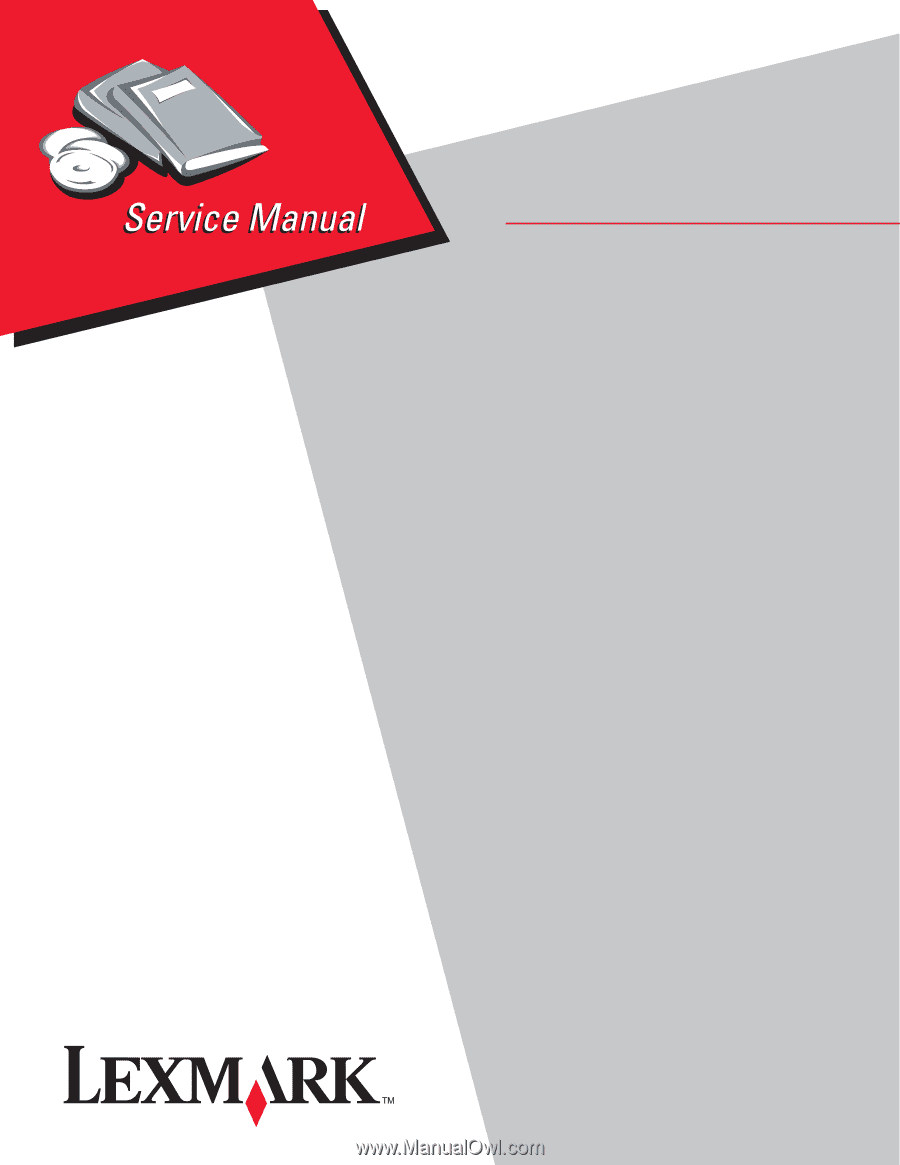
Lexmark™ C77x, Lexmark C78x printer
5061
• Table of Contents
• Start Diagnostics
• Safety and Notices
• Trademarks
• Index
Lexmark and Lexmark with diamond design are
trademarks of Lexmark International, Inc., registered
in the United States and/or other countries.
Edition: November 7, 2008