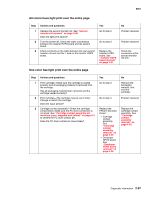Lexmark C782 Service Manual - Page 138
Black and white only-cyan, magenta, and yellow are missing, Light print over the entire
 |
View all Lexmark C782 manuals
Add to My Manuals
Save this manual to your list of manuals |
Page 138 highlights
5061 Step 7 Actions and questions Cartridge contact assembly-Check the cartridge contact block. Make sure the PC drum contact pin is not stuck. See "Cartridge contact assembly pin locations (cyan, magenta and yellow)" on page 5-4 to identify the PC drum contact pin. Does the pin operate correctly? 8 Perform a continuity check on the developer HVPS cable. Does the cable check out? Yes Go to step 8 Replace in order: 1. Developer HVPS board. See "Developer HVPS board removal" on page 4-39. 2. System board. See "System board removal" on page 4-89. No Replace the cartridge contact assembly. See "Cartridge contact assembly removal" on page 4-35. Replace the developer HVPS cable. Black and white only-cyan, magenta, and yellow are missing Step 1 2 Actions and questions Check the Print Mode setting in the Color Menu. Is the Print Mode set to Black & White? Ask the user or network administrator to check if the correct color driver is installed. Is the correct color driver installed? Yes Change the setting to Color. Install the correct color driver. No Go to step 2 Go to "Black only retract (BOR) service check" on page 2-78. Light print over the entire page • If all colors have light print, go to "All colors have light print over the entire page" on page 2-97. • If only one color has light print, go to "One color has light print over the entire page" on page 2-97. 2-96 Service Manual