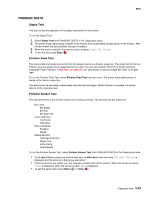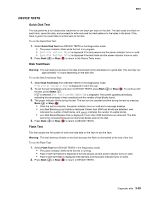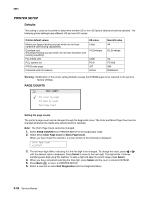Lexmark C782 Service Manual - Page 205
Serial Number, Engine Setting, Model Name, Configuration ID, Viewing the permanent count
 |
View all Lexmark C782 manuals
Add to My Manuals
Save this manual to your list of manuals |
Page 205 highlights
5061 Viewing the permanent page count The permanent page count can only be viewed from the operator panel and cannot be changed. 1. Select Perm Page Count from PRINTER SETUP in the Diagnostics mode. 2. A screen similar to the following screen displays when permanent page count is selected: Perm Page Count =1234567* 3. Press Back ( ) to return to PRINTER SETUP in the Diagnostics mode. Serial Number You can view the serial number. Engine Setting x Warning: Should not be changed without specific instructions from the next level of support. Model Name You can view the model name. Configuration ID The two configuration IDs are used to communicate information about certain areas of the printer that cannot be determined using hardware sensors. The configuration IDs are originally set at the factory when the printer is manufactured, however the servicer may need to reset Configuration ID 1 or Configuration ID 2 whenever you replace the system board. The IDs consist of eight hexadecimal characters, including 0 through 9 and A through F. Note: When the printer detects a Configuration ID that is not defined or invalid, the following occurs: • The default standard model Configuration ID is used instead. • Configuration ID is the only function available in DIAGNOSTICS. • Unless the menu is in DIAGNOSTICS, Check Config ID displays. To set the configuration ID: 1. Select Printer Setup from the Diagnostic mode. 2. Select Configuration ID from the Printer Setup menu. Submitting Selection displays, followed by the value for Configuration ID 1. 3. Enter the Configuration ID 1. • To select a digit or character to change, press or until the digit or character is underlined. • To change a digit or character, press to increase or to decrease the value. • When the last digit is changed, press to validate the Configuration ID 1. If Invalid ID appears, the entry is discarded, and the previous Configuration ID 1 is displayed on the screen. If the process is successful, Submitting Selection appears on the display, followed by the current value for Configuration ID 2. 4. Repeat the steps for entering the Configuration ID, and press . If the Configuration ID 2 is validated, Submitting Selection appears, and a check ( ) appears next to Printer Setup. 5. Restart the printer. Diagnostic aids 3-27