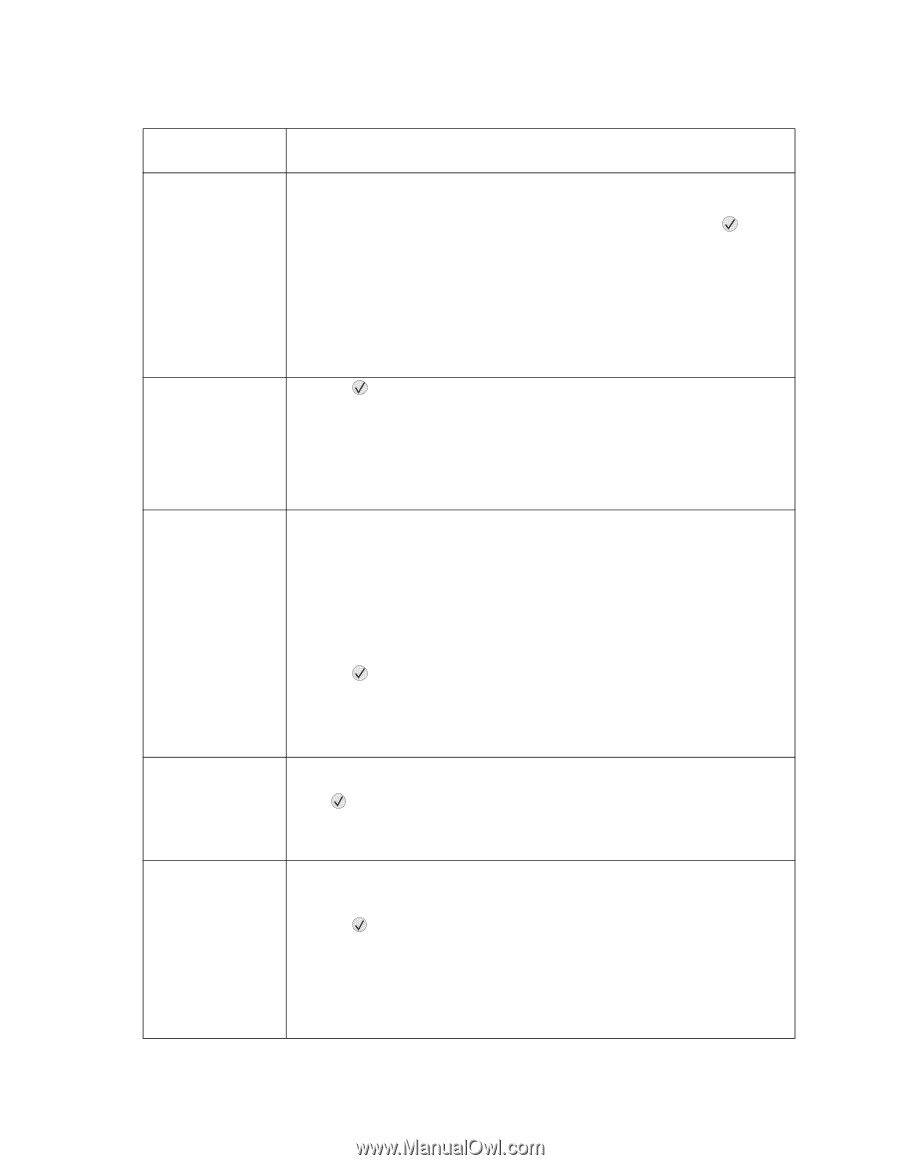Lexmark C782 Service Manual - Page 172
Menu Lockout does NOT prevent access to the Busy/Waiting Menu. - insufficient memory error
 |
View all Lexmark C782 manuals
Add to My Manuals
Save this manual to your list of manuals |
Page 172 highlights
5061 User attendance messages (continued) User primary message Explanation 34 Incorrect media 34 Short Paper 35 Insufficient memory to support Resource Save feature This message is displayed when the printer detects a media mismatch. The following actions can be taken: • Replace the media in the source with the requested media, and press to clear the message and print the job. • Press Menu to access the Busy/Waiting Menu. The following functions are available: - Cancel Job - Reset Printer - Reset Active Bin - Check Supply Levels • Menu Lockout does NOT prevent access to the Busy/Waiting Menu. • If the message persists, go to "BASE SENSOR TEST" on page 3-24 and check for the correct operation of the inline media sensor. • Press to clear the message and continue printing. The printer does not automatically reprint the page that prompted the message. • Check tray length and width guides to ensure paper is properly fitted in the tray. • Make sure the print job is requesting the correct size of paper. • Adjust the Paper Size setting for the size paper you are using. If MP Feeder Size is set to Universal, make sure the paper is large enough for the formatted data. • Cancel the current job. This message displays when the printer lacks sufficient memory to enable Resource Save. This message usually indicates the user has allocated too much memory for one or more of the printer link buffers; however, modification of other printer settings which affect the amount of available memory may also create this condition. If restoration of Resource Save is required after this message is received, the customer should install additional memory or set each link buffer to Auto. Once all link buffers are returned to Auto, you should exit the menu to activate the link buffer changes. Once the printer returns to the Ready state, you can enable Resource Save and go back and modify the link buffers again. Note the reduction of available memory to the link buffers when Resource Save has been enabled, and compare it to the memory available when Resource Save is disabled. • Press to disable Resource Save and continue printing. To enable Resource Save after you get this message: - Make sure the link buffers are set to Auto, then exit the menus to activate the link buffer changes. - When Ready is displayed, enable Resource Save. • Install additional memory. 36 Printer Service Required 37 Insufficient memory to collate job This message is displayed when background toner prevents a completion of a TPS calibration cycle. Service is required to fix the problem. Press to clear the message. If the Service Printer message is displayed, it means that a TPS failure has most likely occurred. The printer continues to operate, but the color quality degrades. The most probable cause for this error message is a defective print cartridge or ITU. This message is displayed when the printer memory and disk used to store pages is too full to collate the print job. The following actions can be taken: • Press to print the portion of the job already stored, and begin collating the rest of the job. • Press Menu to access the Busy/Waiting Menu. The following functions are available. - Cancel Job - Reset Printer - Reset Active Bin Note: Menu Lockout does NOT prevent access to the Busy/Waiting Menu. 2-130 Service Manual