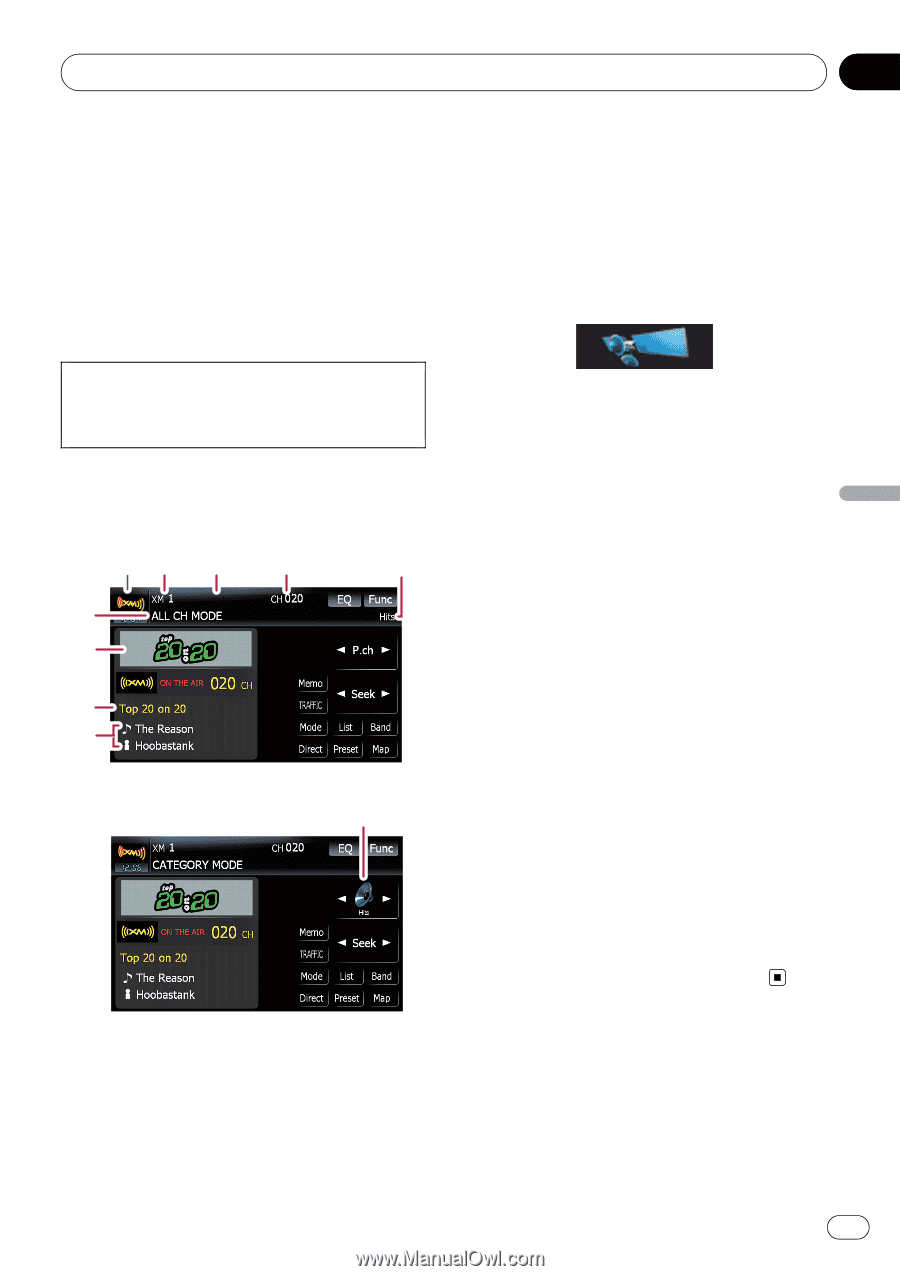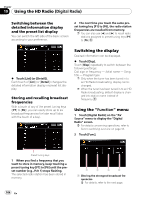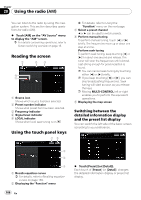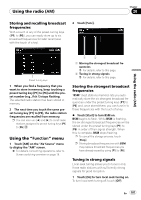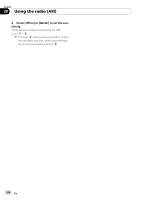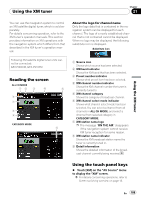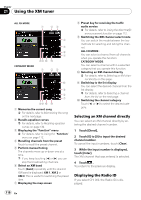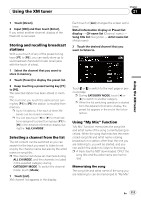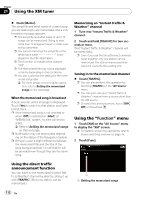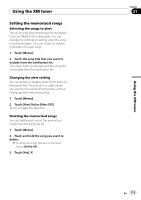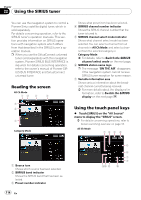Pioneer AVIC-F90BT Owner's Manual - Page 109
Reading the screen, Using the touch panel keys, Using the XM tuner
 |
UPC - 012562897271
View all Pioneer AVIC-F90BT manuals
Add to My Manuals
Save this manual to your list of manuals |
Page 109 highlights
Using the XM tuner Chapter 21 Using the XM tuner You can use the navigation system to control an XM satellite digital tuner, which is sold separately. For details concerning operation, refer to the XM tuner's operation manuals. This section provides information on XM operations with the navigation system which differs from that described in the XM tuner's operation manual. Following XM satellite digital tuner units cannot be connected: GEX-P900XM, GEX-P910XM Reading the screen ALL CH MODE 12 3 4 5 6 7 8 9 CATEGORY MODE 5 About the logo for channel name Only the logo data that is contained in the navigation system can be displayed for each channel. The logo of a newly established channel that is not contained cannot be displayed. When no logo may be displayed, the following substitute icon is displayed. Substitute icon 1 Source icon Shows which source has been selected. 2 XM band indicator Shows the XM band that has been selected. 3 Preset number indicator Shows what preset item has been selected. 4 XM channel number indicator Shows the XM channel number the tuner is currently tuned to. 5 XM channel category Shows the category of broadcast channel. 6 XM channel select mode indicator Shows what channel select mode has been selected. You can select a channel from all channels in ALL CH MODE, and select a channel from selected category in CATEGORY MODE. 7 XM station name logo p The message "ON THE AIR" disappears if the navigation system cannot receive XM tuner reception for some reason. 8 XM station name indicator Shows the XM broadcast station name the tuner is currently tuned in. 9 Detail information Shows the detailed information of the broadcast channel currently being received. Using the touch panel keys % Touch [XM] on the "AV Source" menu to display the "XM" screen. = For details concerning operations, refer to Screen switching overview on page 18. En 109