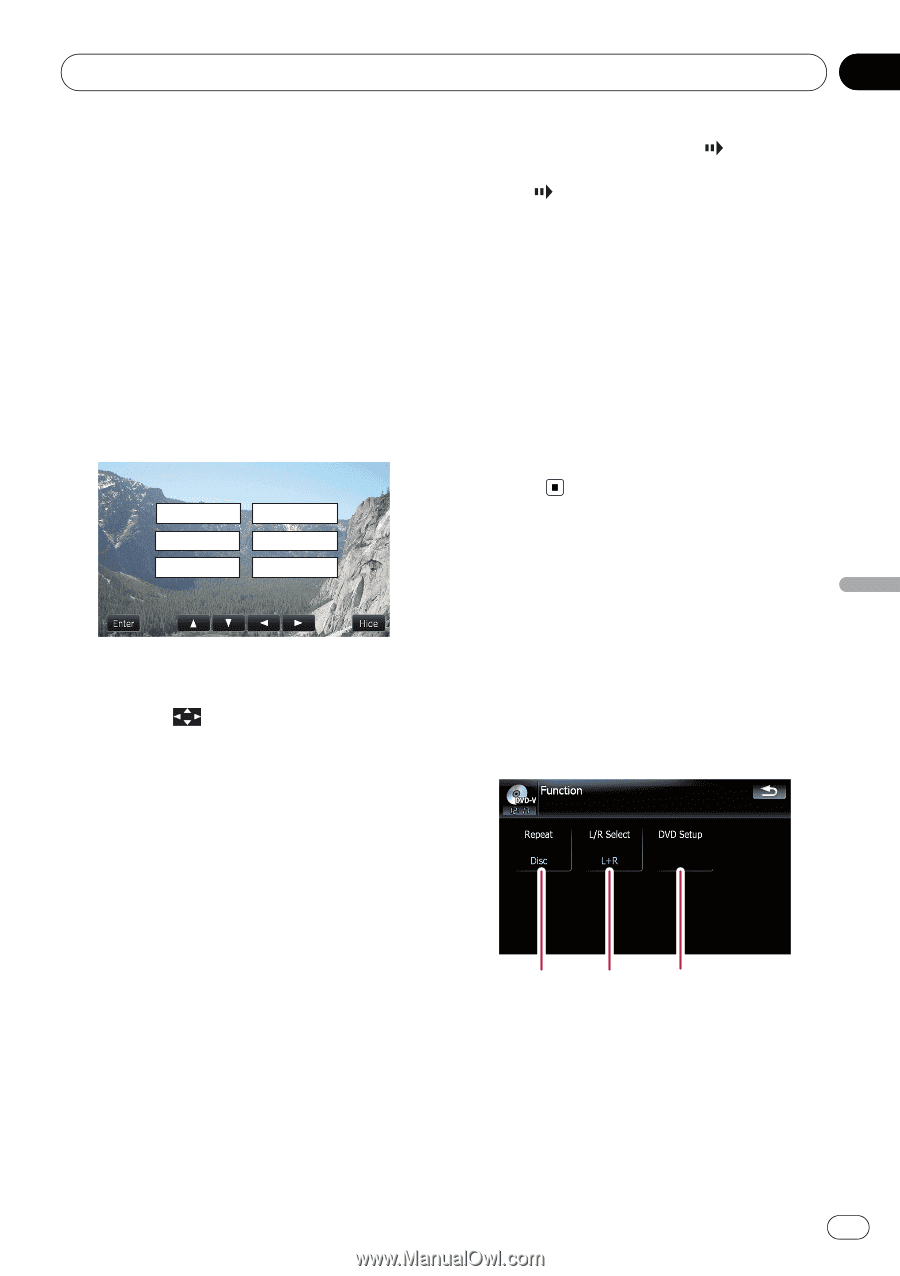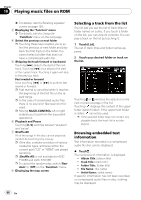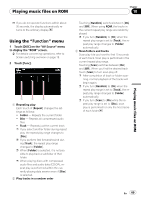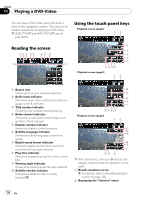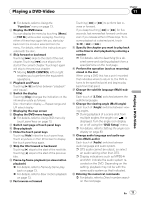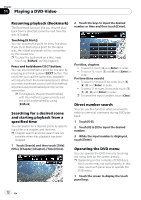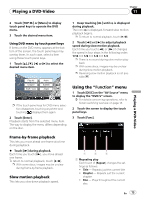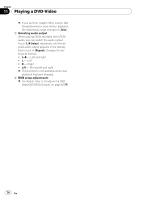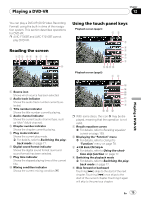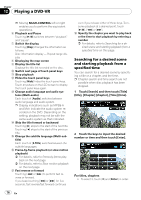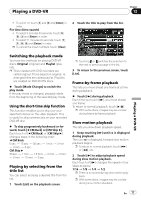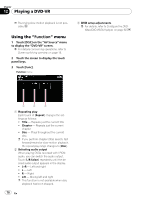Pioneer AVIC-F90BT Owner's Manual - Page 73
Using the, Playing a DVD-Video
 |
UPC - 012562897271
View all Pioneer AVIC-F90BT manuals
Add to My Manuals
Save this manual to your list of manuals |
Page 73 highlights
Playing a DVD-Video Chapter 11 Playing a DVD-Video 2 Touch [TOP M.] or [Menu] to display touch panel keys to operate the DVD menu. 3 Touch the desired menu item. Using DVD menu by touch panel keys If items on the DVD menu appears at the bottom of the screen, the touch panel keys may overlay them. In such case, select a item using those touch panel keys. 1 Touch [a], [b], [c] or [d] to select the desired menu item. Play All Chapter Staff / Cast Audio Subtitle Angle p If the touch panel keys for DVD menu selection disappears, touching anywhere and touching displays them again. 2 Touch [Enter]. Playback starts from the selected menu item. The way to display the menu differs depending on the disc. 1 Keep touching [r] until is displayed during playback. The icon is displayed, forward slow motion playback begins. p To return to normal playback, touch [f]. 2 Touch [q] or [r] to adjust playback speed during slow motion playback. Each time you touch [q] or [r] it changes the speed in four steps in the following order: 1/16 f 1/8 f 1/4 f 1/2 p There is no sound during slow motion playback. p With some discs, images may be unclear during slow motion playback. p Reversing slow motion playback is not possible. Using the "Function" menu 1 Touch [DISC] on the "AV Source" menu to display the "DVD-V" screen. = For details concerning operations, refer to Screen switching overview on page 18. 2 Touch the screen to display the touch panel keys. 3 Touch [Func]. Frame-by-frame playback This lets you move ahead one frame at a time during playback. % Touch [r] during playback. Each time you touch [r], you move ahead one frame. To return to normal playback, touch [f]. p With some discs, images may be unclear during frame-by-frame playback. Slow motion playback This lets you slow down playback speed. 1 2 3 1 Repeating play Each touch of [Repeat] changes the settings as follows: ! Title - Repeats just the current title ! Chapter - Repeats just the current chapter ! Disc - Plays throughout the current disc En 73