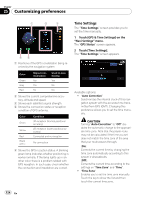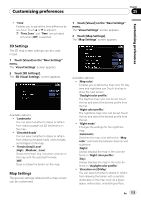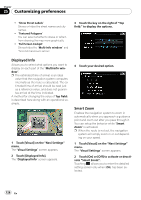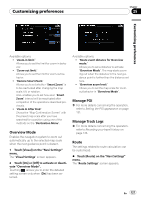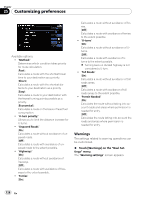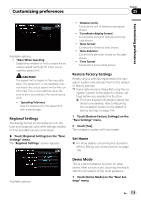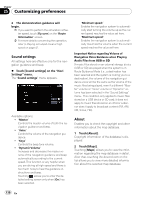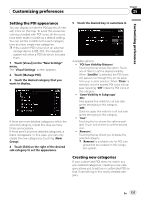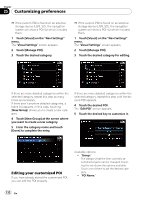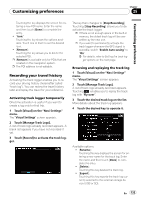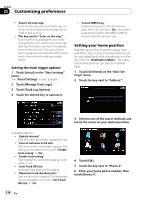Pioneer AVIC-F90BT Owner's Manual - Page 129
Regional Settings, Restore Factory Settings, Set Home, Demo Mode - factory reset
 |
UPC - 012562897271
View all Pioneer AVIC-F90BT manuals
Add to My Manuals
Save this manual to your list of manuals |
Page 129 highlights
Customizing preferences Chapter 25 Customizing preferences Available options; ! "Warn When Speeding" Establishes whether or not to enable the excessive speed warnings for when you exceed the speed limit. CAUTION The speed limit is based on the map database. The speed limit in the database may not match the actual speed limit of the current road. This is not a definite value. Be sure to drive according to the actual speed limit. ! "Speeding Tolerance" Sets the tolerance for the speed limit with a percentage. Regional Settings The display format for the distance unit, latitude and longitude, and other settings related to time and date can be customized. % Touch [Regional Settings] on the "Navi Settings" menu. The "Regional Settings" screen appears. ! "Distance Units" Controls the unit of distance and speed shown. ! "Coordinate display format" Controls the format of latitude and longitude shown. ! "Date format" Controls the format of date shown. ! "Date delimiter" Controls the delimiter format for the date shown. ! "Time format" Controls the time format shown. Restore Factory Settings Resets various settings registered to the navigation system and restores them to the default or factory settings. p Some data remains. Read Returning the na- vigation system to the default or factory settings before you operate this function. = For more detailed information about the items to be deleted, refer to Returning the navigation system to the default or factory settings on page 154. 1 Touch [Restore Factory Settings] on the "Navi Settings" menu. 2 Touch [Yes]. The navigation system will now restart. Set Home = For more details concerning the operation, refer to Setting your home position on page 134. Available options; Demo Mode This is a demonstration function for retail stores. After a route is set, touching this key to start the simulation of the route guidance. 1 Touch [Demo Mode] on the "Navi Settings" menu. En 129