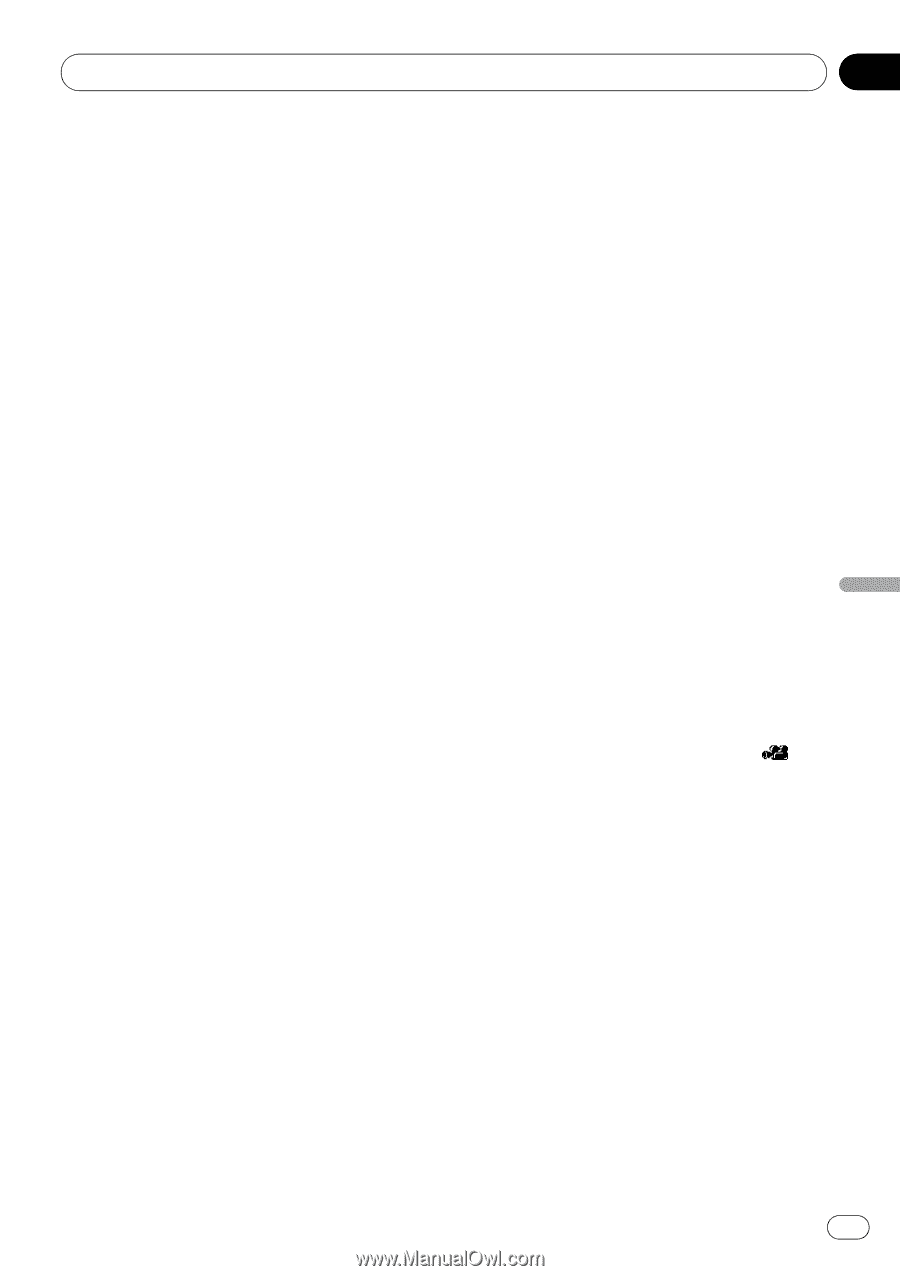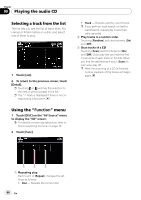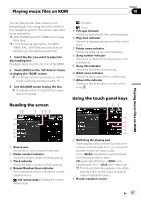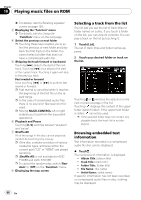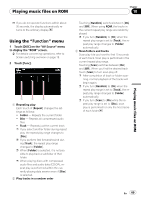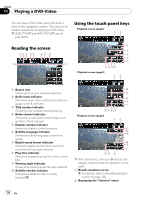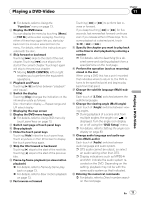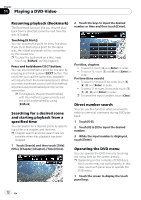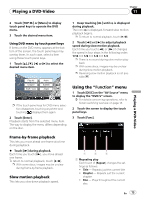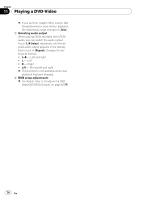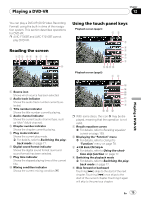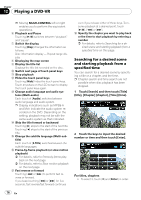Pioneer AVIC-F90BT Owner's Manual - Page 71
Playing a DVD-Video
 |
UPC - 012562897271
View all Pioneer AVIC-F90BT manuals
Add to My Manuals
Save this manual to your list of manuals |
Page 71 highlights
Playing a DVD-Video Chapter 11 Playing a DVD-Video = For details, refer to Using the "Function" menu on page 73. 3 Display the DVD menu You can display the menu by touching [Menu] or [TOP M.] while a disc is playing. Touching either of these keys again lets you start playback from the location selected from the menu. For details, refer to the instructions provided with the disc. 4 Skip forward or backward Touching [p] skips to the start of the next chapter. Touching [o] once skips to the start of the current chapter. Touching it again will skip to the previous chapter. p Moving MULTI-CONTROL left or right enables you to perform the equivalent operations. 5 Playback and Pause Touching [f] switches between "playback" and "pause". 6 Switch the display Touching [Disp] changes the indication on the information plate as follows: Disc information display - Repeat range and L/R select display 7 Displaying the map screen 8 Display the DVD menu keypad = For details, refer to Using DVD menu by touch panel keys on page 73. 9 Switch next page of touch panel keys a Stop playback b Hides the touch panel keys Touching [Hide] hides the touch panel keys. Touch anywhere on the LCD screen to display the touch panel keys again. c Skip the title forward or backward Touching [d] skips to the start of the next title. Touching [c] skips to the start of the previous title. d Frame-by-frame playback (or slow-motion playback) = For details, refer to Frame-by-frame play- back on page 73. = For details, refer to Slow motion playback on page 73. e Fast reverse or forward Touching [m] or [n] to perform fast reverse or forward. If you keep touching [m] or [n] for five seconds, fast reverse/fast forward continues even if you release either of these keys. To resume playback at a desired point, touch [f], [m] or [n]. f Specify the chapter you want to play back or the time to start playback by entering a number p For details, refer to Searching for a de- sired scene and starting playback from a specified time on the next page. g Perform the operation (such as resuming) stored in the disc When using a DVD that has a point recorded that indicates where to return to, the DVD returns to the specified point and begins play back from that point. h Change the subtitle language (Multi-subtitle) Each touch of [S.Title] switches between the subtitle languages. i Change the viewing angle (Multi-angle) Each touch of [Angle] switches between viewing angles. p During playback of a scene shot from multiple angles, the angle icon is displayed. Turn the angle icon display on or off using the "DVD Setup" menu. = For details, refer to Setting the angle icon display on page 83. j Change audio language and audio systems (Multi-audio) Each touch of [Audio] switches between audio language and audio system. p DTS audio cannot be output, so select an audio setting other than DTS. p Display indications such as MPEG-A and Mch indicate the audio system recorded on the DVD. Depending on the setting, playback may not be with the same audio system as that indicated. k Entering the numerical commands = For details, refer to Direct number search on the next page. En 71