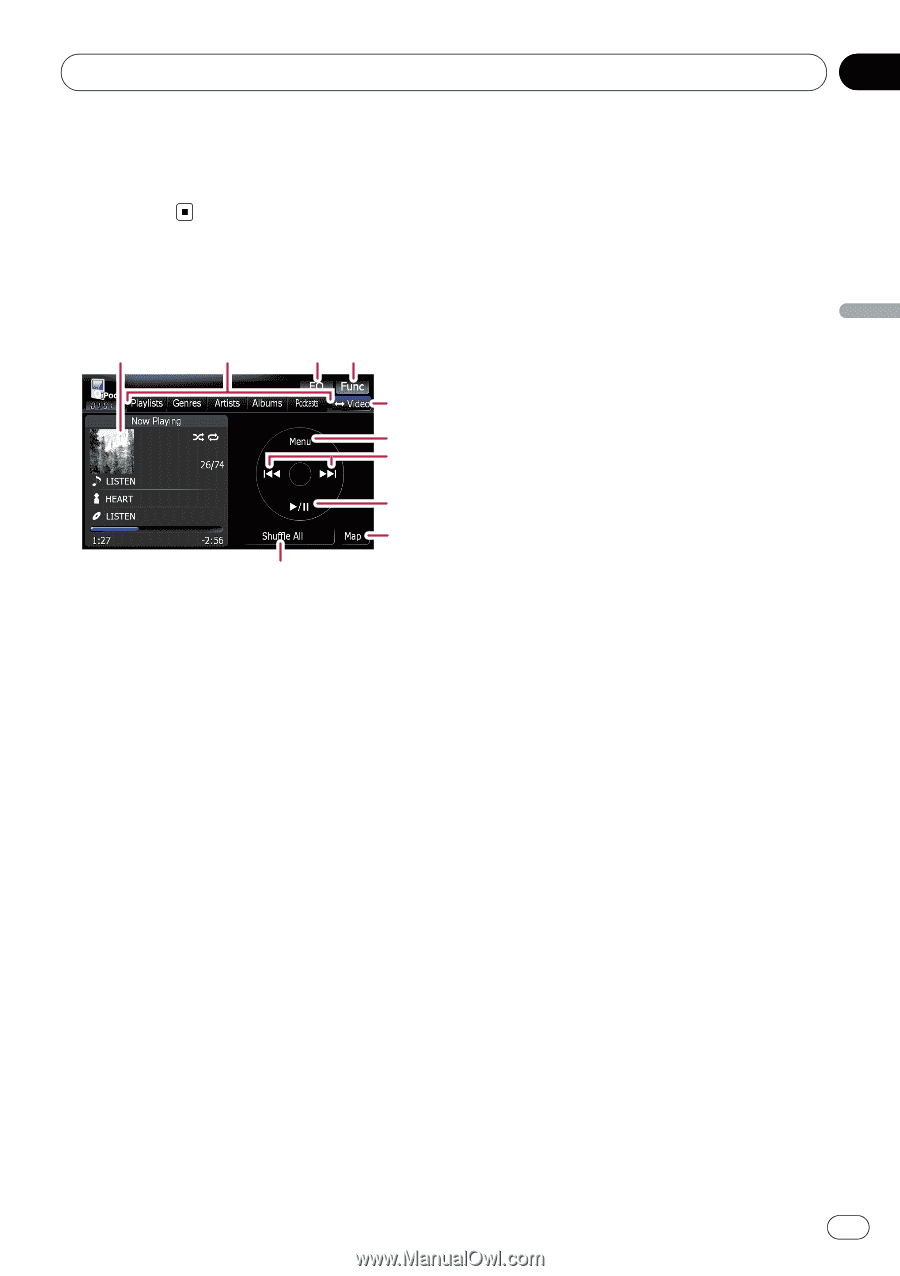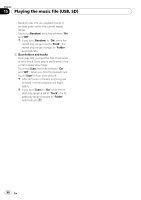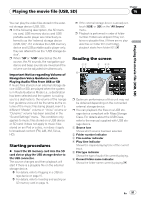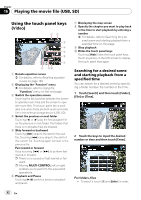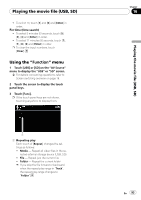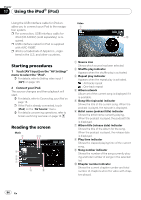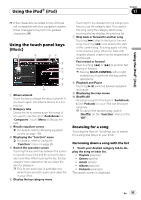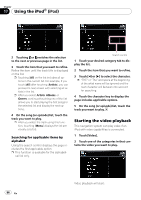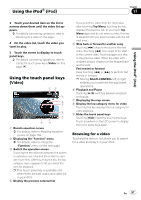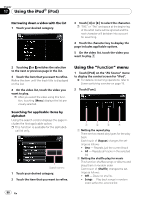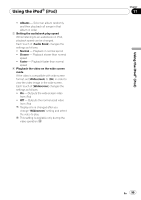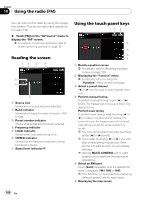Pioneer AVIC-F90BT Owner's Manual - Page 95
Using the touch panel keys, Using the iPod
 |
UPC - 012562897271
View all Pioneer AVIC-F90BT manuals
Add to My Manuals
Save this manual to your list of manuals |
Page 95 highlights
Using the iPod® (iPod) Chapter 17 Using the iPod® (iPod) p If the characters recorded on the iPod are not compatible with this navigation system, those characters may turn into garbled characters. Using the touch panel keys (Music) 1 2 34 5 6 7 8 9 a 1 Album artwork Touch the key to enlarge the album artwork. If you touch again, the artwork returns to a normal size. 2 Category tabs Shows the list to narrow down the songs. If you want to use the list of "Audiobooks"or "Composers", touch [Menu] to display the lists. 3 Recalls equalizer curves = For details, refer to Recalling equalizer curves on page 139. 4 Displaying the "Function" menu = For details, refer to Using the "Function" menu on page 98. 5 Switch the operation screen Touching the key switches between the screen to operate music files and the screen to operate movie files. After touching the key, the top category menu appears to let you select the item for playback. p This touch panel key is available only when there are both audio and video file in your iPod. 6 Display the top category menu Touching the key displays the top category before you use the category tabs. If you select the song using the category tabs to play, touching the key displays the previous list. 7 Skip back or forward to another song Touching [p] skips to the start of the next song. Touching [o] once skips to the start of the current song. Touching again will skip to the previous song. When the track with chapters played, chapter can be skipped back and forward. Fast rewind or forward Keep touching [o] or [p] to perform fast rewind or forward. p Moving MULTI-CONTROL left or right enables you to perform the equivalent operations. 8 Playback and Pause Touching [f] switches between playback and pause. 9 Displaying the map screen a Shuffle All All songs (except for the track in "Audiobooks"and "Podcasts") in your iPod can be played randomly. p To cancel the random play, switch [Shuffle] on the "Function" menu to the "Off" . Browsing for a song Touching the item on list allows you to search for a song and play it in your iPod. Narrowing down a song with the list 1 Touch your desired category tab to display the song or track list. ! Playlists (playlists) ! Genres (genres) ! Artists (artists) ! Albums (albums) ! Podcasts (podcasts) The search screen is displayed. En 95