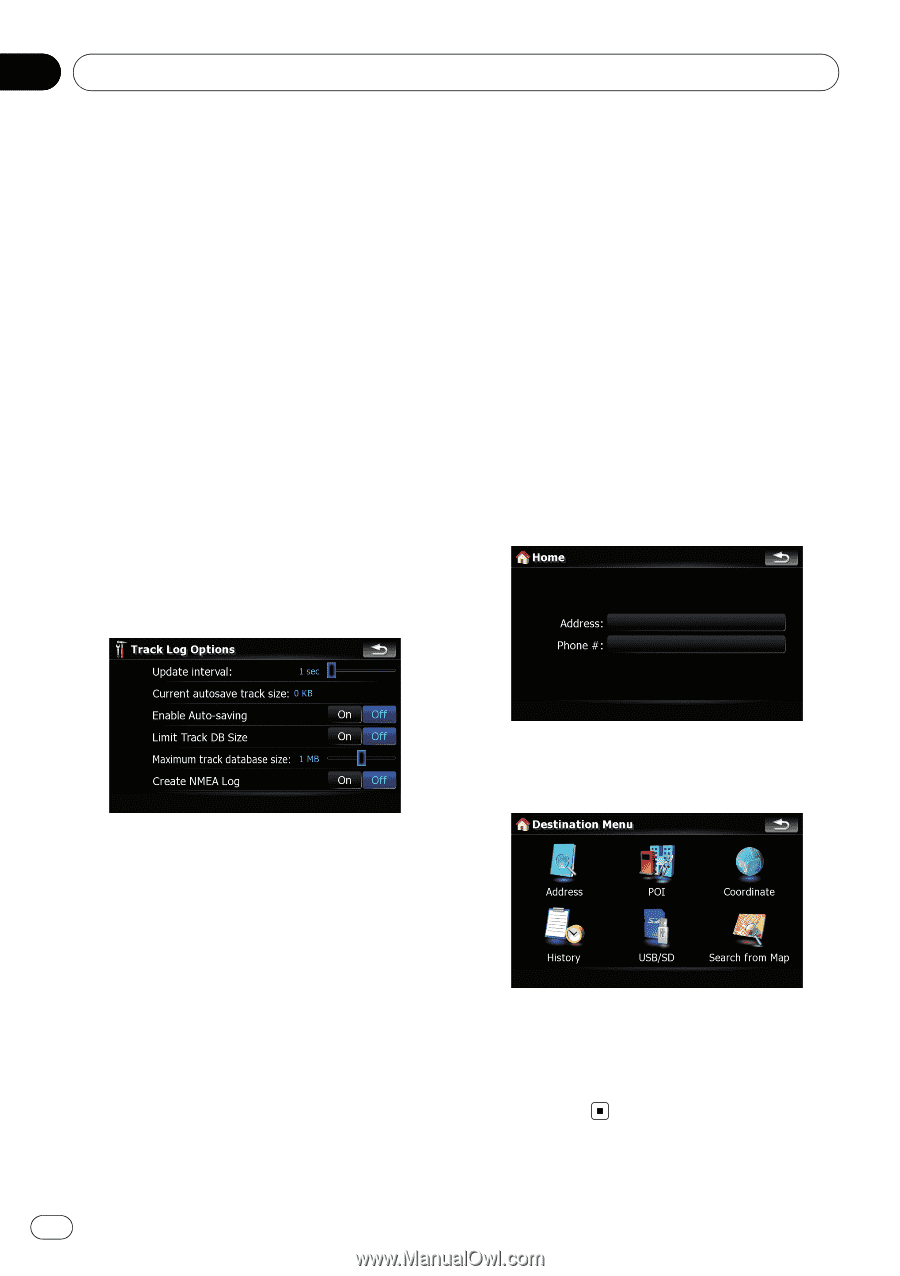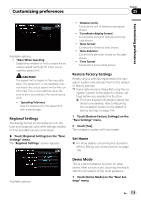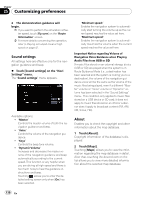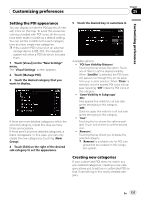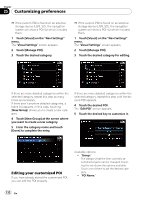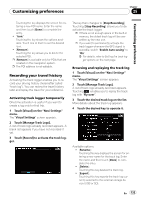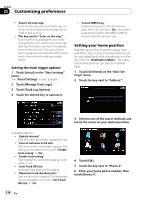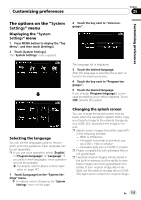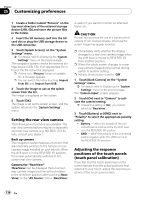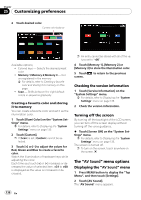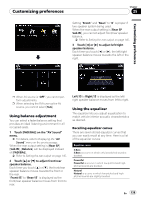Pioneer AVIC-F90BT Owner's Manual - Page 134
Setting your home position - update maps how do i
 |
UPC - 012562897271
View all Pioneer AVIC-F90BT manuals
Add to My Manuals
Save this manual to your list of manuals |
Page 134 highlights
Chapter 25 Customizing preferences ! [Export all track logs]: Touching this key exports all track logs currently stored to the external storage device (USB or SD) at once. ! The key next to "Color on the map:": Touching this key displays the screen for changing the color used for the route highlighting of the track log. Touch the desired color on the color list. The color of track logs is assigned automatically within predefined colors when this setting is established. Setting the track logger options 1 Touch [Visual] on the "Navi Settings" menu. The "Visual Settings" screen appears. 2 Touch [Manage Track Logs]. 3 Touch [Track Log Options]. 4 Touch the desired key to operate it. ! "Create NMEA Log" Creates the log files in the SD memory card. When this setting is "On", the system outputs the log files with NMEA-0183 format onto the SD memory card. Setting your home position Registering your home position saves time and effort. Also, routes to home positions can be calculated easily with a single touch of the key from the "Destination Menu". The registered home position can also be modified later. 1 Touch [Set Home] on the "Navi Settings" menu. 2 Touch the key next to "Address:". 3 Perform one of the search methods and locate the cursor on your desired position. Available options; ! "Update interval:" Sets how often the system updates the log. ! "Current autosave track size:" Sets a size limit on automatic logging. This setting will be effective only when "Enable Auto-saving" is "On". ! "Enable Auto-saving" Sets whether the automatic logging is activated or not. ! "Limit Track DB Size" Limits the total data size for logging. ! "Maximum track database size:" Sets a size limit on logging. This parameter can be adjustable only when "Limit Track DB Size" is "On". 4 Touch [OK]. 5 Touch the key next to "Phone #". 6 Enter your home phone number, then touch [Done]. 134 En