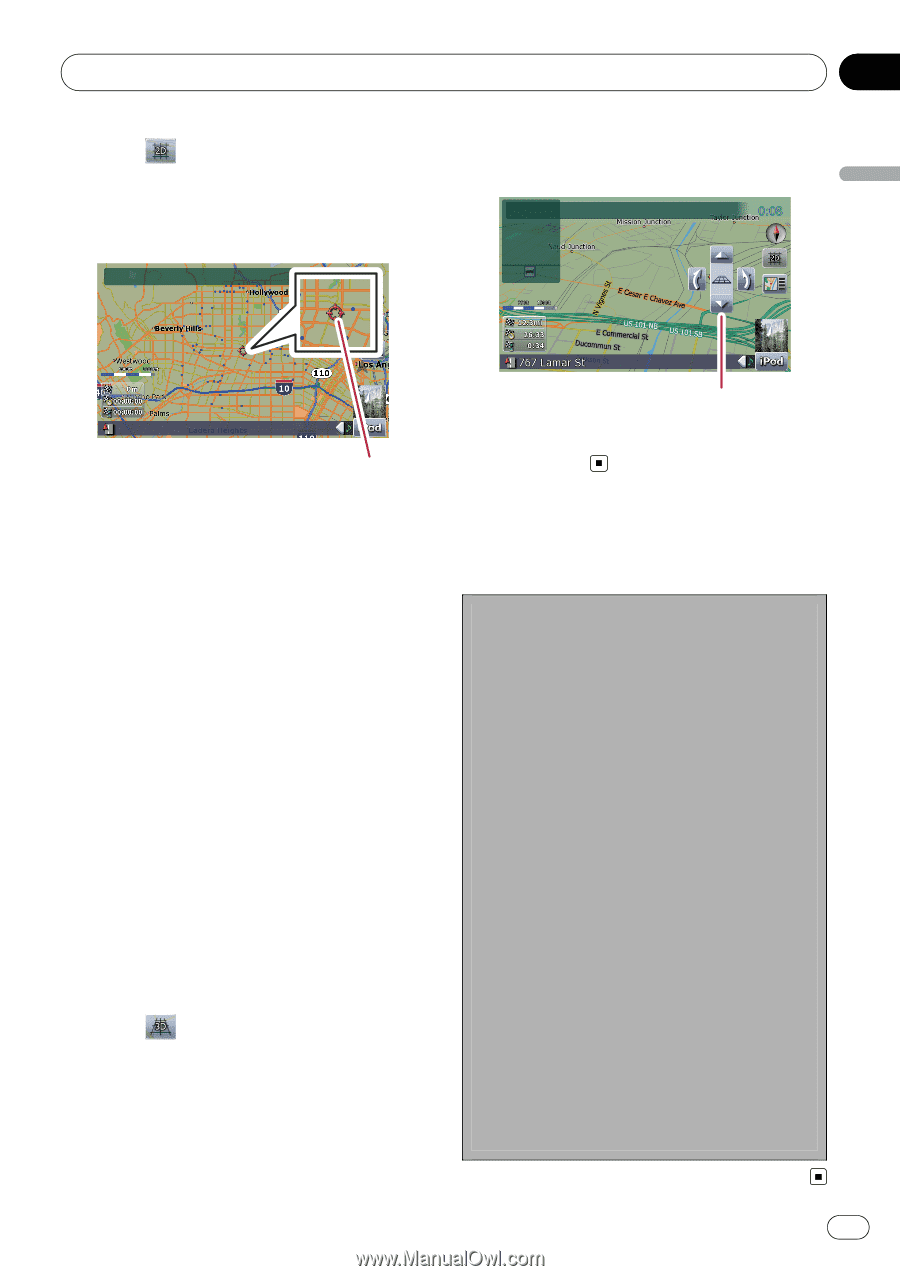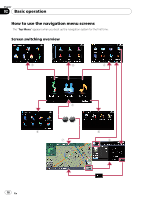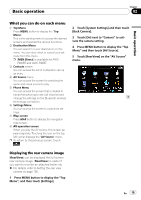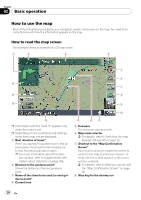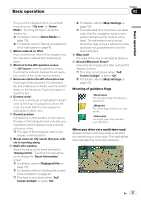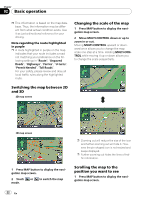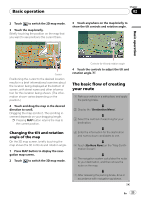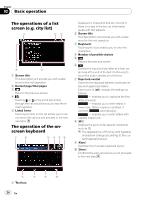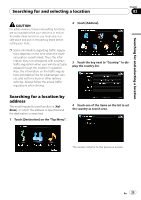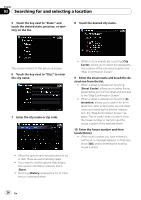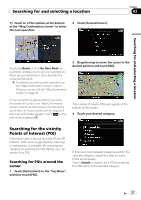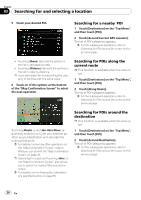Pioneer AVIC-F90BT Owner's Manual - Page 23
The basic flow of creating, your route, Basic operation
 |
UPC - 012562897271
View all Pioneer AVIC-F90BT manuals
Add to My Manuals
Save this manual to your list of manuals |
Page 23 highlights
Basic operation Chapter 02 2 Touch to switch the 2D map mode. 3 Touch the map briefly. Briefly touching the position on the map that you want to see positions the cursor there. 3 Touch anywhere on the map briefly to show the tilt controls and rotation angle. Basic operation Cursor Positioning the cursor to the desired location results in a brief informational overview about the location being displayed at the bottom of screen, with street name and other information for this location being shown. (The information shown varies depending on the position.) 4 Touch and drag the map in the desired direction to scroll. Dragging the map scrolls it. The scrolling increment depends on your dragging length. p Pressing MAP button returns the map to the current position. Changing the tilt and rotation angle of the map On the 3D map screen, briefly touching the map shows the tilt controls and rotation angle. 1 Press MAP button to display the navigation map screen. 2 Touch to switch the 3D map mode. Controls for tilt and rotation angle 4 Touch the controls to adjust the tilt and rotation angle. The basic flow of creating your route 1 Park your vehicle in a safe place, and apply the parking brake. j 2 Display the "Destination Menu". j 3 Select the method of searching for your destination. j 4 Enter the information for the destination and narrow down candidates to one. j 5 Touch [Go Here Now] on the "Map Confirmation Screen". j 6 The navigation system calculates the route to your destination, and then shows the route on the map. j 7 After releasing the parking brake, drive in accordance with navigation guidance. En 23