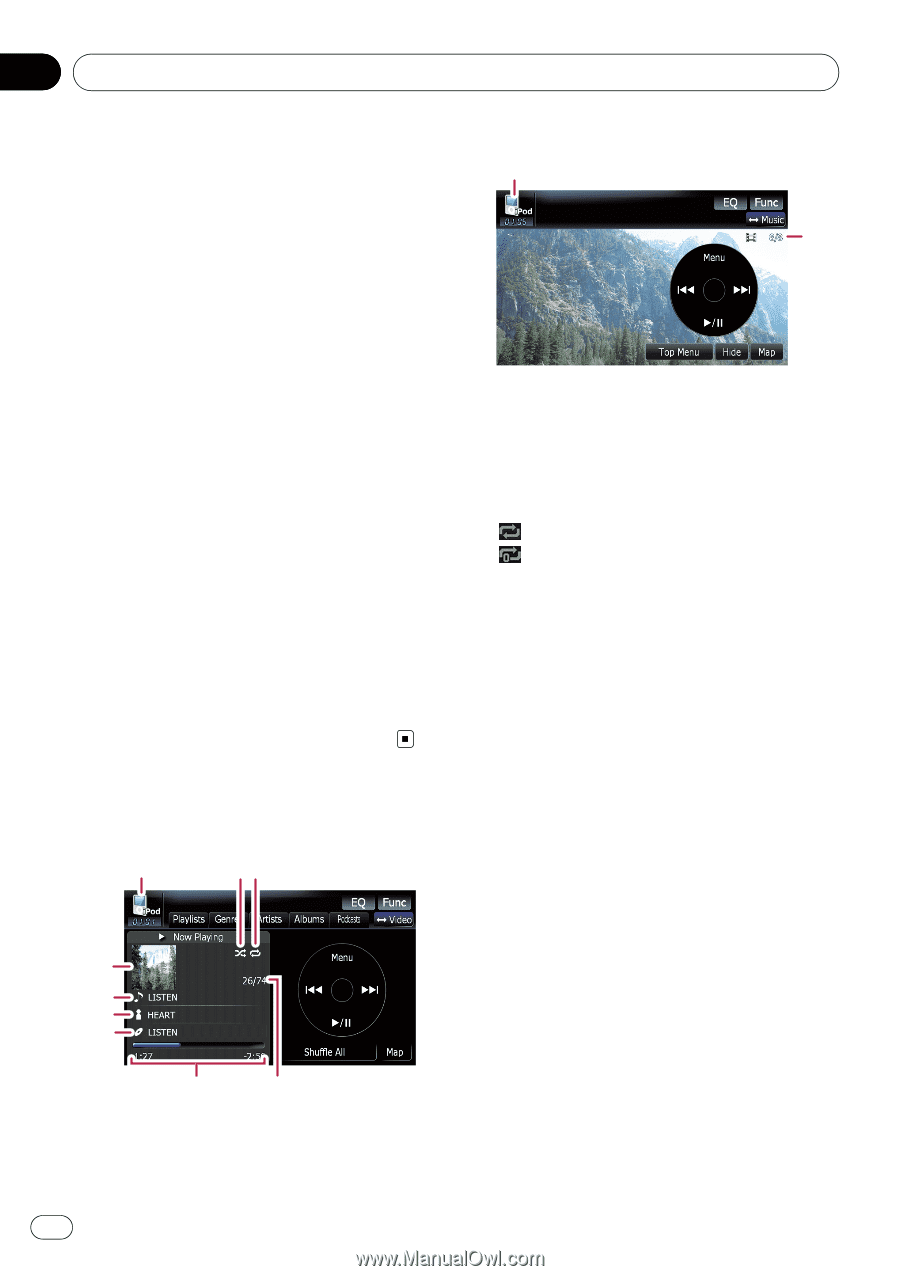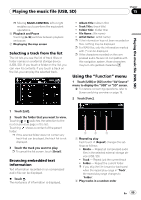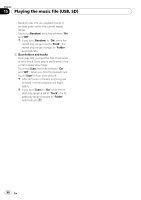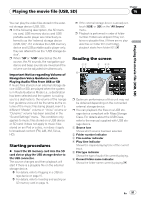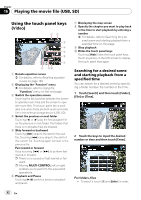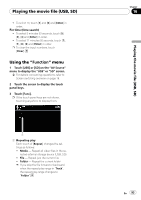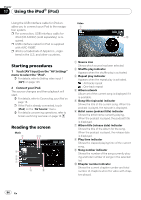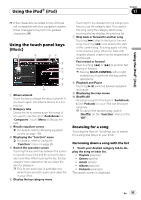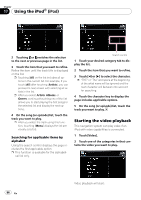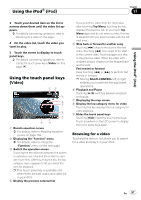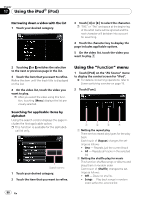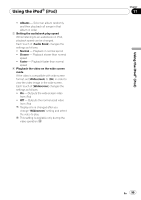Pioneer AVIC-F90BT Owner's Manual - Page 94
Starting procedures, Reading the screen, Using the iPod
 |
UPC - 012562897271
View all Pioneer AVIC-F90BT manuals
Add to My Manuals
Save this manual to your list of manuals |
Page 94 highlights
Chapter 17 Using the iPod® (iPod) Using the USB interface cable for iPod enables you to connect your iPod to the navigation system. p For connection, USB interface cable for iPod (CD-IU230V) (sold separately) is required. p USB interface cable for iPod is supplied with AVIC-F90BT. p iPod is a trademark of Apple Inc., registered in the U.S. and other countries. Starting procedures 1 Touch [AV1 Input] on the "AV Settings" menu to select the "iPod". = For details, refer to Setting video input 1 (AV1) on page 143. 2 Connect your iPod. The source changes and then playback will start. = For details, refer to Connecting your iPod on page 16. p If the iPod is already connected, touch [iPod] on the "AV Source" menu. = For details concerning operations, refer to Screen switching overview on page 18. Reading the screen Music 1 23 4 5 6 7 8 9 Video 1 a 1 Source icon Shows which source has been selected. 2 Shuffle play indicator Appears when the shuffle play is activated. 3 Repeat play indicator Appears when the repeat play is activated. : All-tracks repeat : One-track repeat 4 Album artwork Album art of the current song is displayed if it is available. 5 Song title (episode) indicator Shows the title of the current song. When the podcast is played, the episode is displayed. 6 Artist name (podcast title) indicator Shows the artist name currently playing. When the podcast is played, the podcast title is displayed. 7 Album title (release date) indicator Shows the title of the album for the song. When the podcast is played, the release date is displayed. 8 Play time indicator Shows the elapsed playing time of the current song. 9 Song number indicator Shows the number of the song currently playing and total number of songs in the selected list. a Chapter number indicator Shows the current chapter number and total number of chapters when the video with chapters played. 94 En