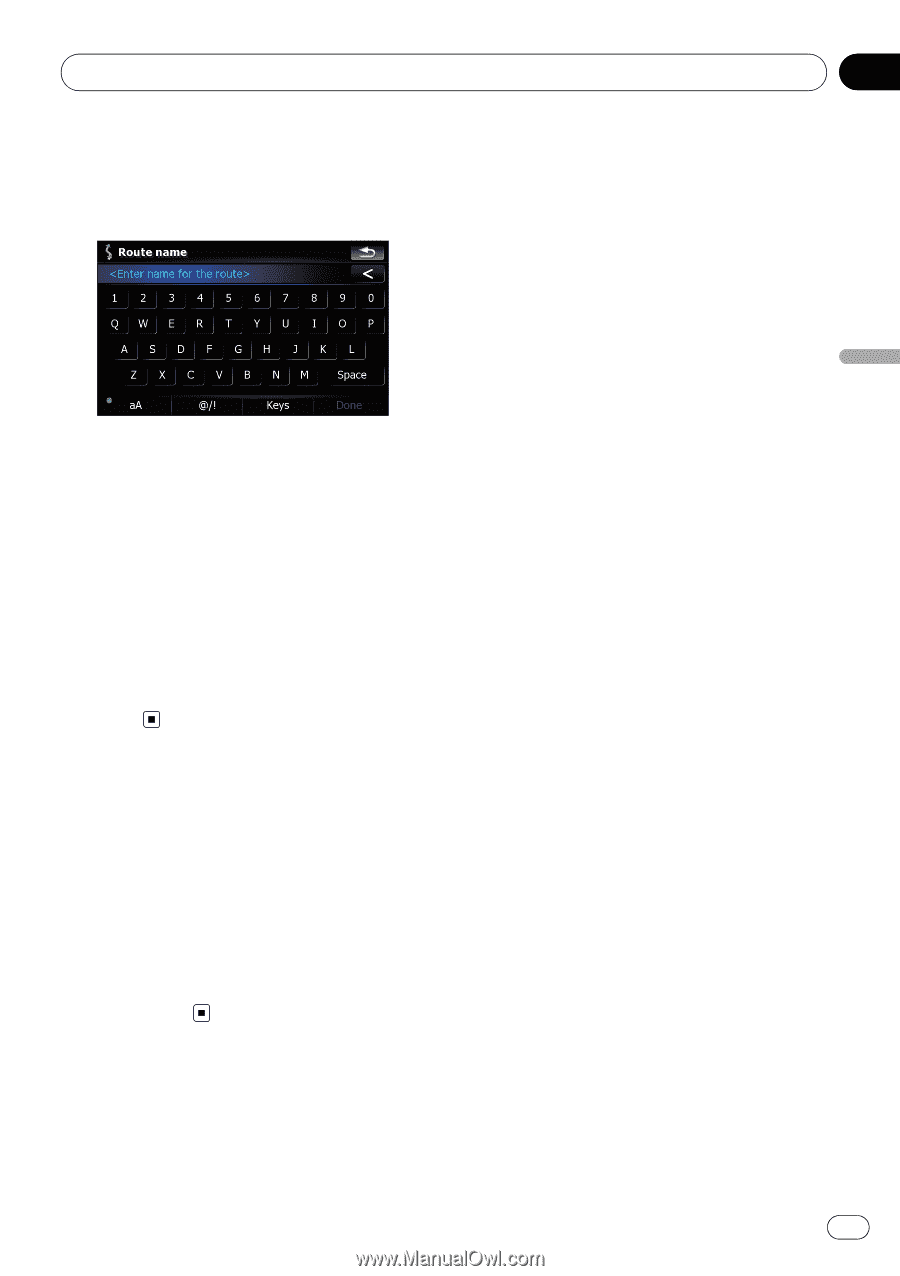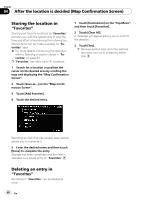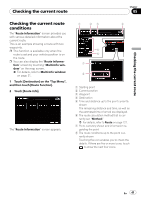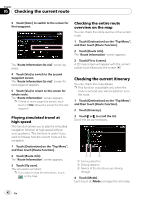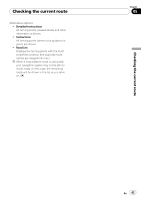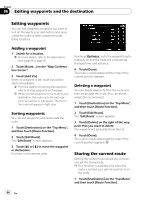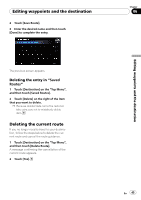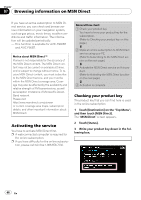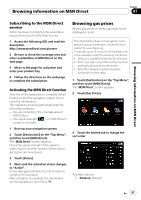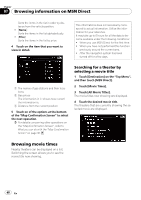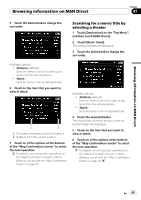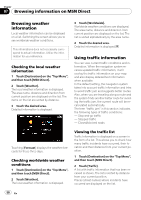Pioneer AVIC-F90BT Owner's Manual - Page 45
Deleting the current route, Editing waypoints and the destination
 |
UPC - 012562897271
View all Pioneer AVIC-F90BT manuals
Add to My Manuals
Save this manual to your list of manuals |
Page 45 highlights
Editing waypoints and the destination 2 Touch [Save Route]. 3 Enter the desired name and then touch [Done] to complete the entry. Chapter 06 Editing waypoints and the destination The previous screen appears. Deleting the entry in "Saved Routes" 1 Touch [Destination] on the "Top Menu", and then touch [Saved Routes]. 2 Touch [Delete] on the right of the item that you want to delete. p Because deleted data cannot be restored, take extra care not to mistakenly delete item. Deleting the current route If you no longer need to travel to your destination, follow the steps below to delete the current route and cancel the route guidance. 1 Touch [Destination] on the "Top Menu", and then touch [Delete Route]. A message confirming the cancellation of the current route appears. 2 Touch [Yes]. En 45