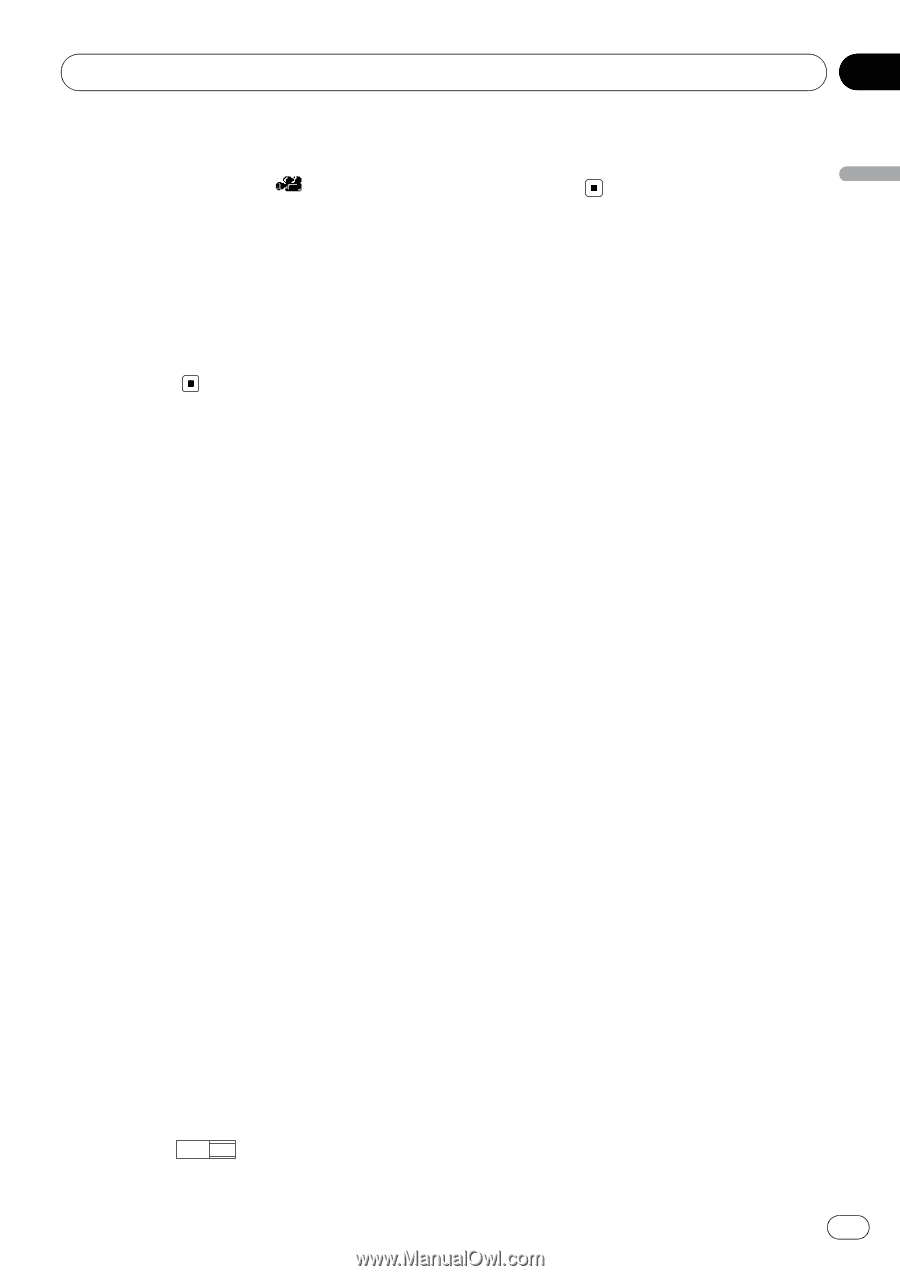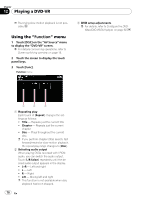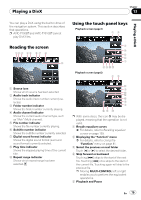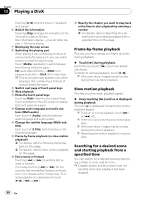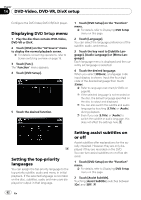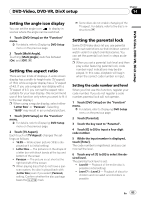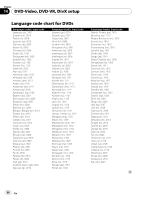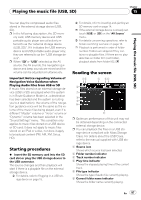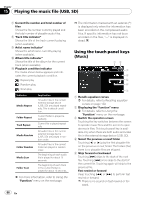Pioneer AVIC-F90BT Owner's Manual - Page 83
Setting the angle icon display, Setting the aspect ratio, Setting the parental lock, DVD-Video, DVD- - black screen
 |
UPC - 012562897271
View all Pioneer AVIC-F90BT manuals
Add to My Manuals
Save this manual to your list of manuals |
Page 83 highlights
DVD-Video, DVD-VR, DivX setup Chapter 14 DVD-Video, DVD-VR, DivX setup Setting the angle icon display You can set the angle icon to display in scenes where the angle can be switched. 1 Touch [DVD Setup] on the "Function" menu. = For details, refer to Displaying DVD Setup menu on the previous page. 2 Touch [Multi Angle]. Touching [Multi Angle] switches between [On] and [Off]. Setting the aspect ratio There are two kinds of displays. A wide screen display has a width-to-height ratio (TV aspect) of 16:9, while a regular display has a TV aspect of 4:3. If you use a regular rear display with a TV aspect of 4:3, you can set the aspect ratio suitable for your rear display. (We recommend use of this function only when you want to fit it to the rear display.) p When using a regular display, select either "Letter Box" or "Panscan". Selecting "16:09" may result in an unnatural picture. 1 Touch [DVD Setup] on the "Function" menu. = For details, refer to Displaying DVD Setup menu on the previous page. 2 Touch [TV Aspect]. Each touch of [TV Aspect] changes the settings as follows: ! 16:09 - Wide screen picture (16:9) is displayed as it is (initial setting) ! Letter Box - The picture is in the shape of a letter box with black bands at the top and bottom of the screen ! Panscan - The picture is cut short at the right and left of the screen p When playing discs that do not have a panscan system, the disc is played back with [Letter Box] even if you select [Panscan] setting. Confirm whether the disc package bears the 16 : 9 LB mark. p Some discs do not enable changing of the TV aspect. For details, refer to the disc's instructions. Setting the parental lock Some DVD-Video discs let you use parental lock to set restrictions so that children cannot watch violent or adult oriented scenes. You can set the parental lock level in steps as desired. p When you set a parental lock level and then play a disc featuring parental lock, code number input indications may be displayed. In this case, playback will begin when the correct code number is input. Setting the code number and level When you first use this function, register your code number. If you do not register a code number, parental lock will not operate. 1 Touch [DVD Setup] on the "Function" menu. = For details, refer to Displaying DVD Setup menu on the previous page. 2 Touch [Parental]. 3 Touch the key next to "Parental". 4 Touch [0] to [9] to input a four digit code number. 5 While the input number is displayed, touch [Enter]. The code number is registered, and you can now set the level. 6 Touch any of [1] to [8] to select the desired level. The parental lock level is set. ! Level 8 - Playback of the entire disc is possible (initial setting) ! Level 7 to Level 2 - Playback of discs for children and non-adult oriented discs is possible En 83