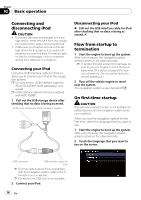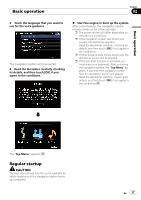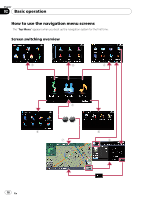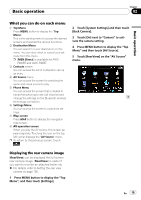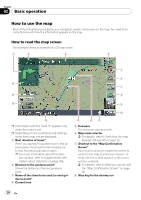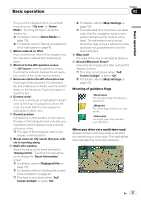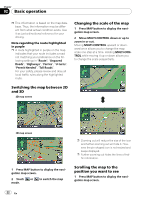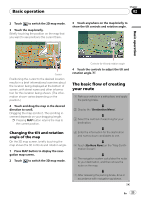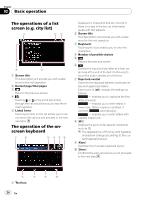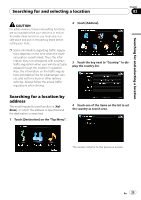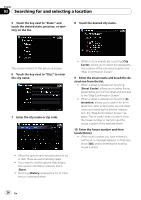Pioneer AVIC-F90BT Owner's Manual - Page 21
Basic operation
 |
UPC - 012562897271
View all Pioneer AVIC-F90BT manuals
Add to My Manuals
Save this manual to your list of manuals |
Page 21 highlights
Basic operation Chapter 02 Basic operation This key will be displayed while you activate the dummy run ("Fly over" or "Demo Mode"). Touching the key to cancel the dummy run. = For details, refer to Demo Mode on page 129. = For details, refer to Playing simulated tra- vel at high speed on page 42. 9 Album artwork on iPod If you connect your iPod to this navigation system, the album artwork that is playing appears. a Shortcut to the AV operation screen The AV Source currently selected is shown. Touching the indicator displays the AV operation screen of the current source directly. b Extension tab for the AV information bar Touching this tab opens the AV information bar and enables you to briefly view the current status on the AV source. Touching it again retracts the bar. c Current route* The route currently set is highlighted in bright color on the map. If a waypoint is set on the route, the route after the next waypoint is highlighted in other color. d Current position Indicates the current location of your vehicle. The apex of the triangular mark indicates your orientation and the display moves automatically as you drive. p The apex of the triangular mark is the proper current position. e Street name (or city name) that your vehi- cle is traveling along f Multi-Info window Shows the value on the items selected on "Displayed Info". Touching this area allows you to display the "Route Information" screen. = For details, refer to Displayed Info on page 126. = For details, refer to Checking the current route conditions on page 41. p This item is not shown when "Full Screen Cockpit" is set to "On". = For details, refer to Map Settings on page 125. p The estimated time of arrival is an ideal value that the navigation system computes internally as the route is calculated. The estimated time of arrival should be read just as a reference value, and does not guarantee arrival at the time indicated. g Map scale The scale of the map is indicated by distance. h Second Maneuver Arrow* Shows the turning direction after next and the distance to there. p This item is not shown when "Full Screen Cockpit" is set to "On". = For details, refer to Map Settings on page 125. Meaning of guidance flags : Destination The checkered flag indicates your destination. : Waypoint The yellow flags indicate your waypoints. : Start point The bright green flag indicates your start point. When you drive on a multi-lane road Appears where multi-lane roads exist when you are driving on your route. The highlighted lane indicates the recommended lane. En 21